How to manage YouTube comments?
Become a Pro YouTuber with Online Hikes membership
This guide will help you to manage comments on your YouTube channel.
How to look at your YouTube comments?
So, what is the best way to get an overview of your YouTube comments?
Of course, you can just go to the comment section under every video - but that is not efficient.
The better way is to access your YouTube comments menu via Comments tab YouTube Studio.
- Go to studio.youtube.com
- Click Comments on the left sidebar.
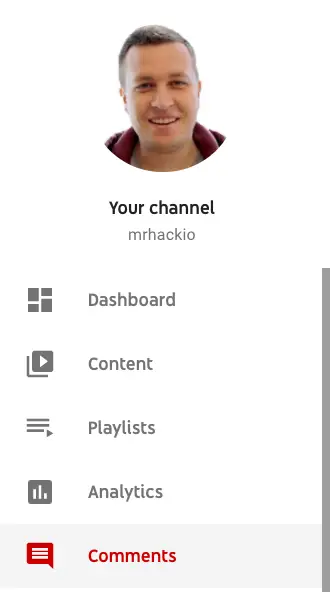
From your Comment menu it is super easy to manage all your YouTube comments in one place. This is the best way to view all YouTube comments in one place.
What you can do in the Comments section:
- reply
- like
- remove
- hide user from channel
- search
Then there are two tabs - Published and Held for review.
Comments tab in the YouTube studio is the best way to view all YouTube comments in one place.
Let's explore each category.

Comments - Held for review
Thankfully, YouTube algorithm is becoming better at identifying spam comments and holding a lot of them for review.
However, still YouTube passes a lot of spam...
In Held for review tab you will see comments, which won't appear under your videos.
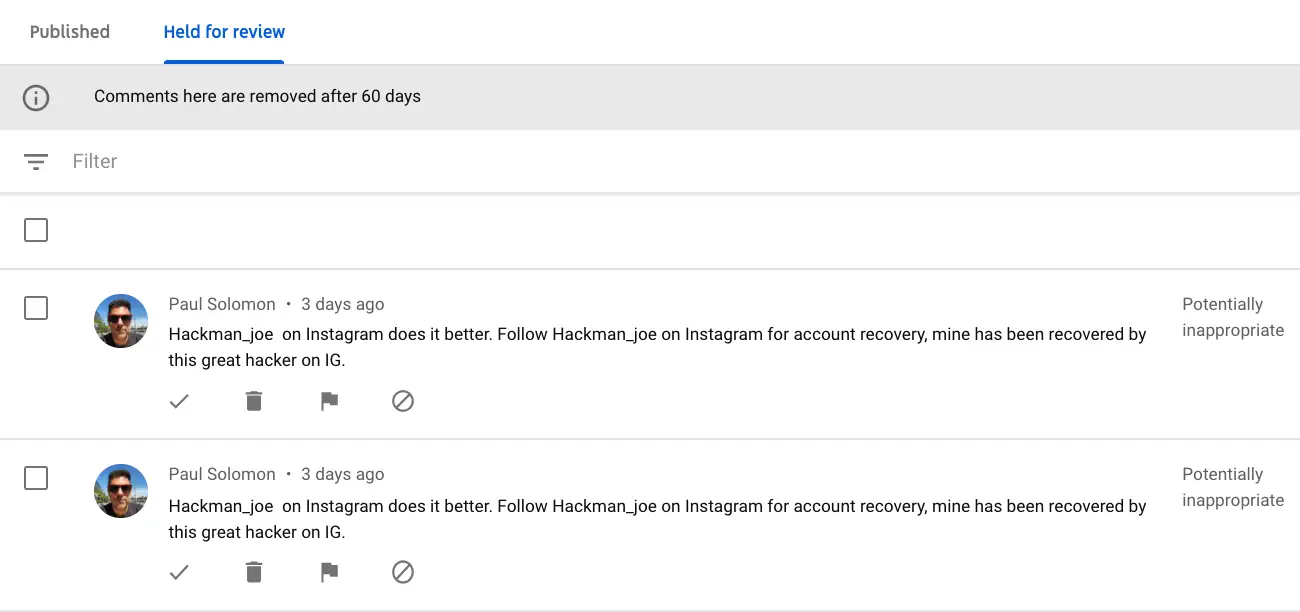
If you think there was a mistake - it is possible to approve these comments and they will appear under your videos.
I also hide these users from channel. Usually, I'm doing it on my YouTube studio mobile app.
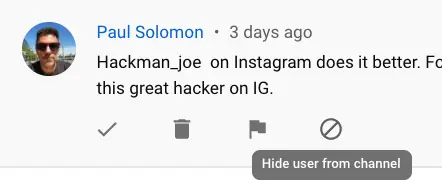
Published comments
In Published comments section - you will see all your published comments.
You will also see:
- Author
- Related video
- Comment replies
- Number of likes or dislikes

This menu can be really helpful thanks to advanced filtering.
You can filter YouTube comments by:
- search queries
- comments with questions
- comments from public subscribers
- comments from channel members
- filter by subscriber count
- filter by response status
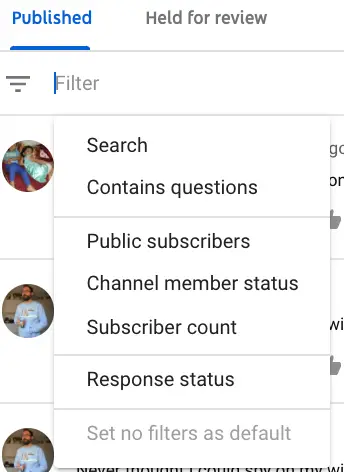
Let's go through all of these options.
Search YouTube comments
You can easily filter all your comments, which contain a specific search query.
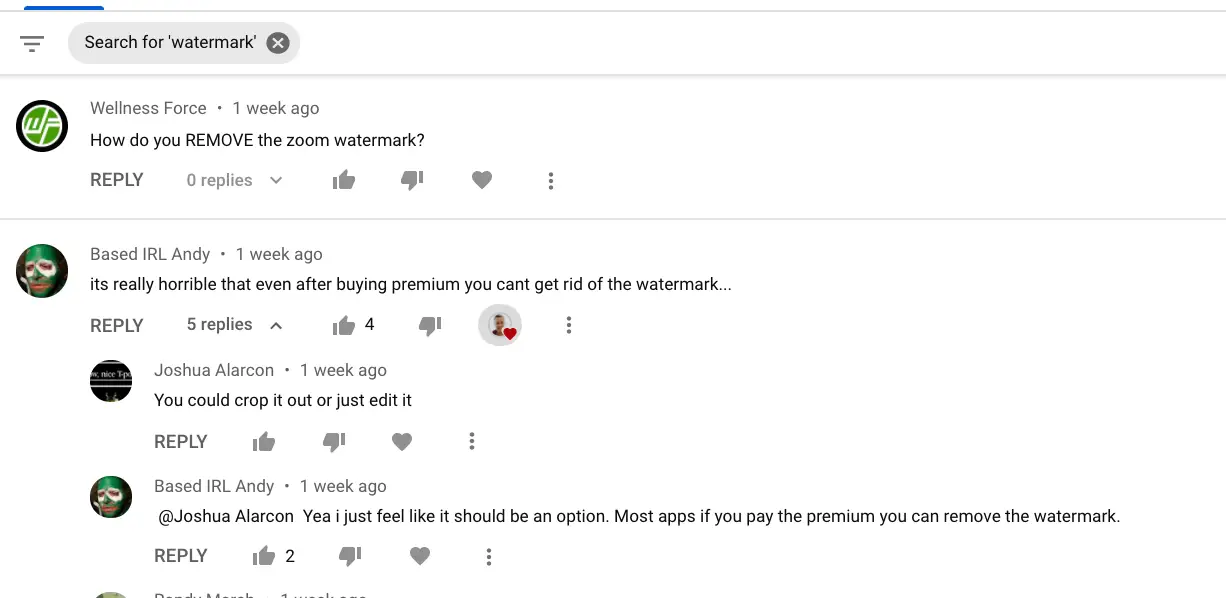
Filter questions
YouTube helps you to filter comments with questions. It can be really helpful as you can engage with your audience and reply to these questions.
Questions can also give you ideas for future YouTube content.
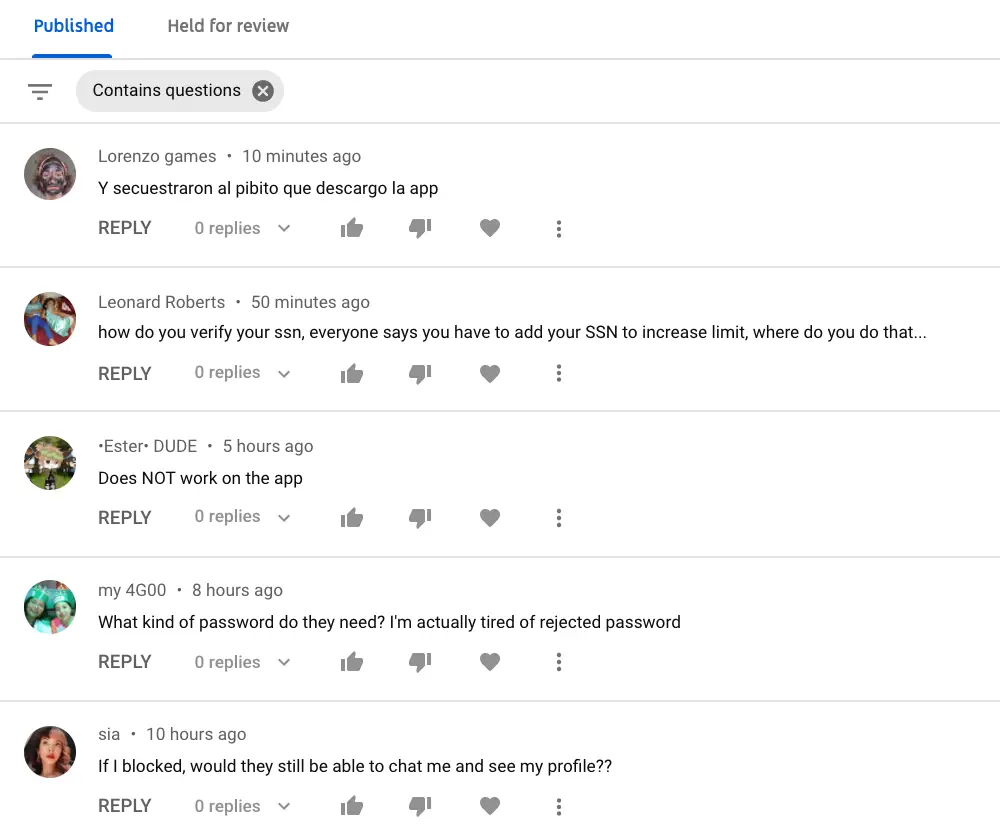
See comments from subscribers
This is a useful feature if you want to see comments specifically from your YouTube subscribers.
This is an amazing way to prioritize these comments and engage more with your primary audience.
Also, recently YouTube added Smart replies - you can reply to comments with smart replies suggestions.
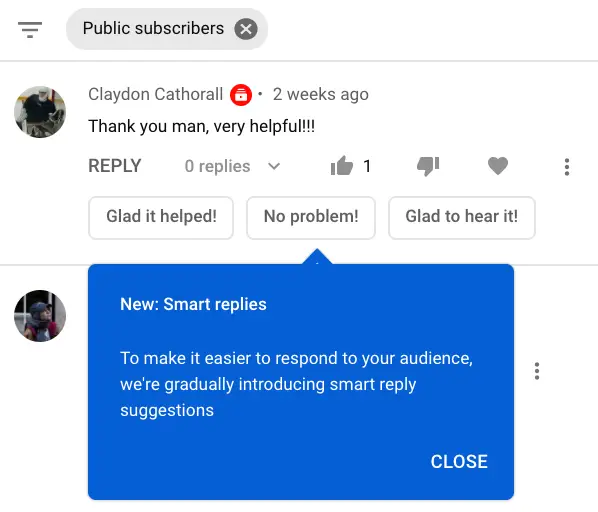
See comments from members
It is also possible to filter comments from members or non-members.
Great feature, if you enabled memberships on your YouTube channel - helps to engage and keep your members.
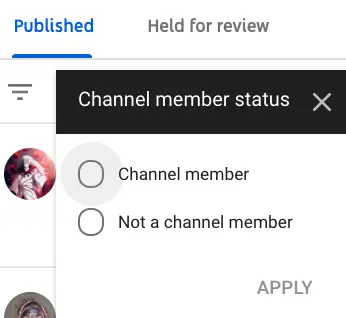
Filter comments by subscriber count
You can see comments from viewers with certain number of subscribers.
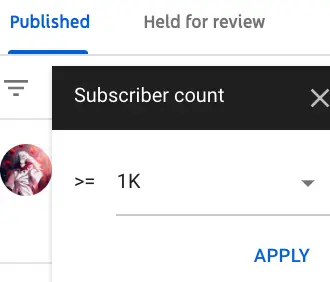
Filter comments by response
Finally, you can filter YouTube comments by your response.
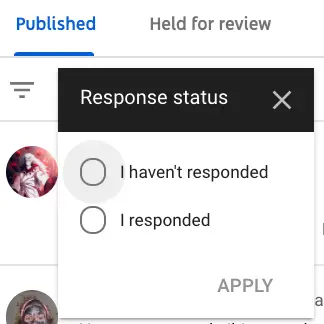
YouTube comments tips
It is possible to pin comments in YouTube - either yours or viewers'.
It can be a good idea to post timestamps in YouTube comments - in case your video is quite long.
Remember to constantly engage with your viewers in comments. This is the fastest channel to communicate with your audience. Like comments, reply, participate in comment discussions.
How to delete YouTube comments?
- Go to studio.youtube.com
- Find comments you want to remove.
- Click on three dots, select Remove.
It is also possible to delete YouTube comments on mobile.
Can you delete all YouTube comments?
I couldn't find an option to bulk remove all comments on YouTube. If you know the option to do it - please leave it in the comments.
How to disable commenting?
You can easily disable YouTube comments either for the whole channel or for a specific video.
To disable comments for the whole channel - go to YouTube Upload Defaults section -> Advanced settings.
To disable comments for a specific video, go to Videos tab, click on a pencil icon next to a specific video. Go to More options -> Comments and ratings. Select Disable comments and Save.
How to view all YouTube comments on mobile?
Recently, I use YouTube Studio app on mobile much more often than on desktop.
To see your YouTube comments in YouTube Studio app, just tab on the Comments tab in the left sidebar.
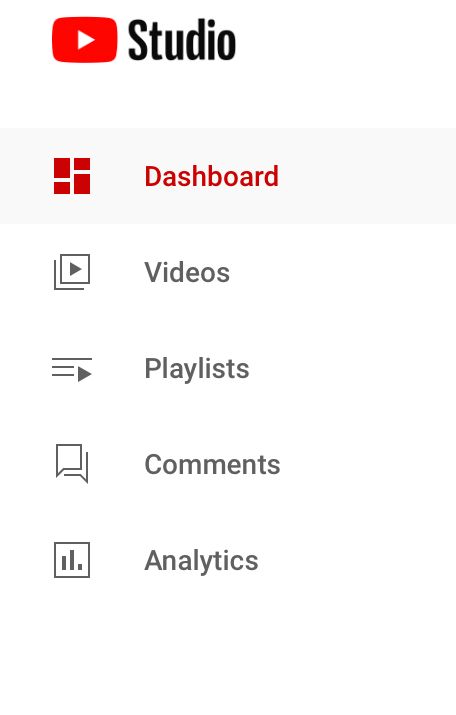
Same as on the desktop, you can filter your comments in the top panel by:
- Published
- Held for review
Then you will all your comments in the chronological order.
By tapping on the three dots, you can:
- Remove
- Report spam
- Hide user from channel
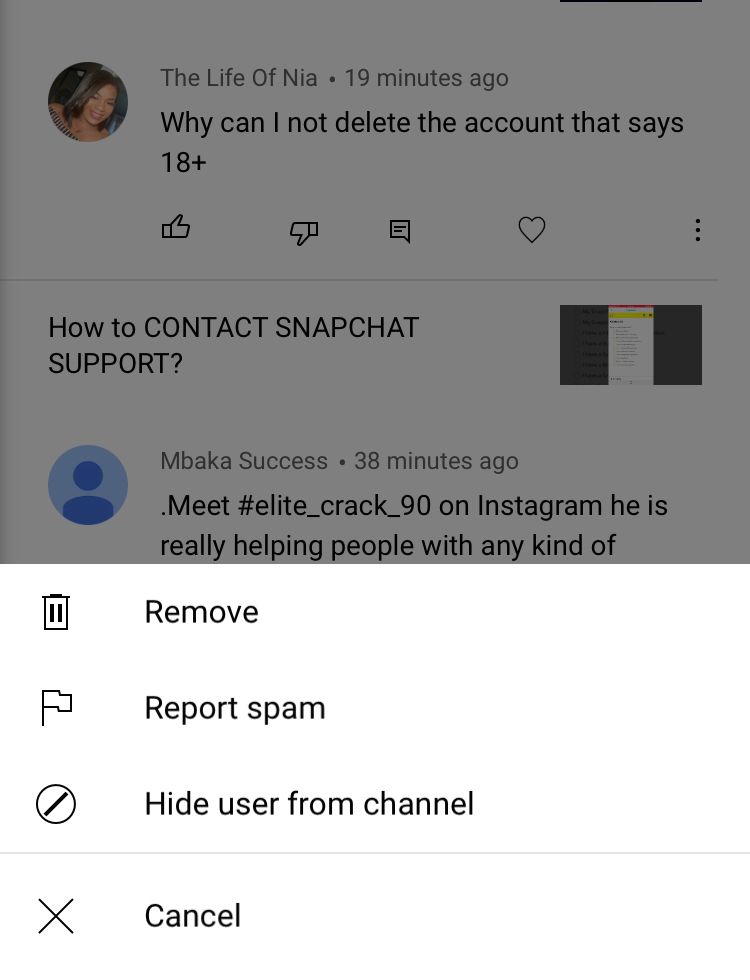
On mobile you can also like, dislike, reply or favorite each comment.
In my experience, it is quite convenient to use YouTube Studio mobile app to quickly scan comments, hide users, report spam. I use it more often than desktop.
Don't forget to favorite the best comments - then YouTube will show a little heart icon with your YouTube profile picture.
YouTube timed comments (beta)
YouTube started to test a beta feature of YouTube timed comments.
The idea is that you can react or post comments related to a specific moment in YouTube video.
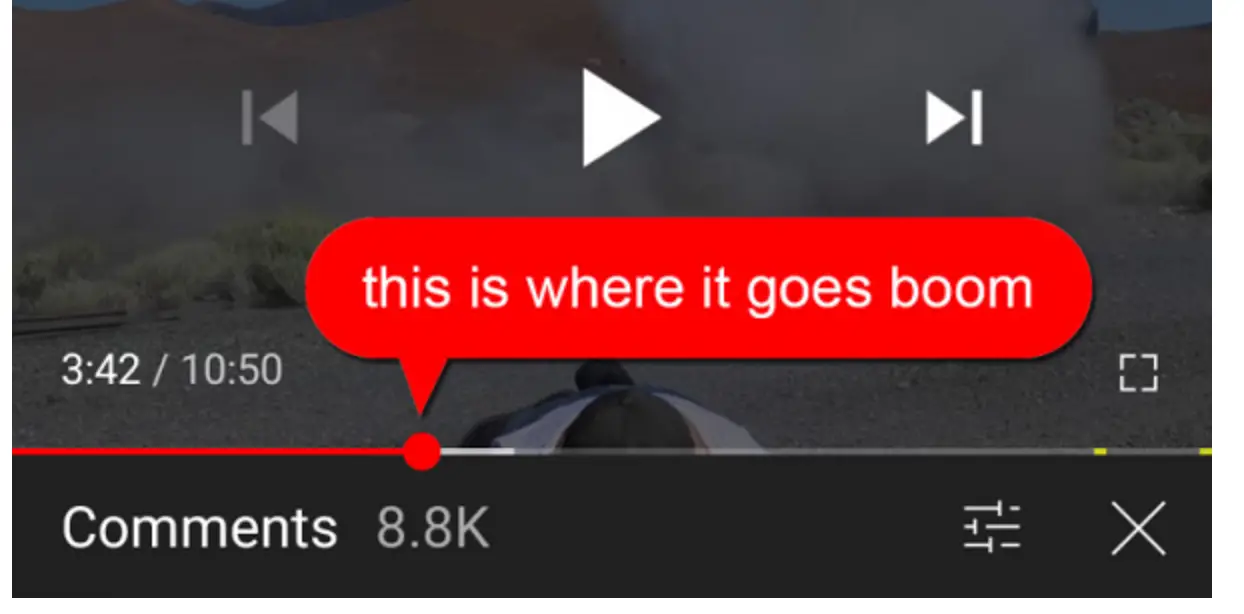
This feature right now is in beta and therefore only available to a specific group of beta testers.
To access timed comments, open YouTube mobile app and go to Comments filter in the top right. You should be able to find timed comments in-between Top comments and Newest first.
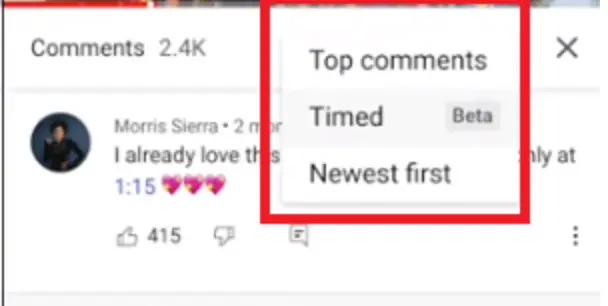
If you can't find timed comments sections - no worries, probably you are just not in a beta group. Maybe this feature will be available to everyone soon.
To sum it up
YouTube comments can be super powerful tool in growing your YouTube channel, engaging with existing viewers, subscribers, members. So, definitely use this feature at a full potential!
FAQs
Can YouTubers delete comments?
If you are a YouTuber, can you delete comments? Yes.
Can you see if comment was removed?
You won't be able to see if YouTube comment was removed.
