YouTube upload defaults - what you should know?
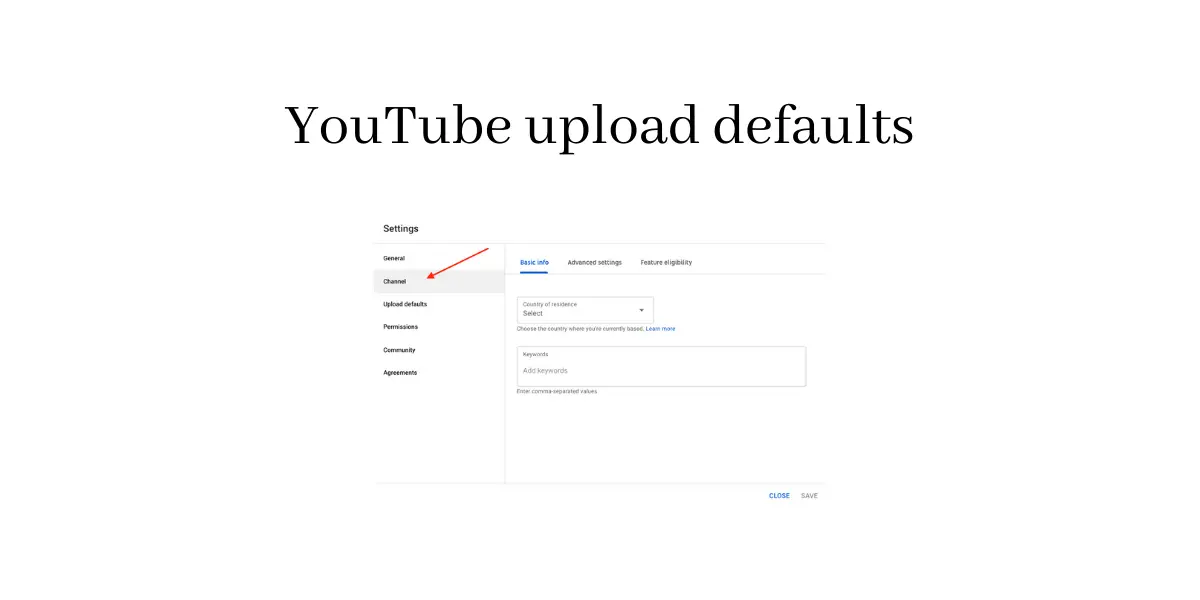
Table of contents
What are YouTube upload defaults?
What you should know about YouTube upload default section?
First, it is a default setting for all your videos. So, whenever, you upload a new video – you can have some sections pre-filled – for example, description, tags and so on.
Second, you can set default settings for your whole YouTube channel – e.g. category, tags and so on. Of course you can always override these defaults on individual videos.
Overall, it can be really handy!
YouTube upload defaults allow to set default information for future uploads.
Upload defaults are settings that are applied to all of your web uploads according to your choices. You can choose defaults for your videos' privacy setting, category, title, tags, comments, language, and more.
Note, that default upload settings only affect videos uploaded through your web browser on youtube.com/upload. If you upload videos through mobile, Hangout On Air, or video editor, they won’t respect your default settings.
So, if you upload videos to your channel via a mobile YouTube app - YouTube upload defaults won't apply.
This feature was announced back in 2012.
There are always default settings for the whole channel, but I will come back to that in the bottom of the article.
How to set YouTube upload defaults?
1. Go YouTube Studio, then Settings.
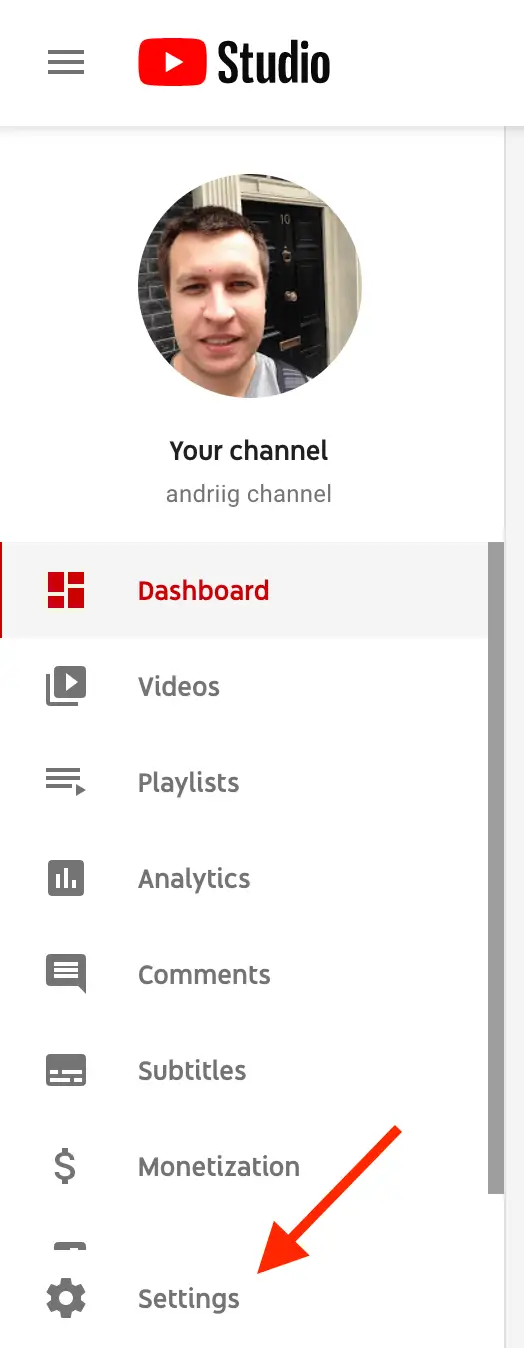
2. Click on Upload Defaults. That’s it.
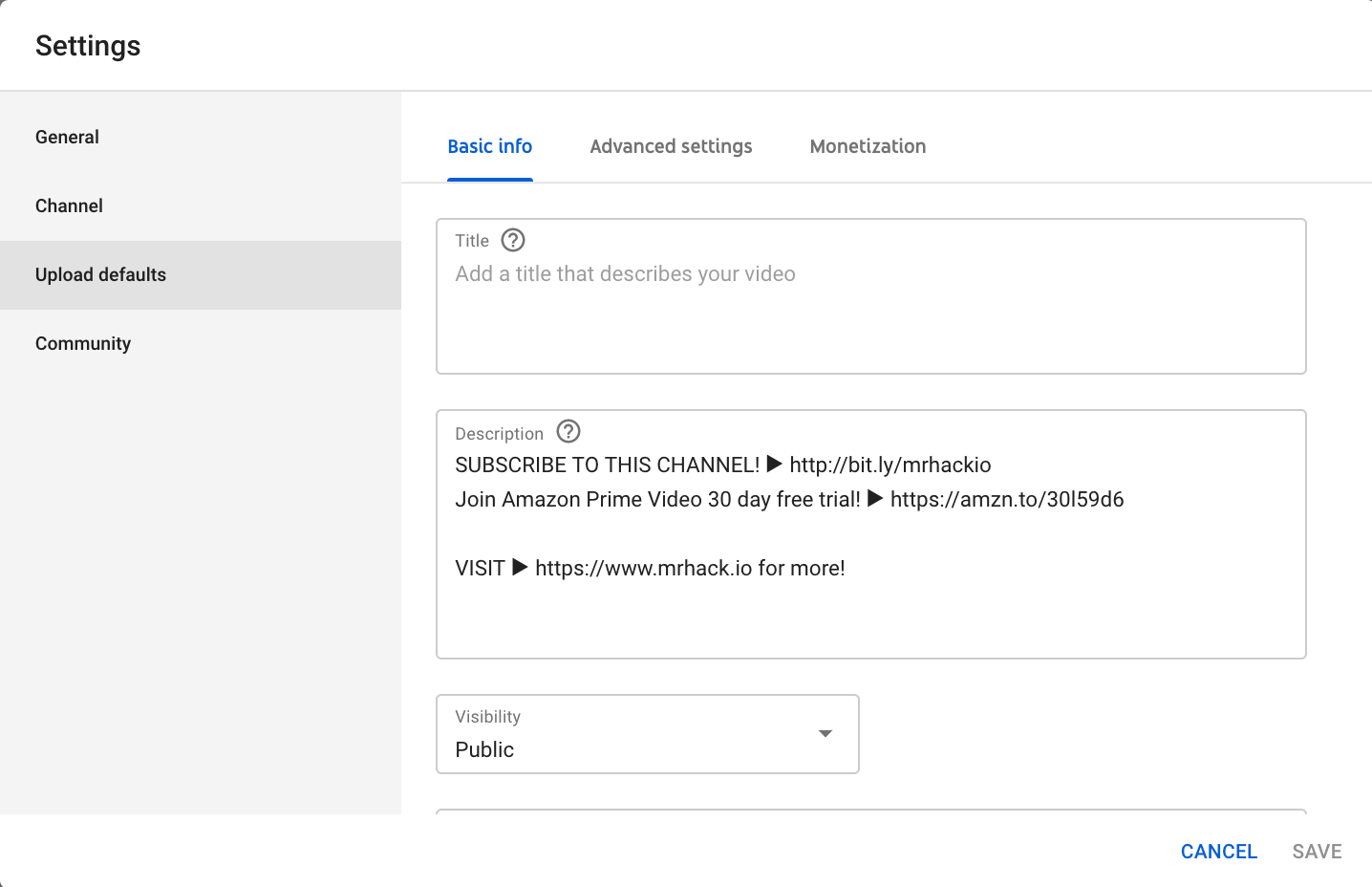
You will see two or three tabs:
– Basic info
– Advanced settings
– Monetization (in case you are in YouTube Partner programme)
If you're part of the YouTube Partner Program, you can also set your ad format default and monetization default.
Let’s go through each tab.
In the Basic info tab you can set up:
- Title
- Description
- Visibility (Public, private or unlisted)
- Tags
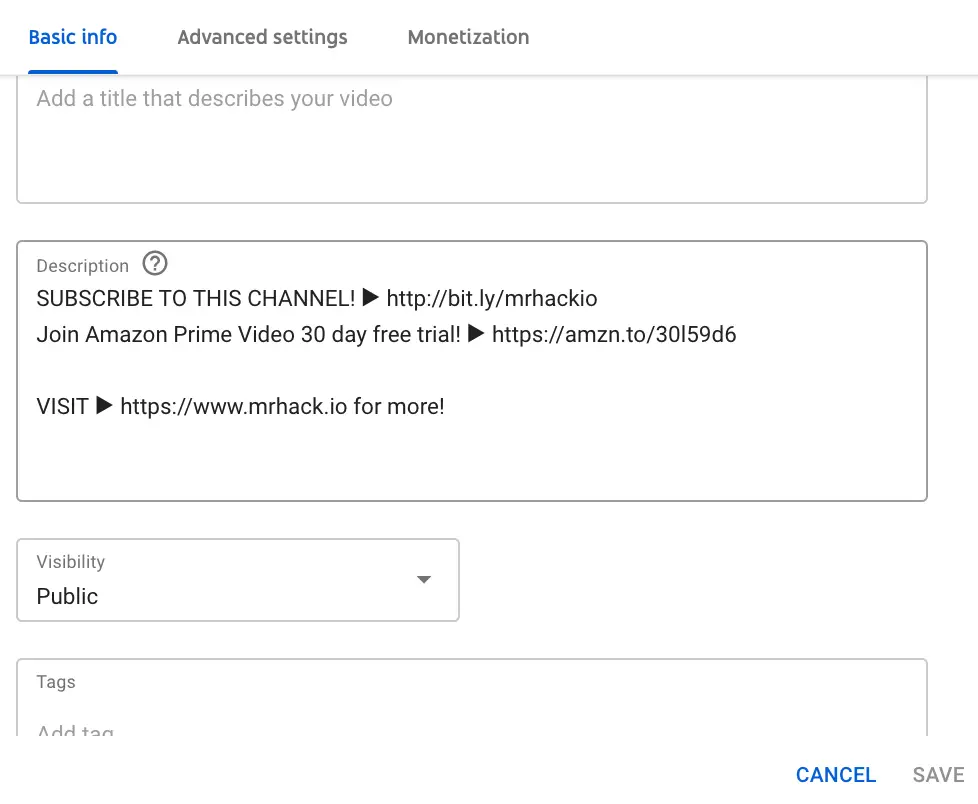
Personally, I only set up parts of Description and Visibility to Public, as all my titles and tags are different for each video. But, of course it depends on your channel setup.
In the upload defaults for description you can e.g. put links to your social media, channel subscription link, affiliate links, some default descriptions, etc.
Become a Pro YouTuber with Online Hikes membership
Set default video title
I don't set default video titles in YouTube.
But, there might be different scenarios, when this feature can be really useful. For example, if you upload many videos with similar titles - e.g. "Morning workouts, Episode x". Then you can set up your default title to "Morning workouts. Episode " and save time.
How to set up default description in YouTube?
Personally, in the default description I include following info:
- subscription link to my channel
- my social links
- links to courses, podcasts
- affiliate links
- donation links (PayPal, crypto)
- contact info, website
Maybe it is too much :) But, the idea is that don't need to copy paste all this information every time you upload a new video. So, sometimes if I bulk upload many YouTube videos - this description information is added automatically.
This setup saves so much time.
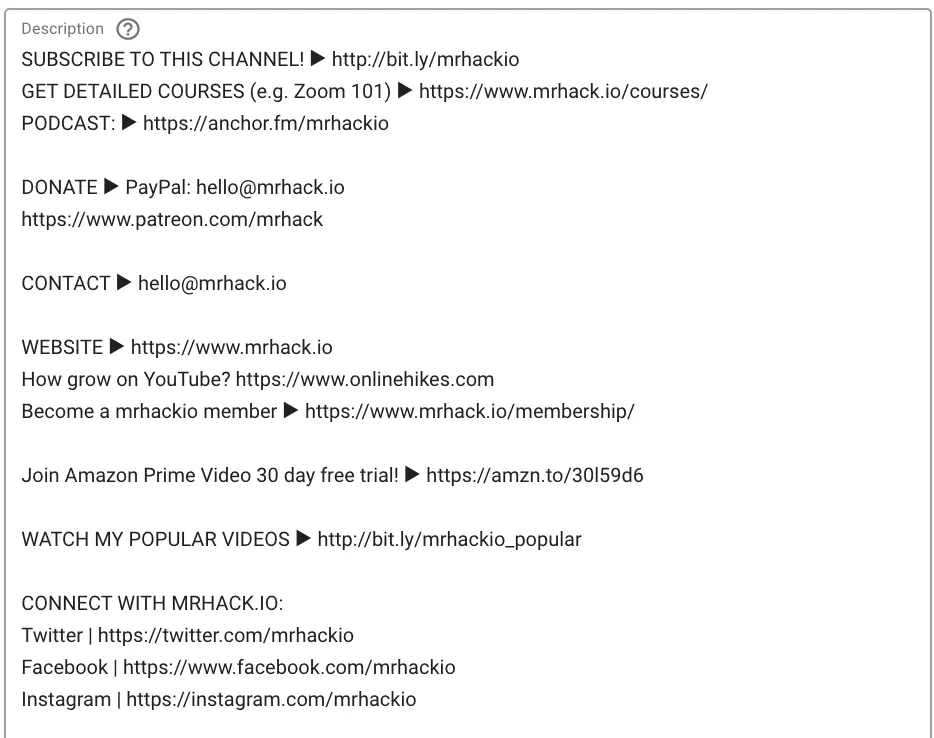
Set up default visibility
Via this menu, you can also set default video visibility in YouTube.
- Public
- Private
- Unlisted
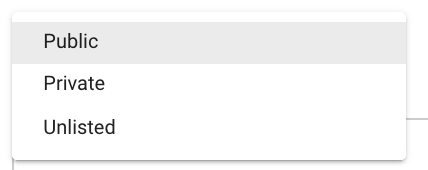
So, for example, if you set it up to private - all new videos you upload will have private visibility.
It can be really useful, if for example, you need to make some post-upload edits - like blurring the videos and so on.
Set default tags
I usually don't set default tags, as they should be specific for each video.
Read my guide about YouTube tags.
In the Advanced settings tab you can set up:
- License (Standard YouTube license or Creative Commons)
- Category for your videos
- Original video language
- Caption certification
- Title and description language
- Comments visibility (allow all comments, hold potentially inappropriate comments for review, hold all comments for review, disable comments)
- Users can view ratings for the video - likes and dislikes
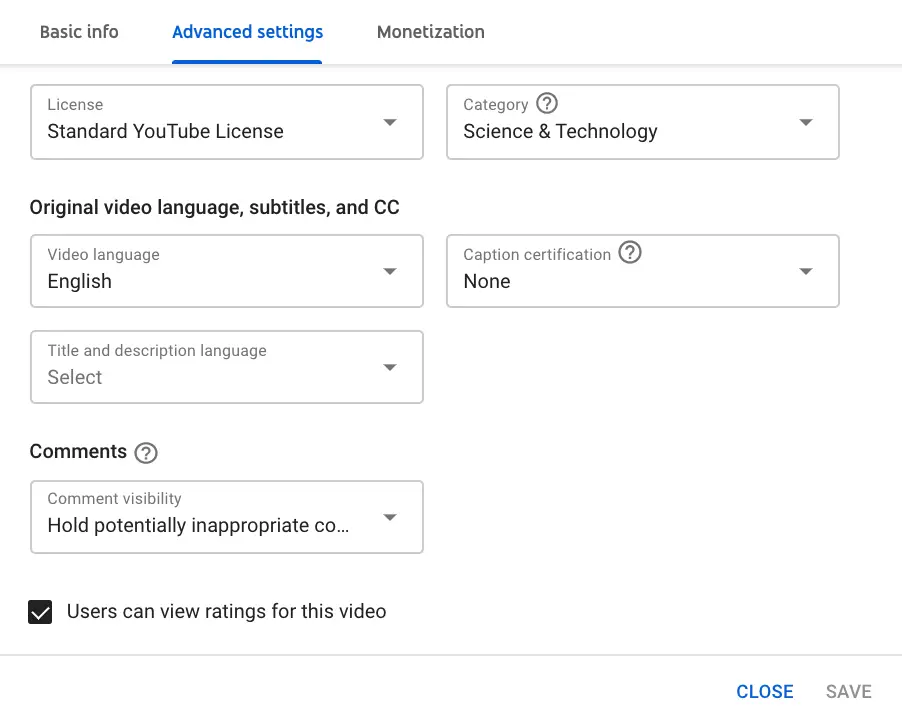
Set default YouTube license
Here are types of YouTube licenses:
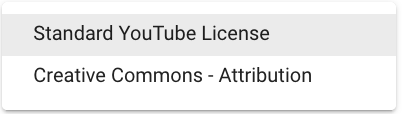
- Standard YouTube license
- Creative Commons - attribution
Standard YouTube license is a default setting - which means that you grant the broadcasting rights to YouTube. This essentially means that your video can only be accessed from YouTube for watching purpose and cannot be reproduced or distributed in any other form without your consent.
Creative Commons license allows you to grant someone else permission to use your work.
Set default category for videos
I'm using this tab to set default category or all my videos to "Science and Technology".
Of course, you can select from many other YouTube categories.
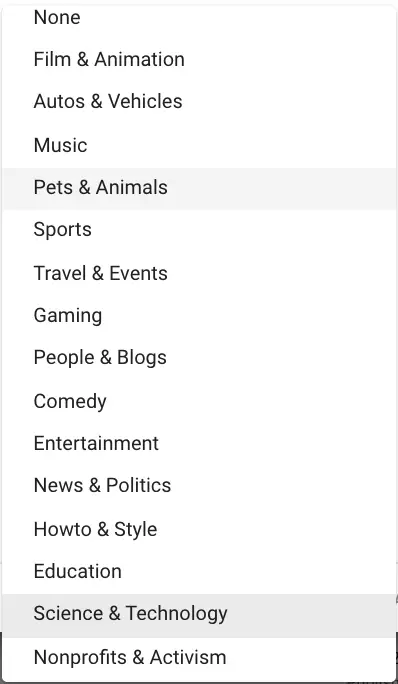
Default video language
All my videos are in English so it is setup to English in my case.
But, you can select many other languages.
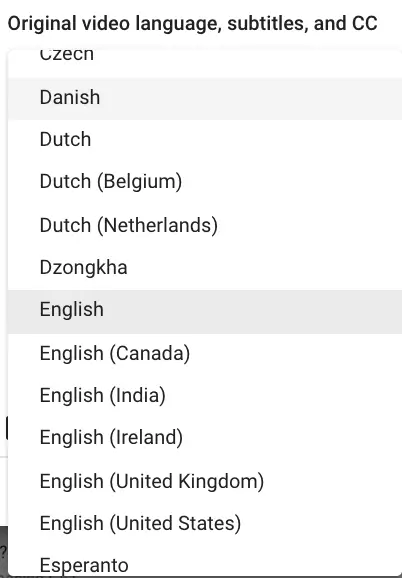
Default caption certification
If your content appeared on U.S. television on or after September 30, 2012, it might require closed captions. This is a requirement from the Federal Communications Commission. If your video doesn’t require closed captions, select the reason why.
These are the options you can select.
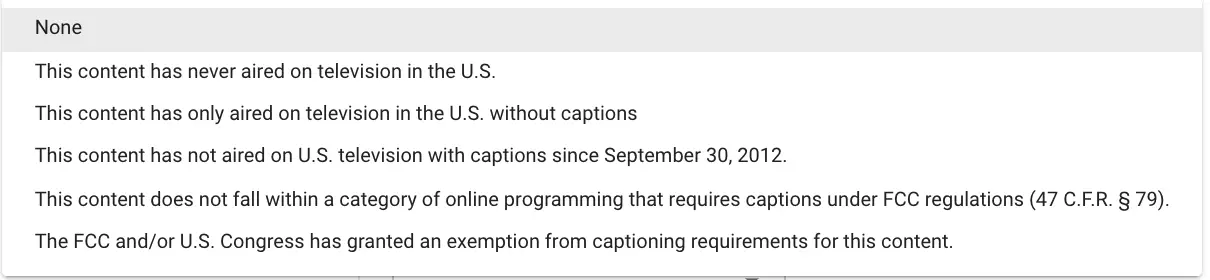
Default title and description language
Same as with video language, you can select a default language for your titles and descriptions. It is English in my case.
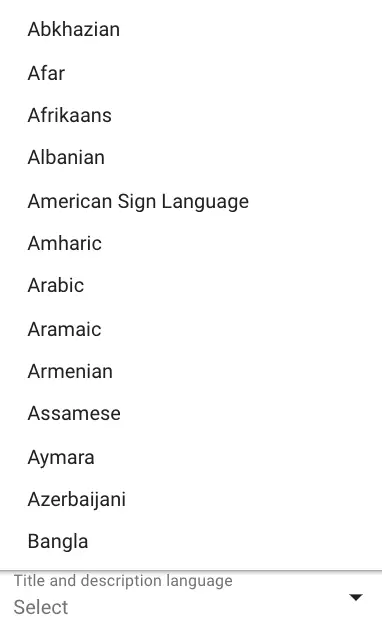
Set default comments settings
There are four options:
- Allow all comments
- Hold potentially inappropriate comments for review
- Hold all comments for review
- Disable comments
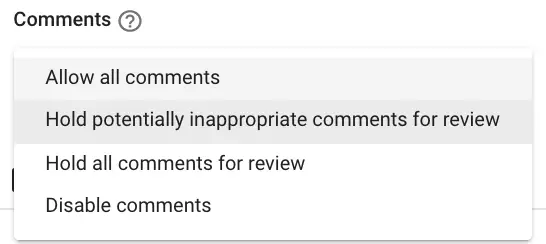
By default, it is setup to Hold potentially inappropriate comments for review.
Believe me, you don't want to allow all comments :) The amount of spam can be massive.
Also, with this setting you can disable commenting on all your YouTube comments. So, comments won't appear below your videos.
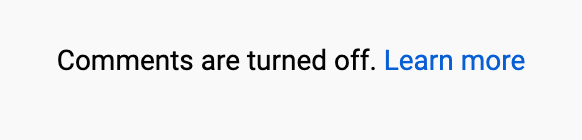
Read my full guide on how to manage YouTube comments.
Users can view rating for this video
Basically, it means whether users can see number of likes or dislikes under your videos.
This setting is enabled by default.
If disabled, users will just see like or dislike icons - but no numbers next to them. Like this.
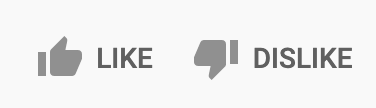
In the Monetization tab:
You can select which ads will be by default displayed on your videos.
– Type of ads
– Location of video ads
So, every time you upload a new video to YouTube (via desktop) – it will be automatically monetized. Pretty cool!
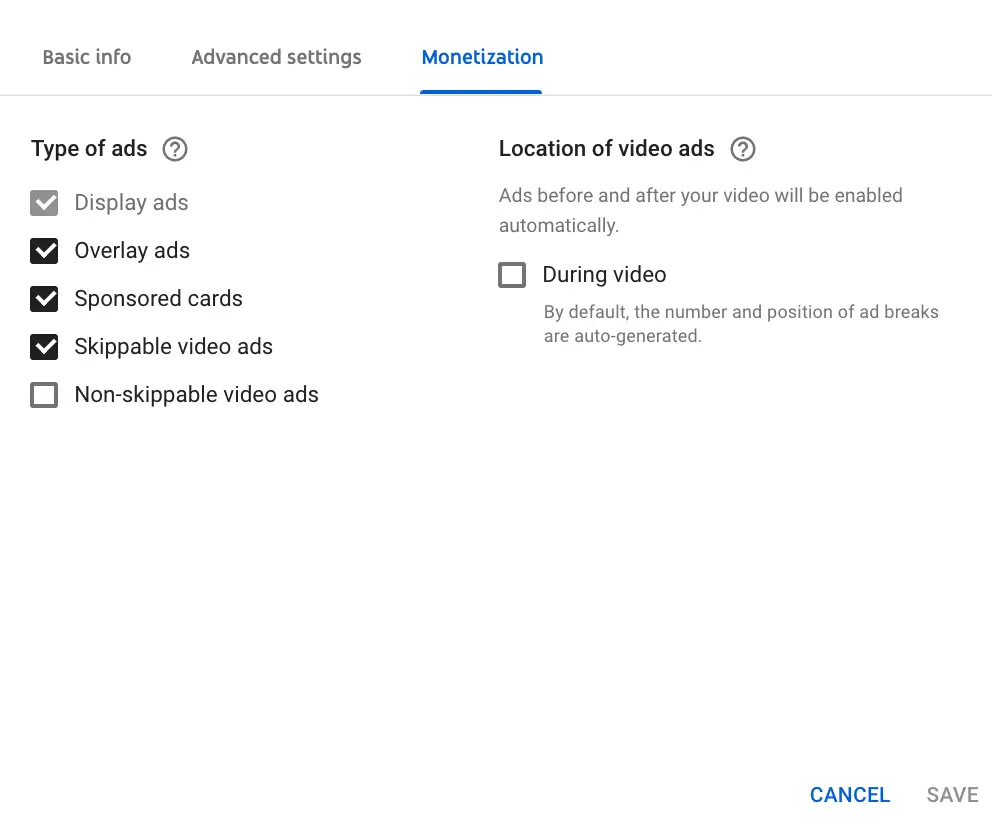
Type of ads
- display ads - always checked by default, can't be unchecked;
- overlay ads, sponsored cards, skippable video ads – all these are usually enabled by default;
- non-skippable video ads – unchecked by default, you should manually enable them.
Location of video ads
Ads before and after your video will be enabled automatically, you can also enable auto-generated ads during your video – if it’s longer than 8 minutes.
According to YouTube: By default, mid-rolls will be placed at natural breakpoints to balance the viewer experience and creator revenue.
Should you enable non-skippable video ads by default?
In my experience - yes. It can boost your ads revenue by 10-30 %. Maybe you can lose some viewers. But, seems users are so accustomed to ads on YouTube at the moment, that enabling non-skippables won't scary out a lot of your users.
YouTube videos upload defaults - tips
So, as noted above this tab only applies if you upload content via youtube.com/upload on the web. But, not via mobile, Hangouts, video editor. I had this issue with my channel and here is how to solve it.
For all these videos you can bulk edit the description via YouTube Studio. So, just copy the content from YouTube upload defaults, copy that to description and bulk edit many videos. At least that can help, if you have important links in your description - patreon, affiliate, sponsorships and so on.
Upload defaults for the whole channel
In Settings, just above Upload defaults setting, there is a Channel tab, where you can set default settings for the whole channel.
- Country of residence
- Channel keywords
- Audience (set channel as made for kids or not)
- Automatic captions settings
- Show subscriber count
- Interest-based ads
- Overview of features eligibility
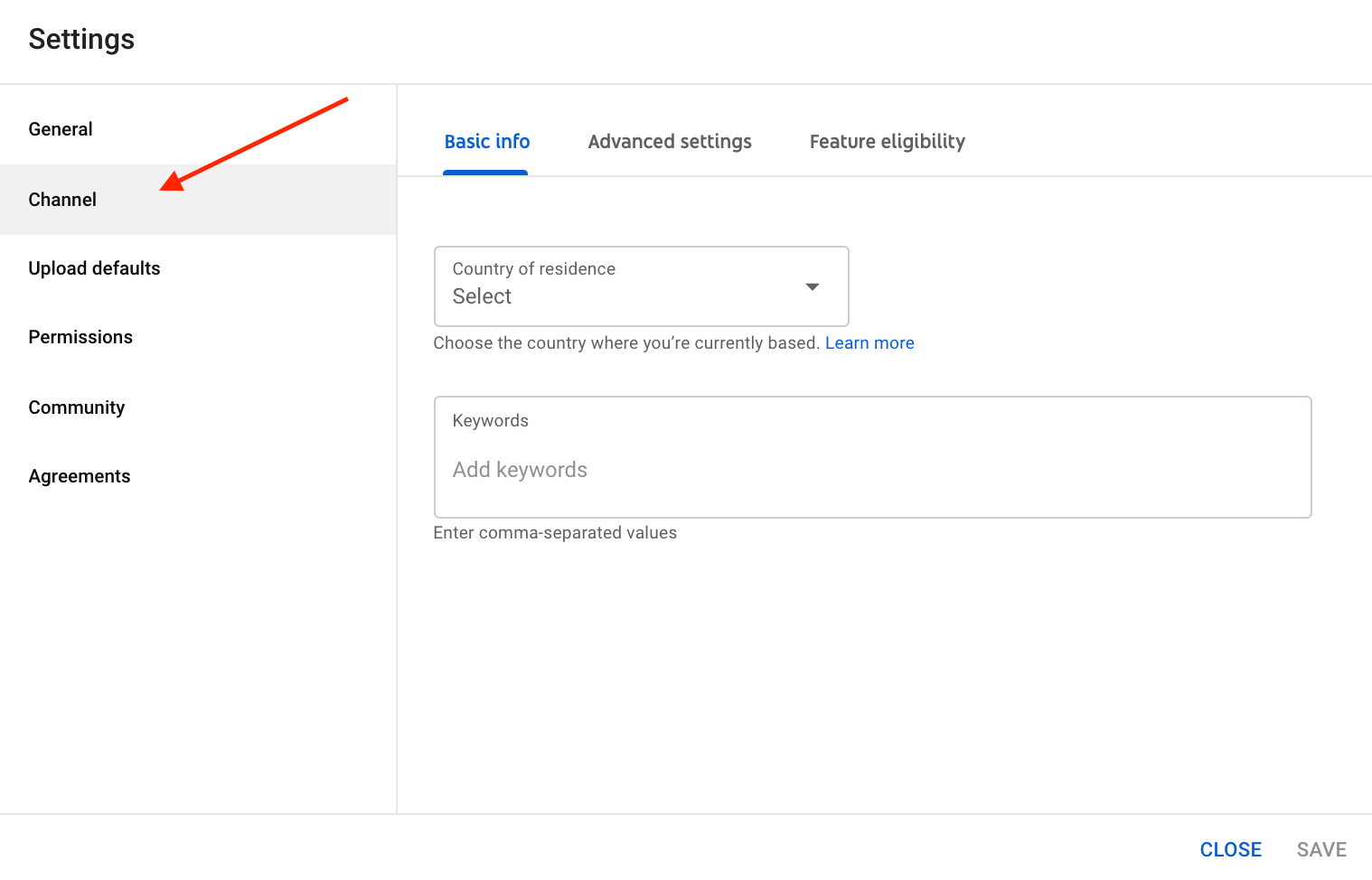
Country of residence - you can choose the country/region for your YouTube channel using the drop-down menu. Eligibility for the YouTube Partner Program is based on the country/region setting you choose here.
Keywords - you can add keywords related to your channel with this setting. Read my advanced guide on YouTube channel keywords.
Set default audience - this setting will affect existing and future videos. If you choose not to select a channel setting, you’ll be required to identify each video on your channel that’s made for kids. Settings for individual videos will override the channel settings. Be super careful with this - setting your channel as made for kids can significantly reduce your YouTube revenue.
- Under Audience, select:
- “Yes, set this channel as made for kids. I always upload content that’s made for kids.”
- “No, set this channel as not made for kids. I never upload content that’s made for kids.”
- “I want to review this setting for every video.”
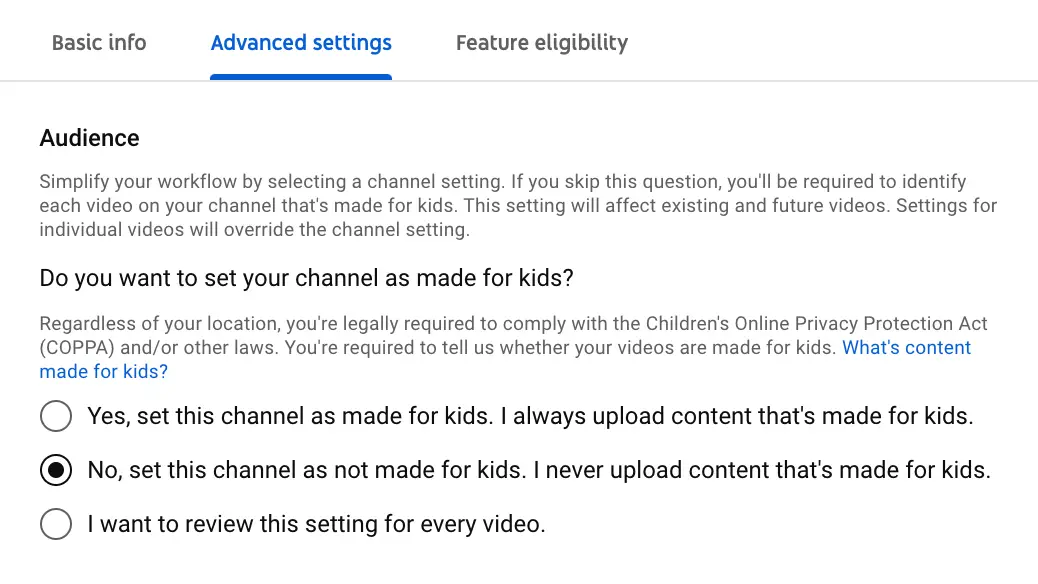
Google Ads account linking - you can link your YouTube channel to a Google Ads account to allow ads to run based on interactions with your channel's videos and give access to insights.
Replace potentially inappropriate words in automatic captions - with an open bracket, two underscores, and a closed bracket “[ __ ]” by default with automatic captions.
Display or hide the number of subscribers
Adjust Personalized ads based on viewer's interests or remarketing ads will be turned off if you select this option. This may reduce your channel's revenue.
YouTube channel redirect - you can use a shortened version of your custom URL to redirect your audience to another channel. In the Redirect URL field, enter the URL of the website that your redirect URL should lead to. This tab is not enabled by default: it is only available to partners and advertisers who have this feature turned on by their partner manager or sales representative.
Conditional redirects - it is also possible to enable conditional redirects, based on viewers' language, location, age, or gender. You need to ask your partner manager or sales representative for this.
Channel visibility - You can temporarily make your channel hidden by selecting this option. Your videos, playlists, and channel details will no longer be visible to viewers. You can make your channel visible again anytime and your content will be public to viewers.
To sum it up
YouTube upload defaults is a super powerful feature which saves a lot of time. Especially in my case - as I upload a lot of quite similar videos.
Most useful for me:
- Default description
- Default monetization
If you are a beginner YouTuber, start with these two default settings.
