Video Chapters in YouTube - full guide
Here is an overview of Video Chapters feature in YouTube. If you are not using it right now, it is a good time to start.
I would really recommend to enable Video Chapters at least in your top performing longer videos.
Video Chapters are connected to YouTube timestamps.
Video Chapters break up a video into sections, each with an individual preview. Video chapters add info and context to each portion of the video and let you easily rewatch different parts of the video.
Video Chapters make your videos super convenient to watch for viewers.
Here is a Video with enabled Video Chapters.
Creators can add their own video chapters for each uploaded video or rely on automatic video chapters. Creators can also opt out of automatic video chapters in YouTube Studio.
Here is how Video Chapters look on YouTube desktop.
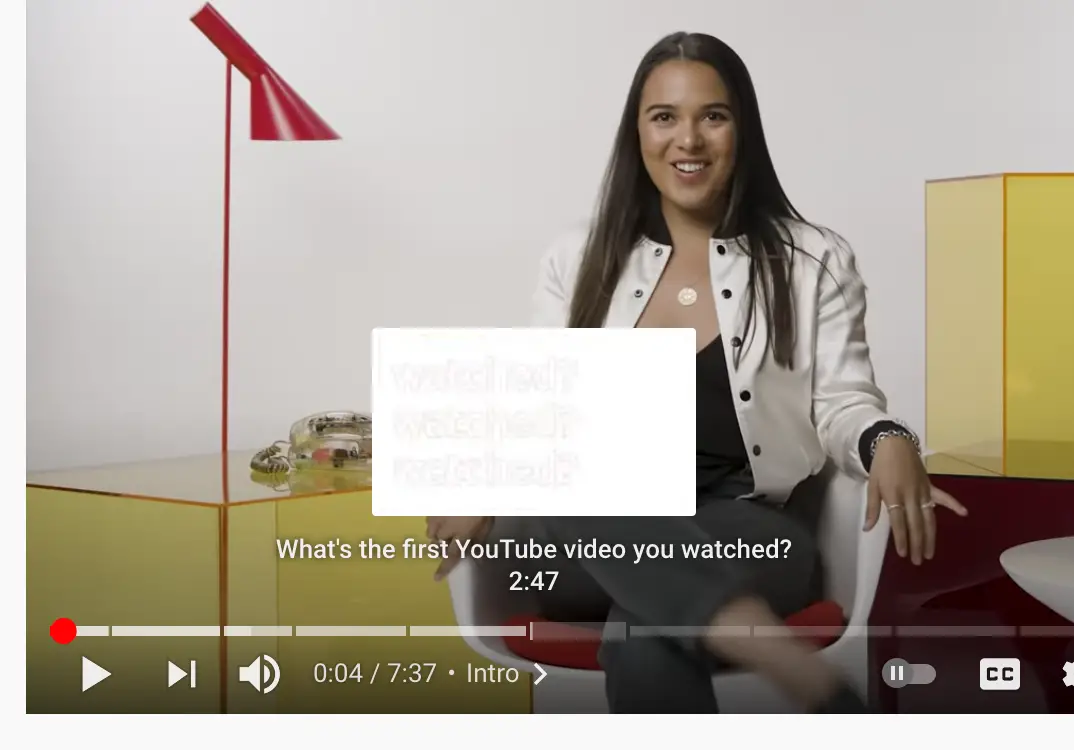
And on mobile. To see Video Chapters on mobile, you need to scroll to the bottom of the video. Then you will see Chapters menu. From there you can tap VIEW ALL. Or just scroll to the right.
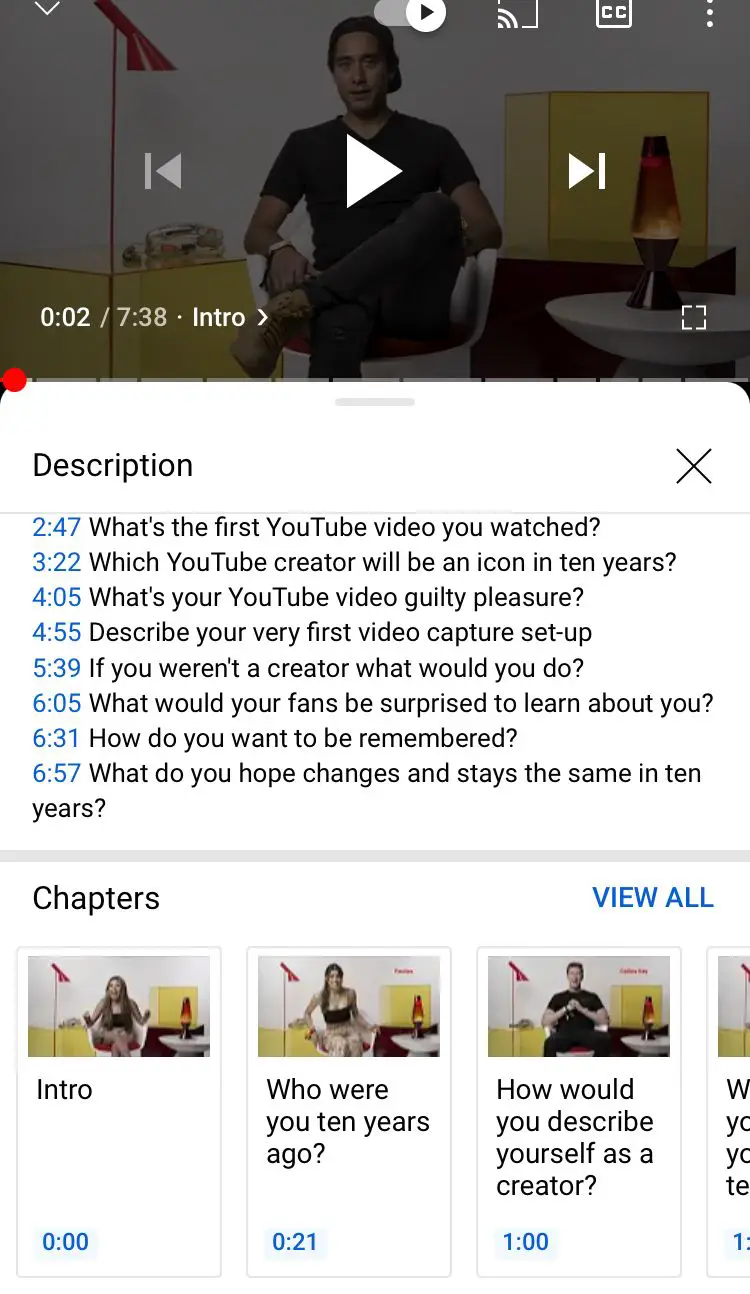
To add your own video chapters:
- Sign in to YouTube Studio on your computer.
- Go to the video you want to edit.
- Select EDIT VIDEO under the video.
- In the “Description” box of the “Video details” page, add a list of timestamps and titles.
- Make sure that the first timestamp you list starts with 00:00.
- Your video should have at least three timestamps listed in ascending order.
- The minimum length for video chapters is 10 seconds.
So, basically to add Video Chapters you need create a list of timestamps in Video Description.
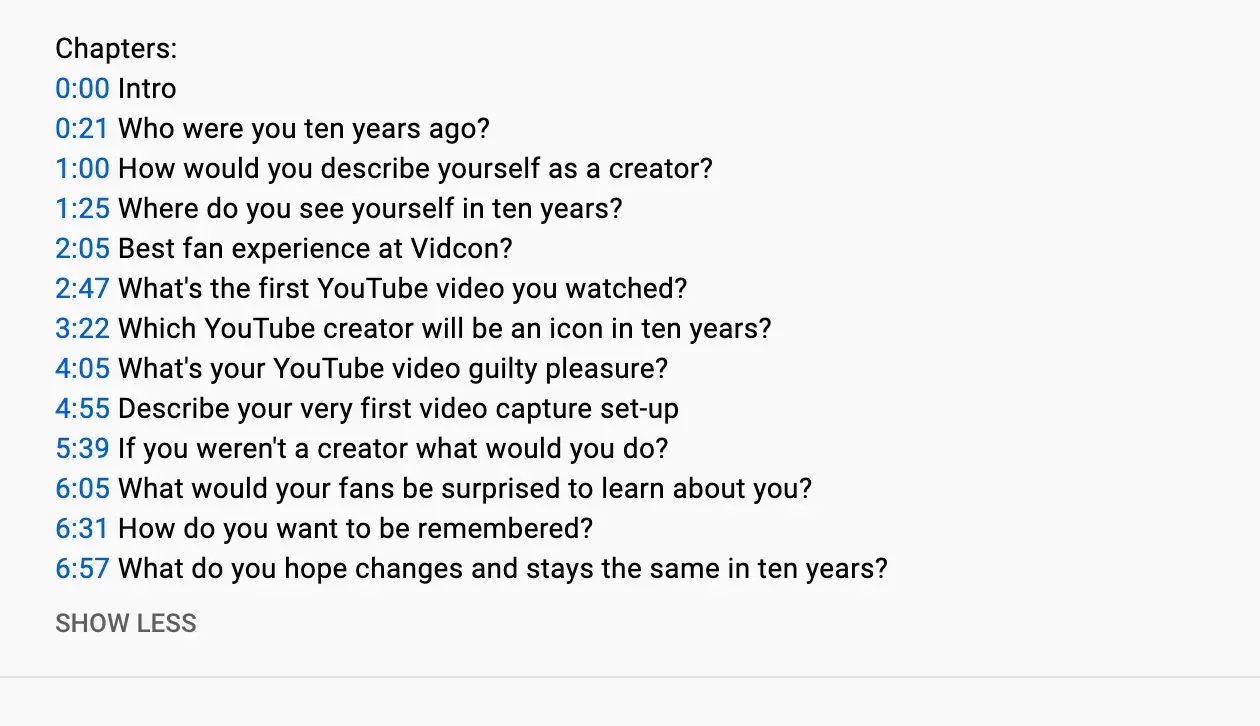
A lot of creators also add timestamps in comments, but then Video Chapters won't be generated. It still a good idea to duplicate timestamps in description, because majority of viewers engage with YouTube comments, not with descriptions.
To use automatic video chapters:
- Sign in to YouTube Studio on your computer.
- Go to the video you want to edit.
- Select EDIT VIDEO under the video.
- Click Show More.
- Make sure the checkbox “Allow automatic chapters (when available and eligible)” is checked. By default, this box will be checked for all new uploads.
Note: Any video chapters entered into the description will override automatic video chapters. Not all videos are eligible for auto generated video chapters, and not all eligible videos will have auto generated video chapters. If the channel has any active strikes, or if the content may be inappropriate to some viewers, the Video Chapters feature won't be available.
To opt out of using automatic video chapters:
To opt out of automatic video chapters for a specific video:
- Make sure the checkbox for "Allow automatic chapters (when available and eligible)" is not checked for that video.
OR
- In the “Description” box of the “Video details” page, add a list of timestamps and titles. Any info entered will override automatic video chapters.
To opt out of automatic video chapters for future uploads:
- Sign in to YouTube Studio on your computer.
- Click Settings
- Click Upload defaults.
- Click the Advanced settings tab.
- Make sure the checkbox "Allow automatic chapters (when available and eligible)" is not checked.
Video Chapters Benefits
Majority of YouTube traffic comes via mobile. Therefore Video Chapters features is much more visible exactly in YouTube mobile app.
- YouTube Video Chapters simplify viewing experience a lot.
Without video chapters you can lose a lot of YouTube traffic, just because some users will be bored to see thole video. Especially, if your videos are 10min long.
- YouTube Video Chapters boost YouTube SEO
Did you know, that a lot of viewers of your YouTube content might come from YouTube Search and also Google Search. When searching something on Google recently, probably you can notice, that on the first page there YouTube videos with displayed chapters.
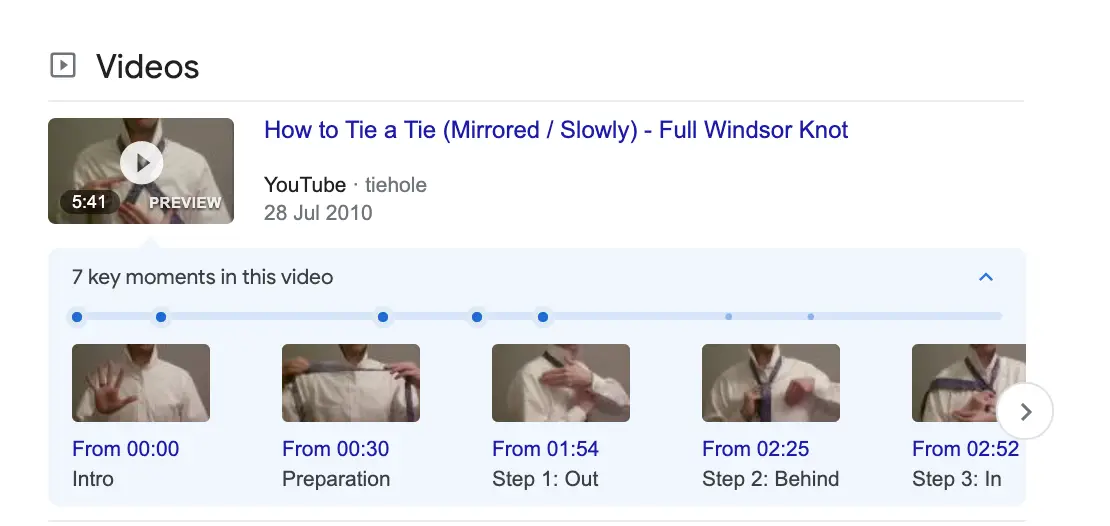
Also, Google might display a specific timed segment from your video, which is related to the search query.
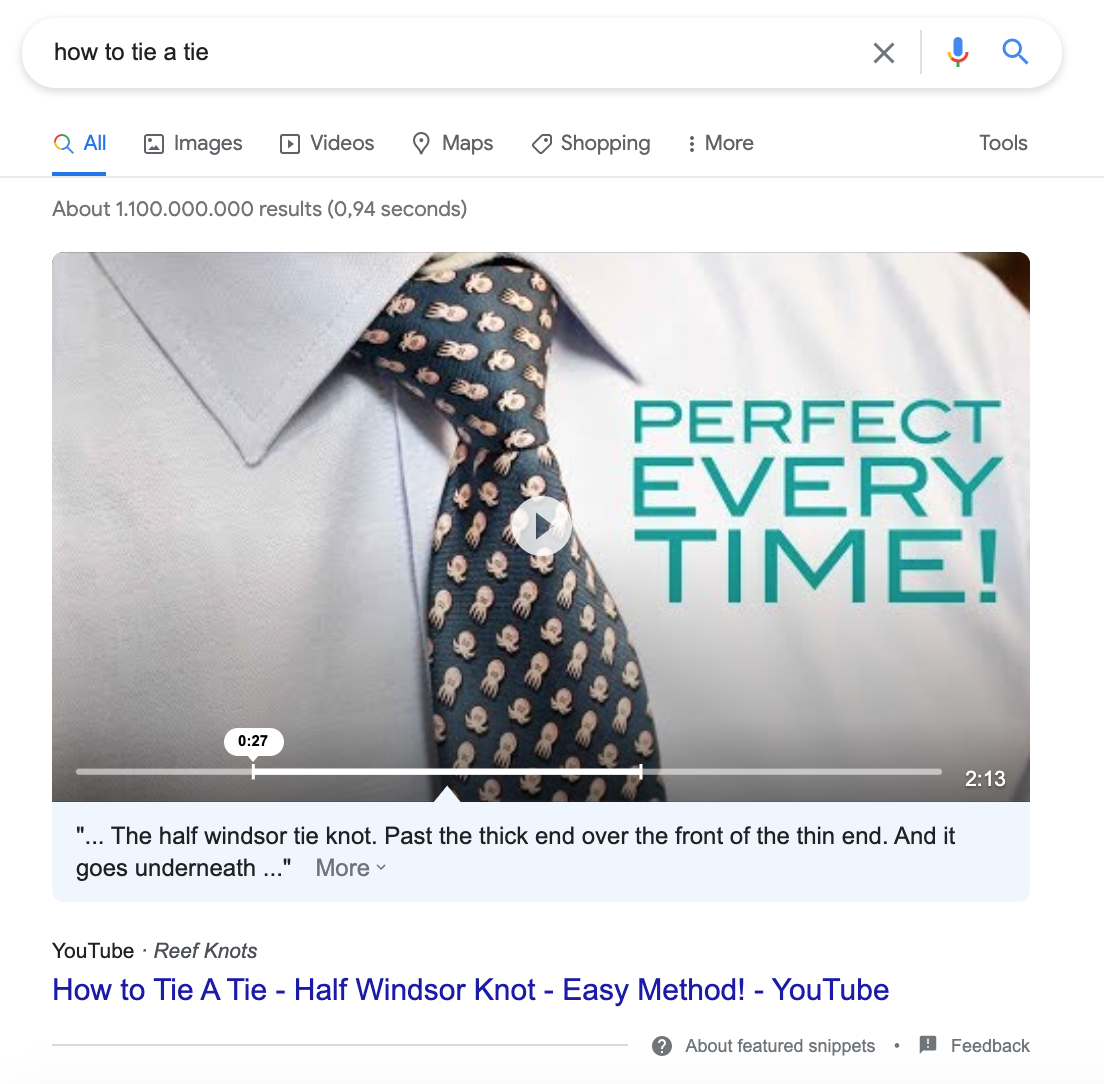
It makes a perfect sense for user - you watch the part, which exactly answers your question.
Dreaming of becoming a full-time creator?
On this site, I share my personal knowledge about growing YouTube, personal blog, podcasting, freelancing, coding and many other ways to becoming a full-time creator.
Support my project by becoming a member - just $29 yearly payment.
You will get:
- member-only newsletter;
- member-only courses and ebooks;
- personal coaching sessions;
- no ads
