How to add timestamps in YouTube comments or descriptions?
Time-stamping on YouTube is a great feature. In this guide I will explain how to link time in YouTube comments or descriptions; how to add timestamps in YouTube. And also how to comment a specific time in YouTube video via Timed comments - a new feature in beta.
Via YouTube timestamps you can enable Video Chapters, which will help users to better navigate through your videos, save time and watch only the part they are interested in - not the whole video.
What are YouTube timestamps?
Timestamps are links to parts of your YouTube video, which can be placed either in YouTube descriptions or comments.
Something like this:
0:01 intro
0:10 main part
0:25 end
Only you as a creator can add timestamps in descriptions, but all your viewers can add timestamps in the comments.
Why you need YouTube timestamps?
There are many use cases, but basically it saves so much time.
For example, if the video is super long, but you are interested only in a specific part of it - with a time-stamp you can quickly jump to that part of the video.
If there is a cool funny moment in the video usually viewers will leave a timestamp in the comments - so everyone else can jump there.
If you are a creator - you can times-stamp chapters of your video in the comment and then pin that comment to the top.
Famous Russian YouTuber - Vdud - does it with all of his interviews.

Uploaded YouTube videos are longer than ever before, and keeping viewers engaged from start to finish can be extremely challenging. Especially in today’s fast-paced environment where many of us aren’t willing, or simply don’t have the time to sit through a 10 to 20 minute video. You can go through your YouTube Analytics and check the average view duration. Very rarely it can exceed 3 minutes.
Adding chapters or timestamps to your YouTube videos provides users the option to skip to relevant parts and therefore you value viewers' time.
Also, timestamps in YouTube are beneficial for SEO. YouTube Video Chapters Enhance The User Experience
When your video is shown in search results, a feature called Key Moments highlights the chapters of your videos. Users can quickly scan these chapters and immediately know what your video is about before they even click on it.
It can be a good idea to timestamp both in YouTube description and comment section - some people prefer descriptions, other - comments.
How to add timestamps in YouTube description?
So, while you uploading your video, just add timestamps in description, for example:
0:01 intro
0:10 main part
0:25 end
Use this format: hours:minutes:seconds
Actually, it can be a good idea to first upload video and then add timestamps while you are editing it. This way it is much easier to manage timestamps.
I would follow this process with adding timestamps in the video:
- Play your YouTube video and stop it at relevant segments
- Make a note of the time
- Now add these notes and time via the YouTube description area or the comment
- Save and then check the live video and make sure YouTube links now work
Yeah, it can be a tedious process for longer videos...
If you know a tool, which helps with YouTube timestamping - leave it in the comments below. :)
How to add comment timestamps in YouTube?
After you added timestamps in description - you can copy them to comments.
So, your video should be already uploaded.
- Log in with your creator account to youtube.com
- Go to the video comment section and paste timestamps.
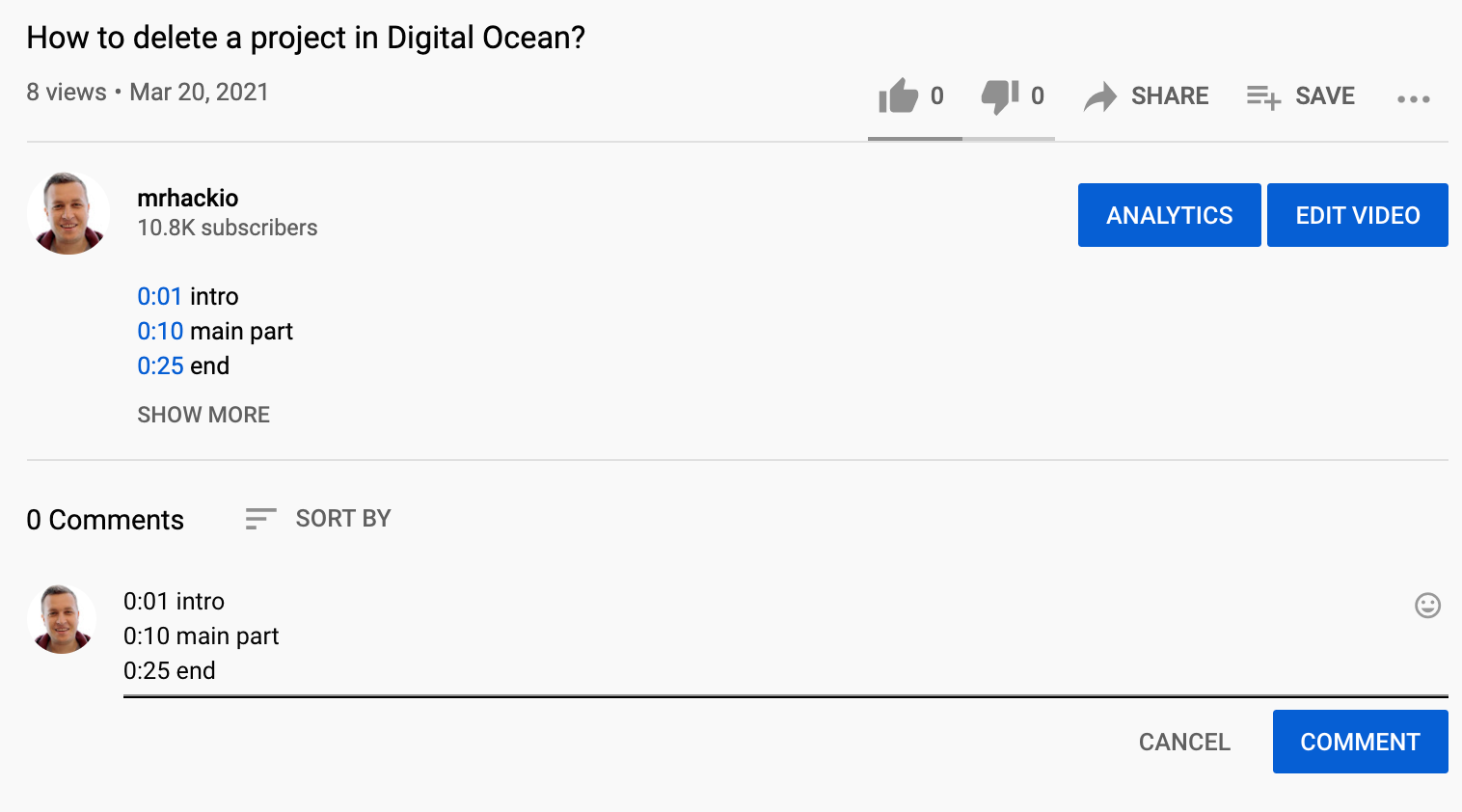
3. Press comment. Now your timestamps will appear as links. By clicking on them you will be redirected to the relevant time in the above video.
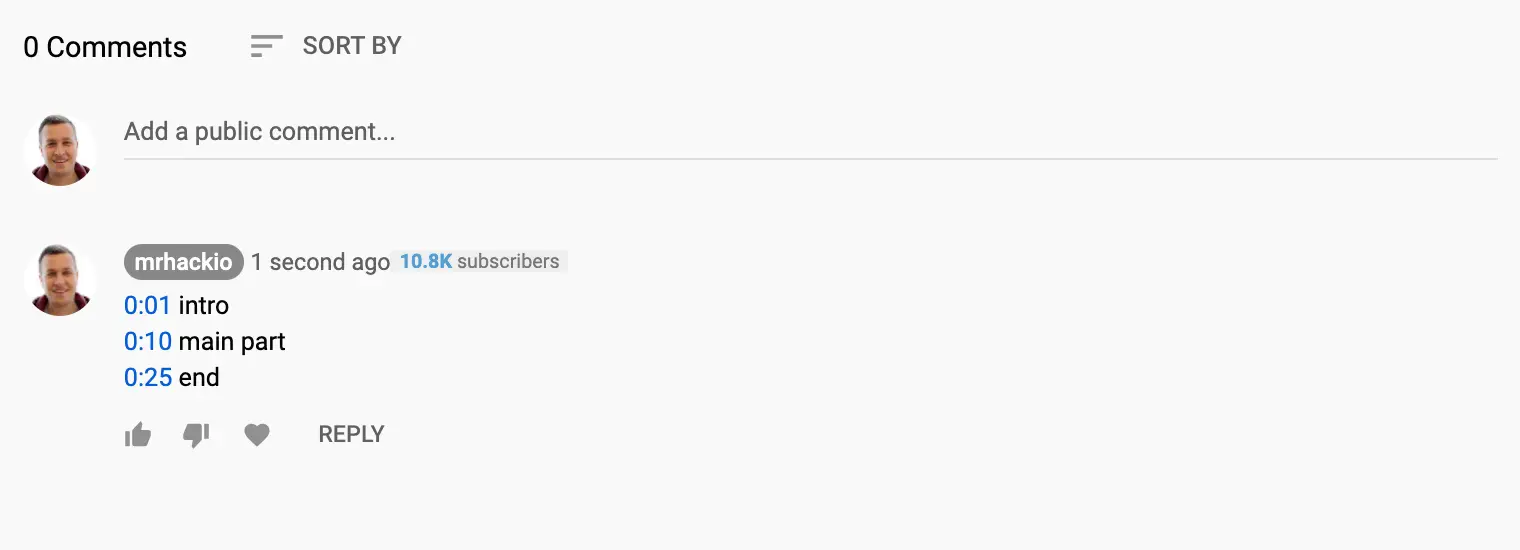
4. Top tip: pin your comment with timestamps - so it appears in the top.
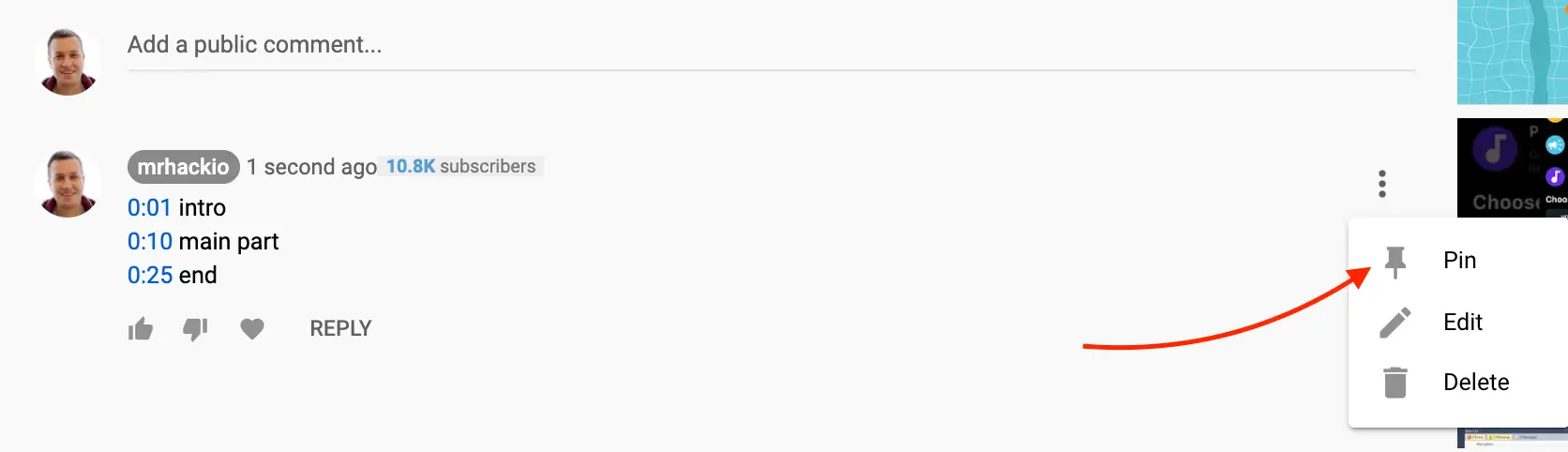
5. From this menu you can also edit your timestamps - if something changes.
It is also possible to add timestamps in YouTube mobile app.
Timestamps in Description or Pinned Comment - which one is better?
So, where should you add your table of content timestamps - in a comment section (pinned comment) or a description.
I would give a priority to description - this way YouTube can generate Video Chapters (I describe it below).
But, viewers rarely open YouTube descriptions, especially on mobile. Comments have a much higher engagement. So, if you want your timestamps be useful for viewers - leave it in the comments.
Bottom line: I would recommend to leave content timestamps both in the description (to generate Video Chapters) and in the comments - better for users.
YouTube timed comments
YouTube is working on a new feature - YouTube timed comments (beta).
The idea is that you can leave comments only related to a specific timestamp/moment in the video. If you ever used SoundCloud - it is a very similar feature.
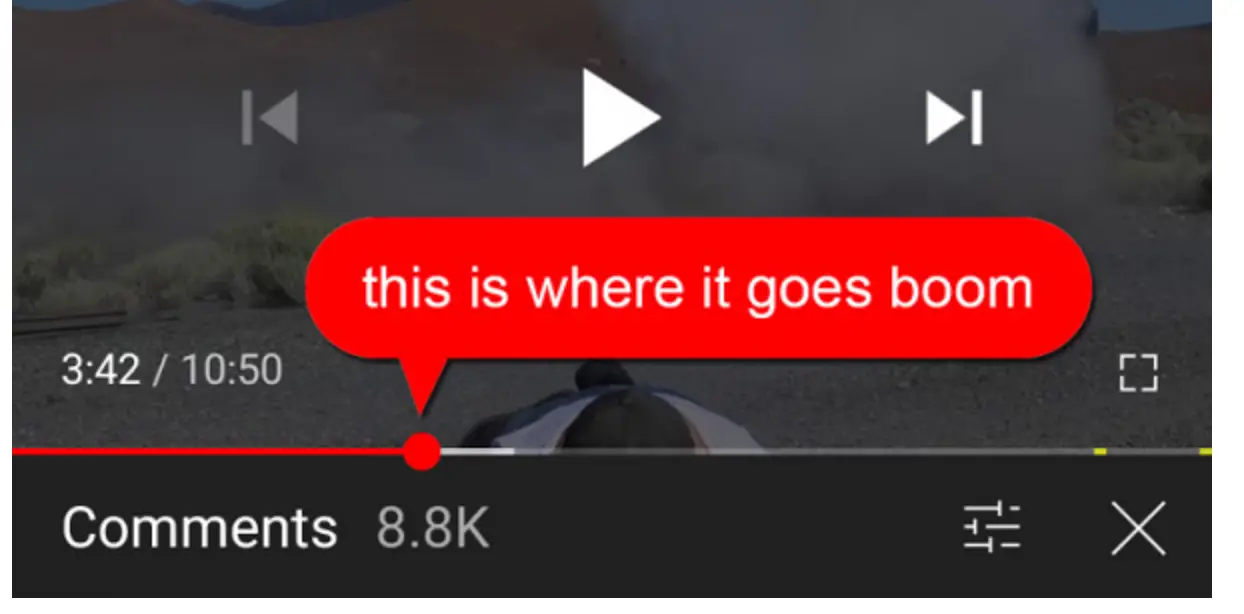
Here is how it looks in SoundCloud.
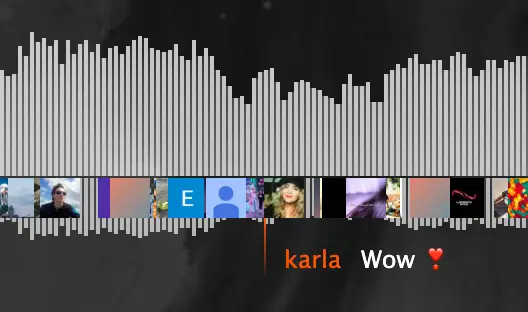
To see if timed comments are available to you, just open YouTube mobile app, go to the comments filter in the top right and look for Timed comments.
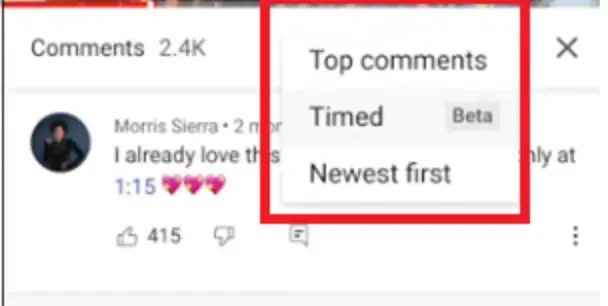
How timed comments are connected to YouTube timestamps?
So, if you leave a timestamp in a YouTube comment, then this comment will be filtered in Timed comments section - beta.
By clicking on Timed comments, you will see all the comments about a specific time in the video.
YouTube timestamps and Video Chapters
There is a new exciting feature in YouTube, where you can create Video Chapters, based on your timestamps.
Video Chapters break up a video into sections, each with an individual preview. Video chapters add info and context to each portion of the video and let you easily rewatch different parts of the video. You can view Video Chapters in this example.
Creators can add their own video chapters for each uploaded video or rely on automatic video chapters. Creators can also opt out of automatic video chapters in YouTube Studio.

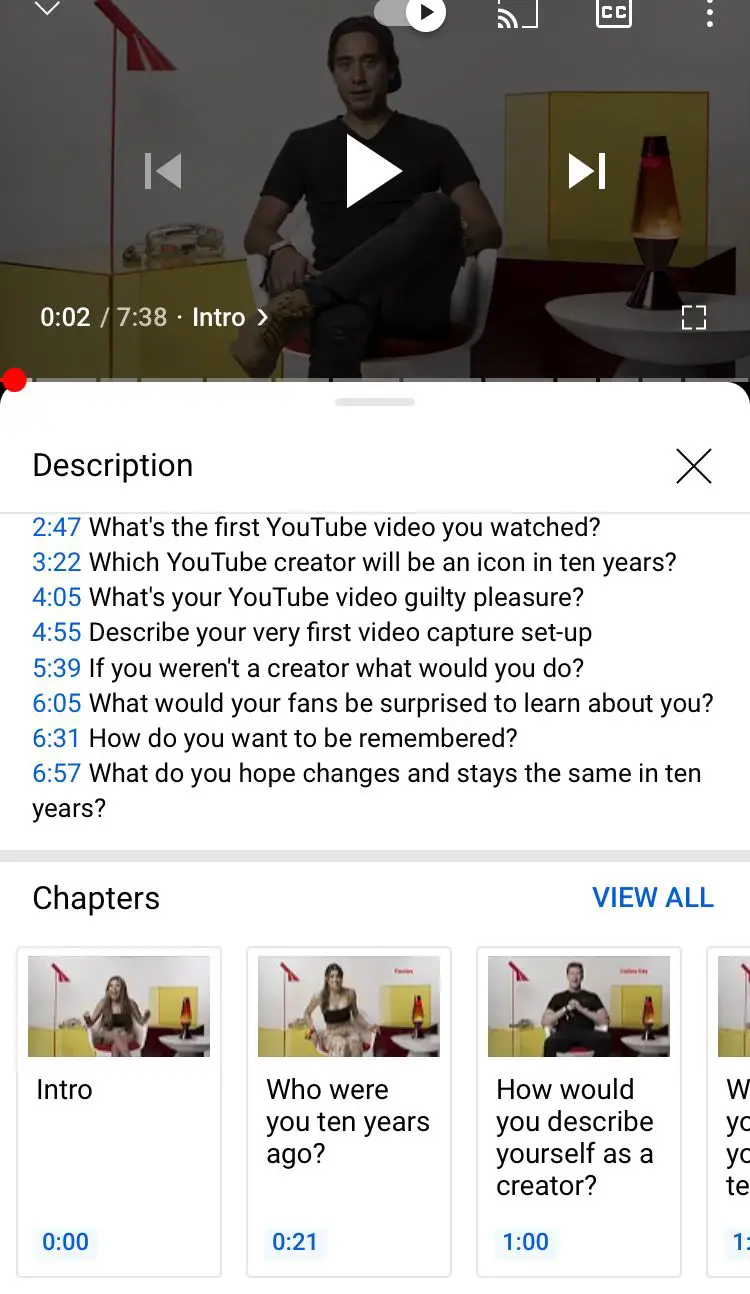
To add your own video chapters:
- Sign in to YouTube Studio on your computer.
- Go to the video you want to edit.
- Select EDIT VIDEO under the video.
- In the “Description” box of the “Video details” page, add a list of timestamps and titles.
- Make sure that the first timestamp you list starts with 00:00.
- Your video should have at least three timestamps listed in ascending order.
- The minimum length for video chapters is 10 seconds.
Note, video Chapters will only work with timestamps added in description, not in the comments...
Here is a video on how to add Chapters using Timestamps.
YouTube encourages you to use shorter, descriptive chapter titles, so that viewers can easily get an idea of what the chapter is about.
Once you're finished adding in chapters, save your changes. Now, when you scroll through your video you should see your chapters listed.
Automatic Video Chapters
YouTube can always add automatics Video Chapters, even if there aren't timestamps in your description. But, any video chapters entered into the description will override automatic video chapters.
How to timestamp YouTube URLs?
Another cool feature, is that you can link to a specific timed section of YouTube videos from other sites. It is possible to include links to specific chapter of YouTube video using this format:
If you want to add minutes and seconds, just add 1m22s or add all the time in seconds.
https://www.youtube.com/watch?v=t67_zAg5vvI&t=82s
This way you can link to a specific chapter of your YouTube video and save time for your viewers, who are looking for a specific segment.
You can also use YouTube timestamp link generator tool from Farotech.
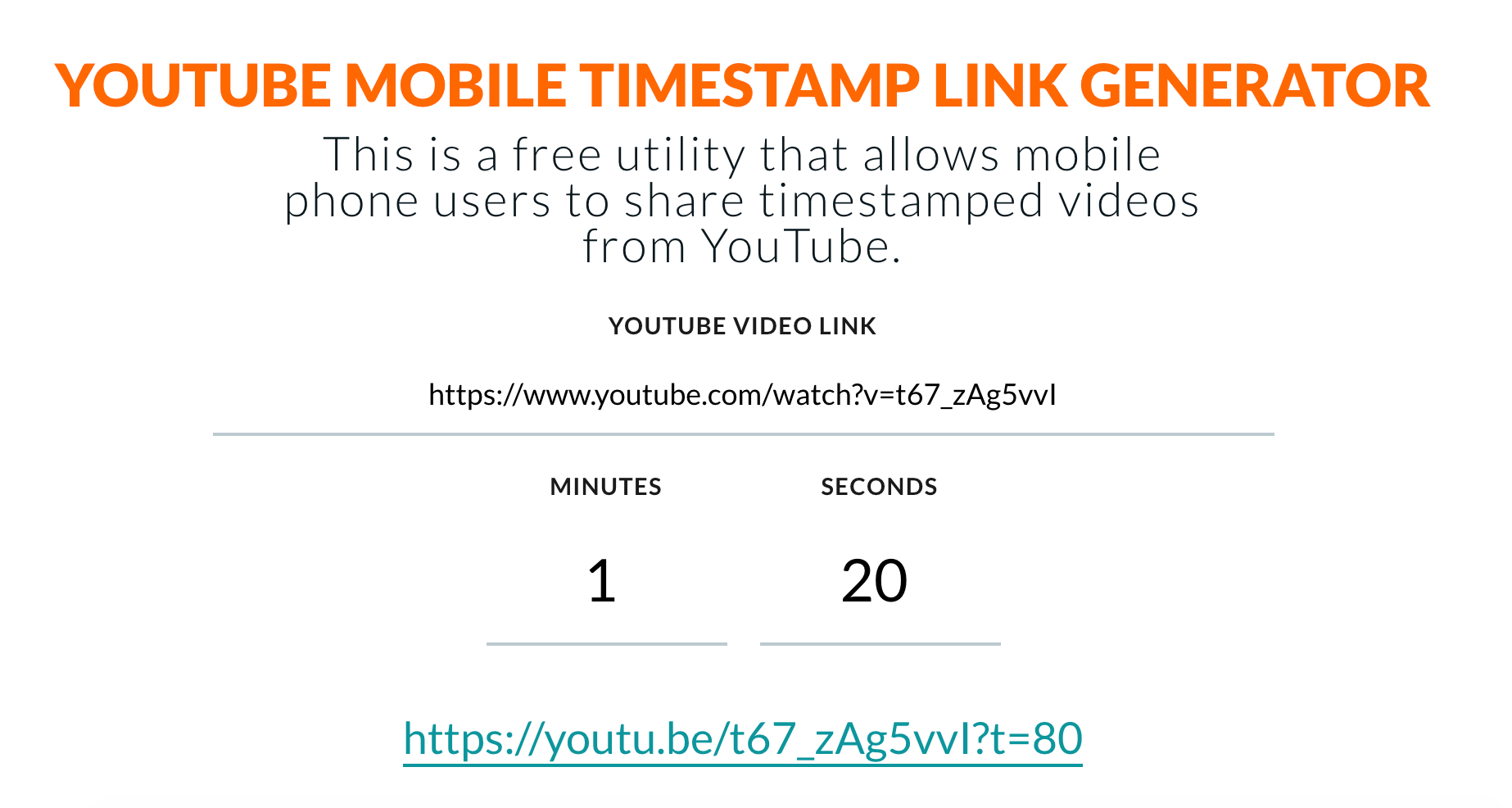
I couldn't find a tool which will help you to generate YouTube chapters, so leave any suggestions below. 😉
How to embed YouTube timestamps?
When embedding a YouTube video, it is possible to only embed a specific chapter or timestamp. Again, this way you will show that you care about time and effort of your website visitors, by showing them only super relevant content.
To embed a timestamp, just click Share under the video, then check Start at checkbox and enter a time value, where you want your embed YouTube video to start.
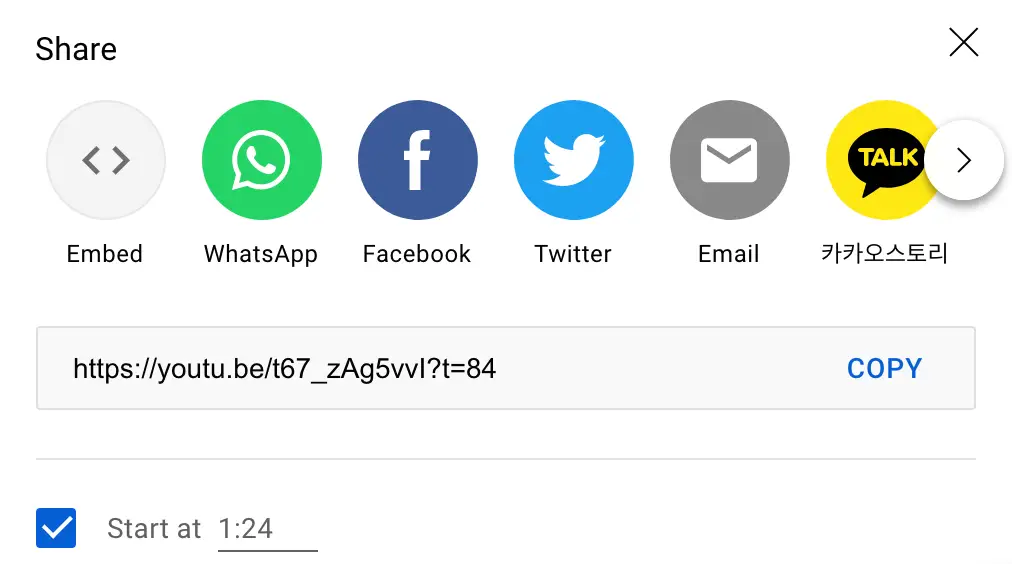
YouTube timestamps and SEO
YouTube timestamps can play a massive role in YouTube SEO. Did you know that a lot of YouTube traffic can come via Search? It can be either YouTube search or Google search.
So, for example, if I search for VidCon 2019, I will see this result in Google Search. YouTube automatically generates key moments.
Of course, if you already added timestamps, key moments will be created on your timestamps.
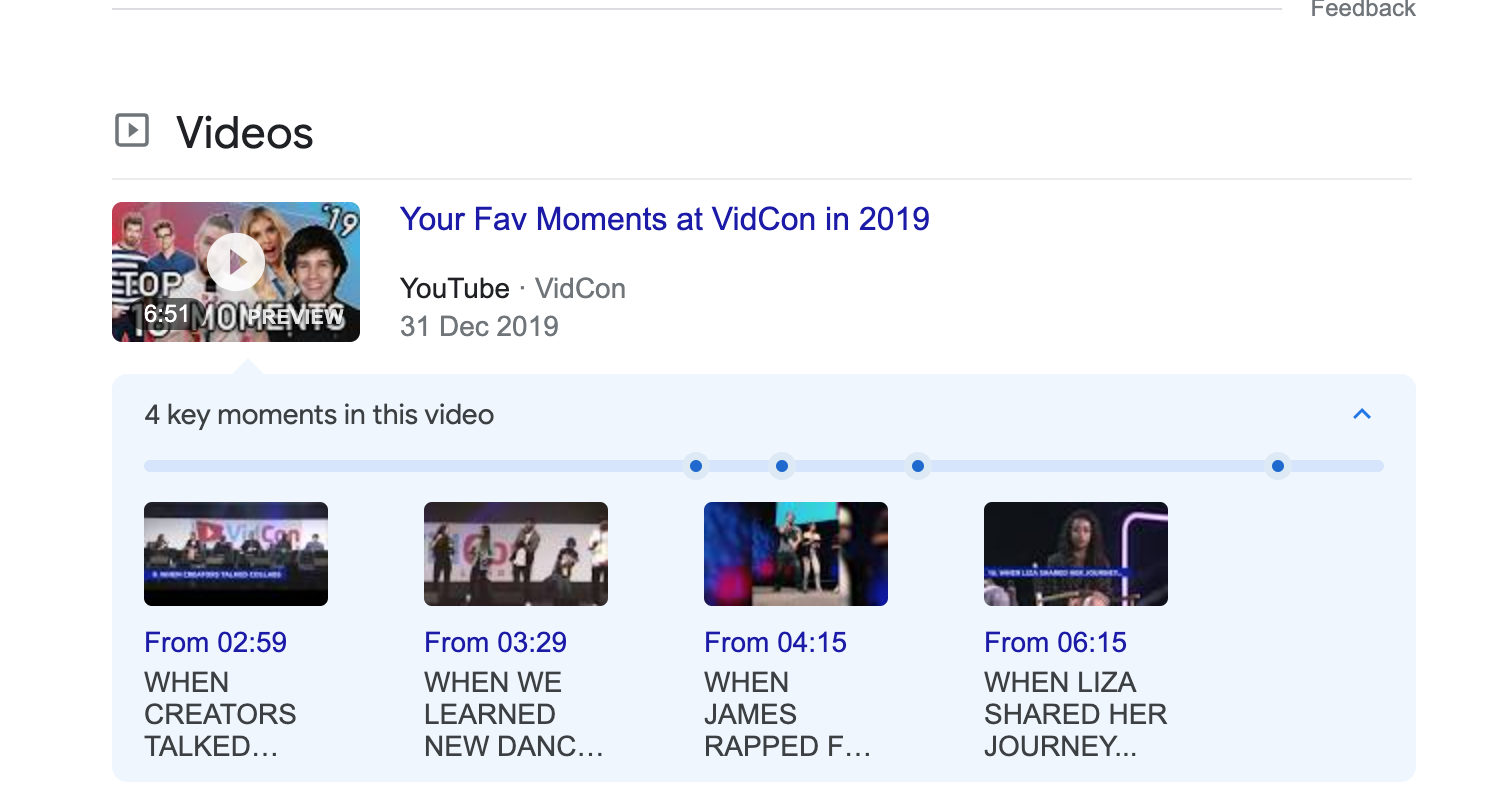
Therefore, if users are searching for a specific keyword or segment in Google, they won't need to watch the whole video, but just the required part. On the one hand, this can reduce watch time for your videos, but on the other - your video will be shown to much more searches and users. Also, you will build trust for viewers as a high quality source of content, which cares about time.
Bottom line: adding YouTube timestamps will increase visibility and engagement of your YouTube video in Google Search results.
