YouTube Picture-in-Picture or YouTube miniplayer - guide
There are two ways to minimize YouTube videos and do other stuff on your laptop while watching YouTube.
How to use Picture-in-Picture on YouTube?
1. Just hover over the video in YouTube – doesn’t matter if it’s playing or paused.
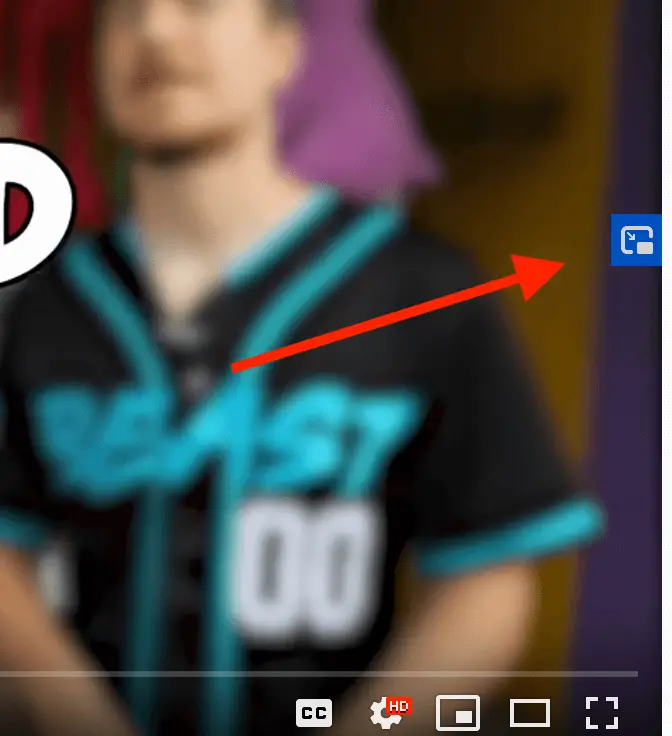
2. On the right side, in the middle you will see a blue icon. Click on it.
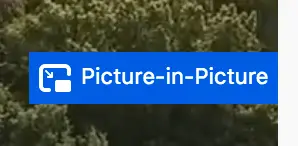
3. Video will start playing in the bottom right corner outside of YouTube browser.
4. On the main YouTube screen you will see a message: “This video is playing in Picture-in-Picture mode”.
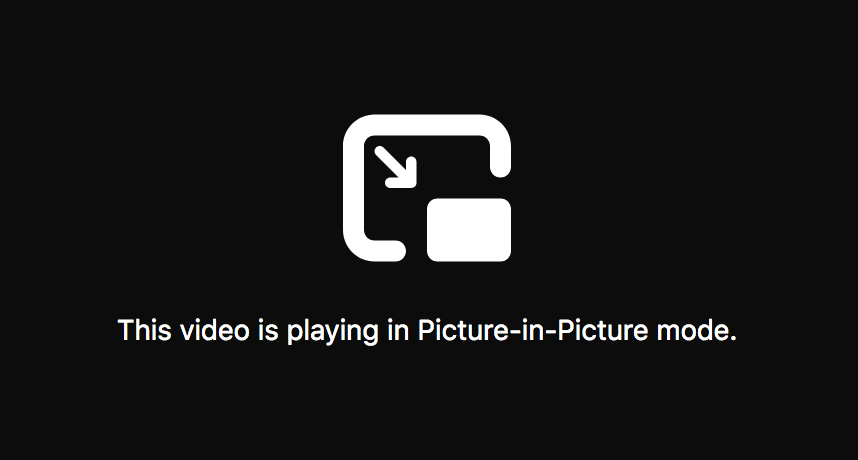
5. You can also drag small picture-in-picture video around.
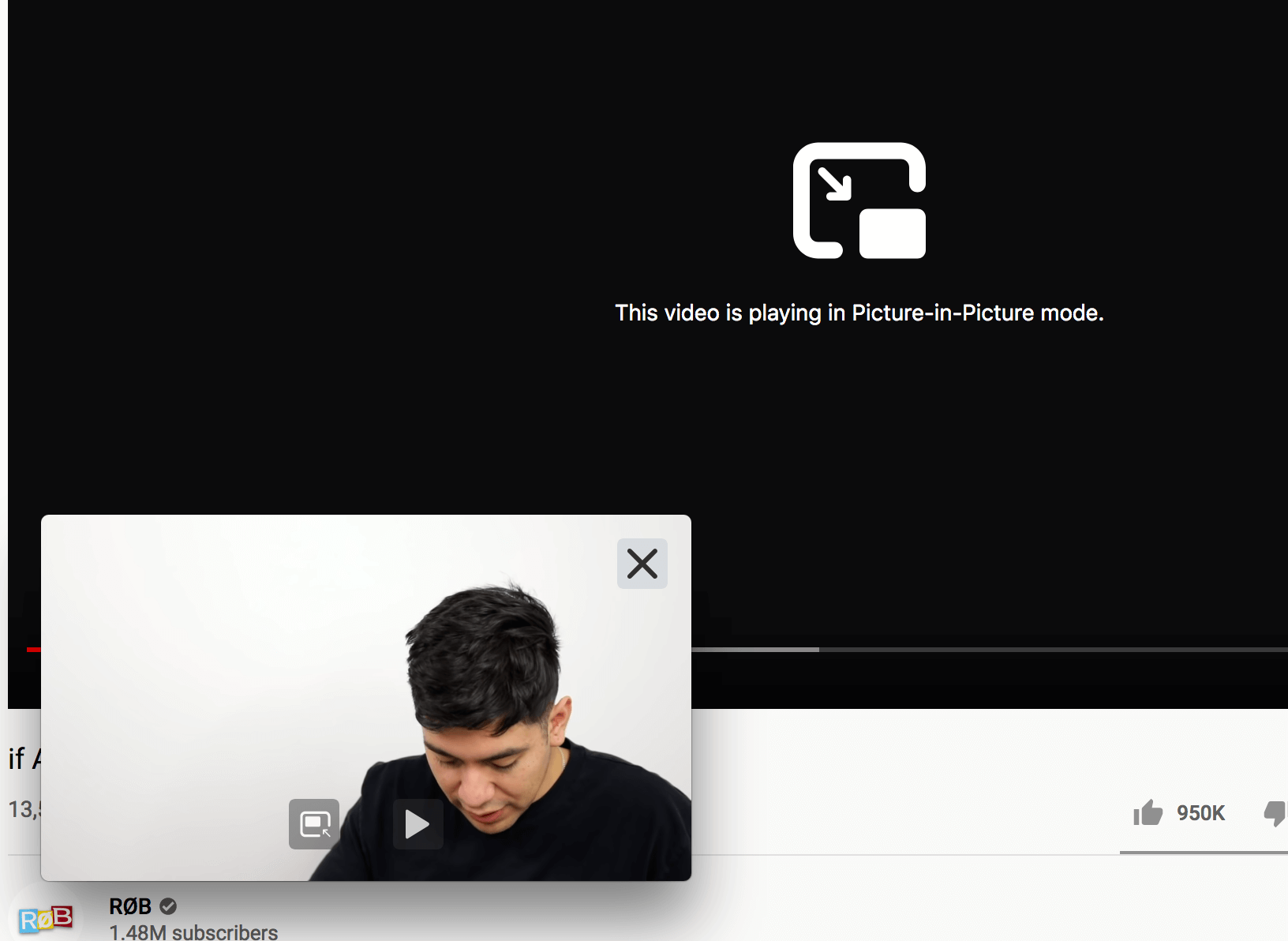
6. To close Picture-in-Picture, just click on the cross icon.
NB: this works like a charm in Firefox, and sometimes in Google Chrome (sometimes, blue icon is not displayed in Chrome, for some reason…)
Now you can switch to other stuff, while enjoying YouTube videos.
How to enable YouTube miniplayer?
YouTube miniplayer is another feature.
1. In the bottom right of the YouTube player, you can see a miniplayer icon.
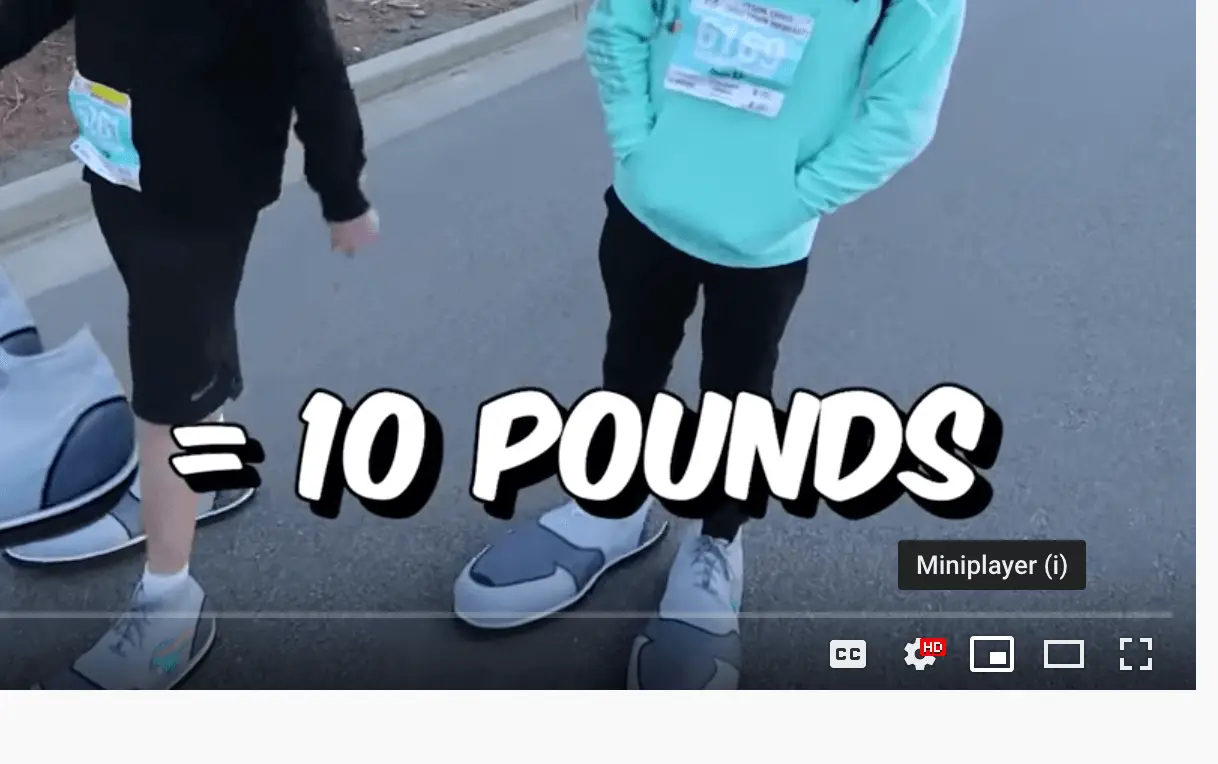
2. Click on it and video will start playing in the bottom right of your laptop screen (or use “i”).
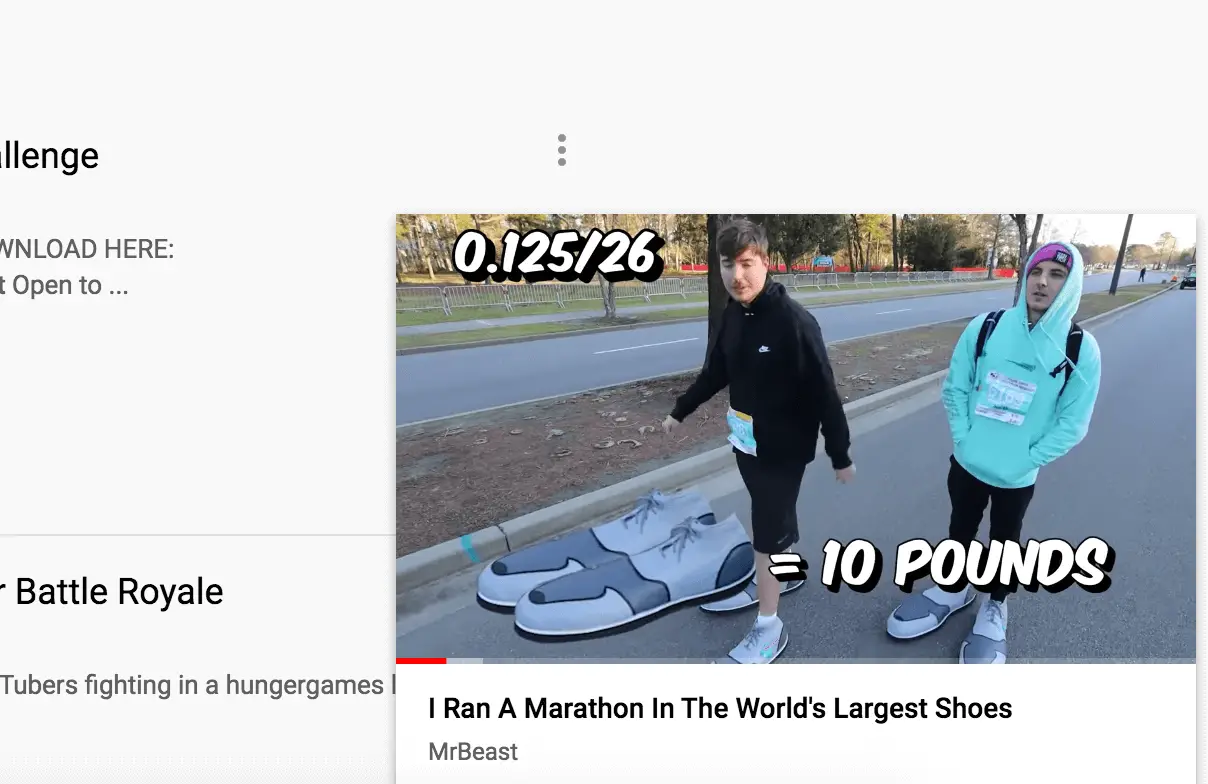
3. To return back to full screen, click on Expand icon in top left (or use “i”).
The downside of miniplayer, compared to Picture-in-Picture, is that you can’t drag it around. But, it works well in most browsers, while PiP has some issues.
