Can you replace a YouTube video?
Replacing YouTube videos is probably one of the most requested features.
Think about it - how cool would it be to alter the video or replace it completely after it was uploaded?
However, at the moment it is only possible to edit live videos - trim, add blur or sounds. It is not possible to completely replace a YouTube video.
According to YouTube:
You can’t replace a video since any new video uploads will get a new URL, but you can change the existing video.
YouTube accompanies an exceptionally extensive Creator Studio that gives you some awesome highlights utilizing which you can transfer, deal with your substance and check your channel measurements. You can't replace a video because any new video you transfer to YouTube will get another URL.
It is only possible to edit videos - trim, add blur or sounds. It is not possible to completely replace a YouTube video.
The nearest thing that you can do is by altering your transferred video. The stage allows you to manage and refresh your video data for the recordings that are as of now transferred on the stage.
There are various approaches to alter your video.
How to change a YouTube video?
All of the edits described below can be accessed in the YouTube Editor.
It is a good idea to download a YouTube video before making majority of the changes below. Some of the are non-reversible and once saved, can't be restored the previous version of the video.
How to access YouTube Editor?
- Go to studio.youtube.com
- Go to Content, select the video you want to trim.
- Click on a Pencil icon.
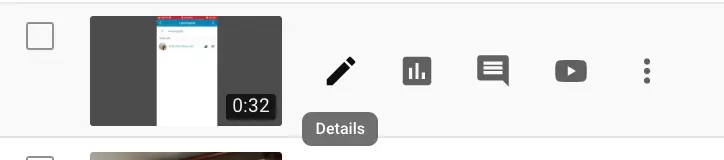
4. On the left sidebar, click on Editor.
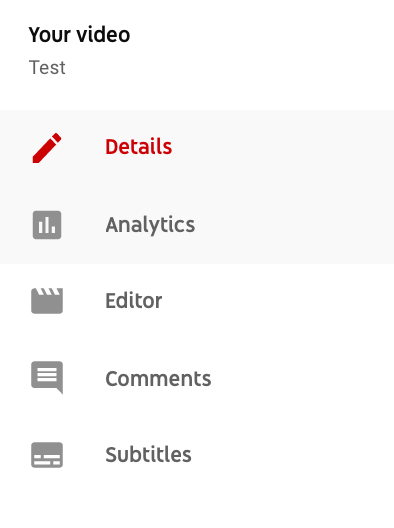
Things you can do in YouTube editor:
- Trim video
- Add a sound
- Replace audio
- Blur parts of the video (Face or Custom blur)
- Add cards to your video
- Change your video's title or description
How to trim a YouTube video?
You can trim some parts of YouTube video. For example, you can cut out the beginning, middle, or end of your video.
On YouTube, you can remove any piece from the video which you believe isn't required. Open the Editor in YouTube Studio. It shows the region featured in blue. At that point drag the lines of this zone so the ideal part is chosen. All that stays outside it will be erased.
In the YouTube Editor, click on the blue Trim link.
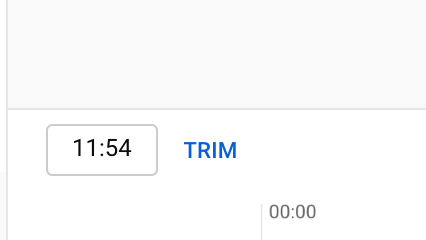
Select which parts of the video you want to trim and then click Split in the bottom. You can Preview the results or Clear all and start over.
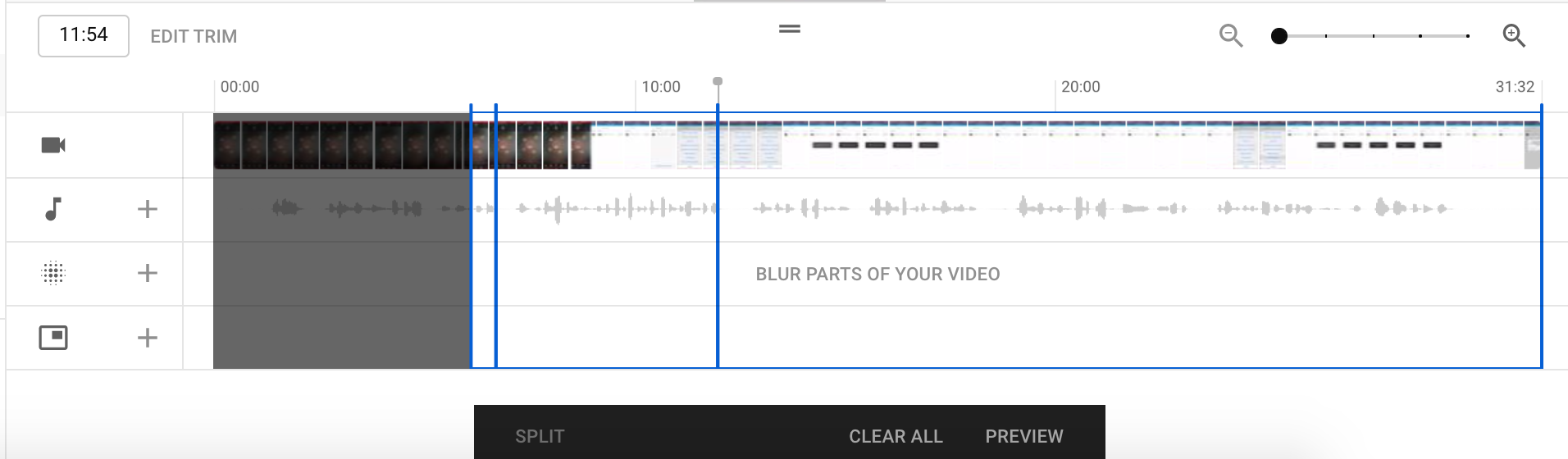
After these changes are made, your current YouTube video will be replaced with an updated version. It won't be possible to restore the old version.
How to add a sound?
In the Editor section you can add a sound.
Click on the plus next to the sound icon.
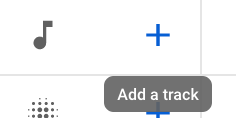
You can only add music from YouTube Audio library. At the moment it is not possible to add your own music or voiceover in the existing YouTube video.
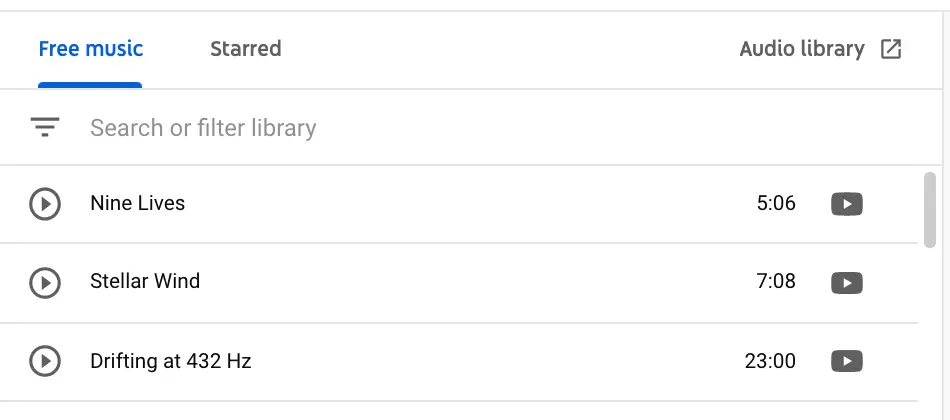
How to replace audio in YouTube videos?
To replace audio in existing YouTube videos, try this:
- Click a plus icon (similar as above)
- Add a track
- Make sure that the mix level in the track is set to maximum (you can find mix level on the right side of the track)
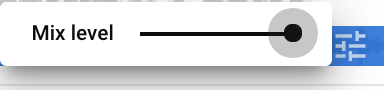
- Then your original sound will become grey and newly added track blue

Now when you play your video, only added track will be available.
If you change mix level to lower - you can listen to both your original sound and added track.
Can you remove audio in YouTube video?
It is possible to add an audio track and remove original audio, but not sure how to completely remove all sounds from your video. In idea there should be a "silent track", which you can add to YouTube and which will remove all available sounds. But, I couldn't find it.
How to delete added sound?
You can always delete added tracks by clicking on three dots on the right side of the track. Then click Remove.
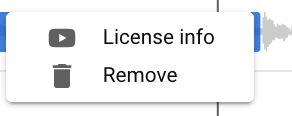
How to see License info for the track?
In the same menu it is possible to see License info for the track.
You are using music from YouTube Audio Library, so no worries.
Probably, something like this will pop up.
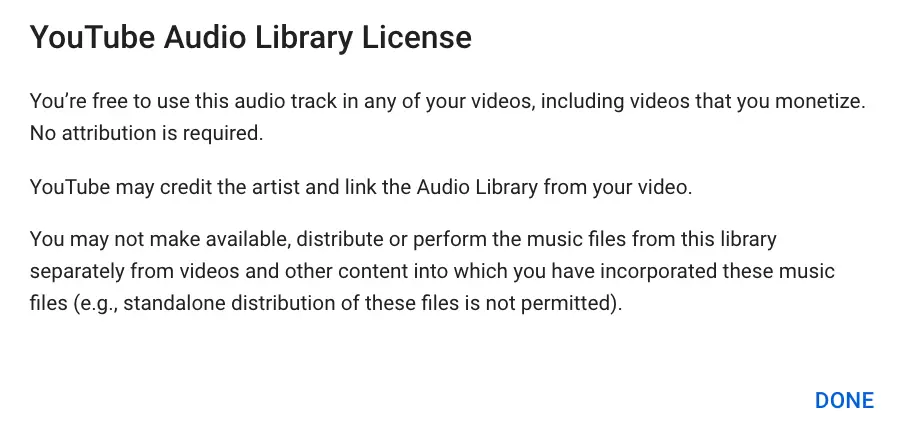
You’re free to use this audio track in any of your videos, including videos that you monetize. No attribution is required.
YouTube may credit the artist and link the Audio Library from your video.
... standalone distribution of these files is not permitted.
Can you add own tracks to YouTube videos?
But, is it possible to add own music in YouTube studio? It is not possible at this moment...
How to blur a video?
It is possible to blur parts of your video. You can automatically blur faces. Or you can use custom blurring.
In the same YouTube Editor, click on Blur parts of your video.
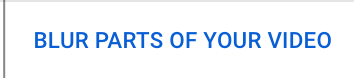
Then Select either Face blur (YouTube will automatically blur faces on videos for you) or Custom blur.
In Custom blur menu, select the Blur Shape and Blur Behavior (Track object or Fix blur position).
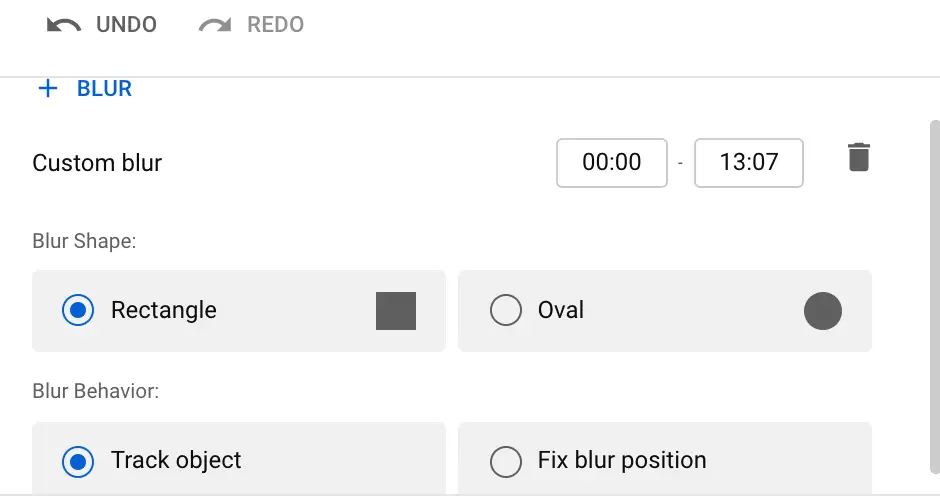
How to add End Screen elements
You can add cards inside your recordings. This could be connections to your different recordings or outside sites where you should divert the client.
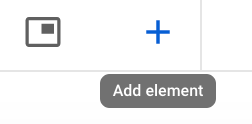
Here are the types of elements you can add:
- Video
- Playlist
- Subscribe button
- Channel link
- Link to your site (only available if you are a YouTube Partner)

How to change Title and Description of your Video
This is quite simple to achieve. Simply go to your YouTube Studio, click on Edit Pencil icon for the specific video for which you need to change the title and depiction.
Click on Details in the sidebar menu on the left.
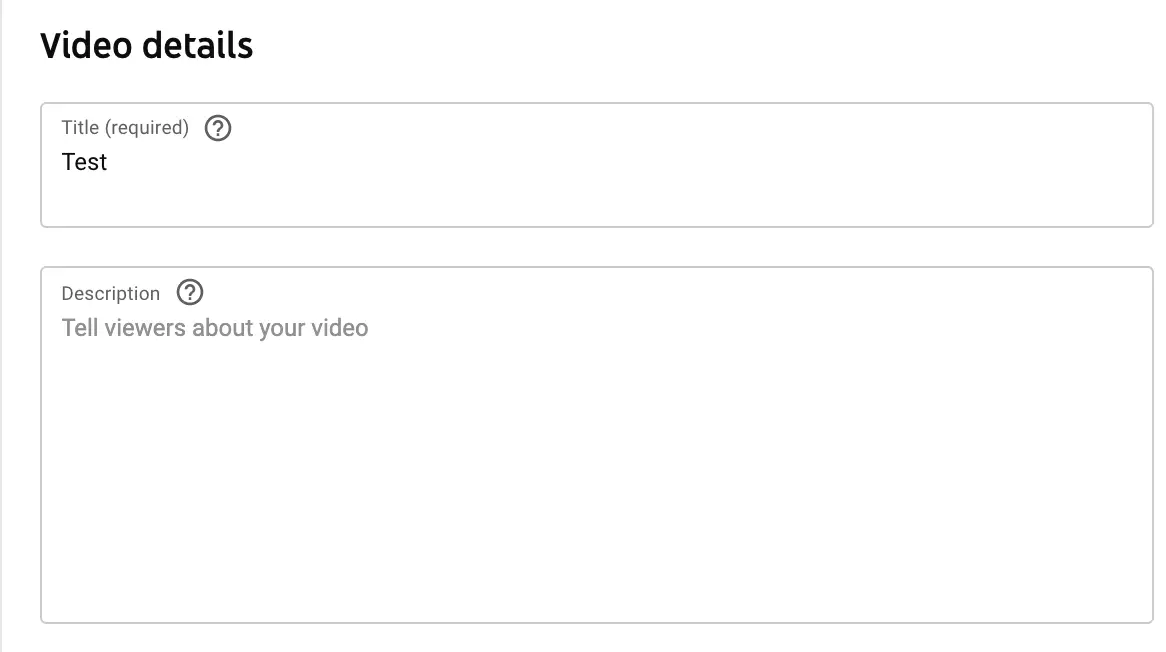
The same way you can also change a YouTube thumbnail.
On a Mobile Device
Once more, you can't supplant a current video with another one, yet all things considered, you can help yourself by utilizing the accompanying strategies:
Change the title and portrayal of the video
Login go to YouTube Studio mobile app. Select the video and tap on the edit symbol.
You can change the Name, Description, Tags, Playlists, and so forth.
Tap on Save button in the top right.
How to delete a YouTube video?
If you still want to completely change YouTube video content - probably you will need to delete an existing video and replace it with a new one.
To delete a YouTube video:
- Go to studio.youtube.com
- Select a video, click on a checkbox.
- Click on More actions in the top, click on Delete forever.
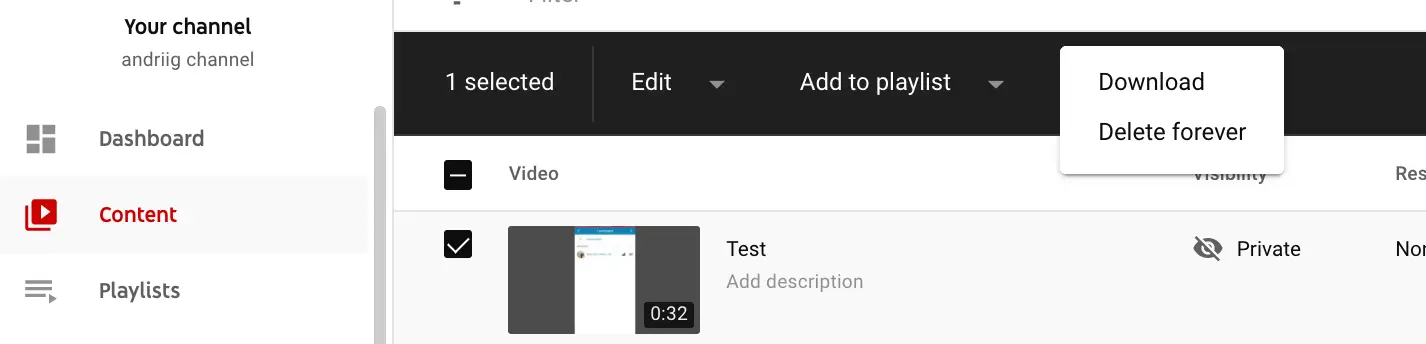
It is a good idea to download your video before deleting.
To sum it up
Unfortunately, it is not possible to completely replace a YouTube video and preserve the same video link.
But, you can do a lot of modifications and updates on the video.
FAQs
Can you replace a YouTube video without losing views?
Unfortunately, it is not possible. Yes, you can trim or edit it as described above. But, if you completely replace it - video will have a new URL, meaning you will lose views. Your views on a new video will start from zero.
Can you replace a youtube video and keep the same url?
No, it is not possible at the moment. Maybe YouTube will make it available in the future, but there are no reports yet that YouTube is working on this feature yet.
