Links in YouTube comments
YouTube comments is one of the most important "real estates" in the YouTube ecosystem.
You can:
- add links in the comments - either to your videos or affiliate links
- link your other videos and/or channels
- add timestamps
- pin comments, etc
Let's dive into how to use links in YouTube comments for the best aims of your YouTube channel.
How to add links in YouTube comments?
It is allowed to add links in YouTube comments. You can add links either under your own videos or in videos from other channels.
To add a link just enter your website in the comment - https://onlinehikes.com or just onlinehikes.com (without www or http). And YouTube will automatically transform it to a clickable link.

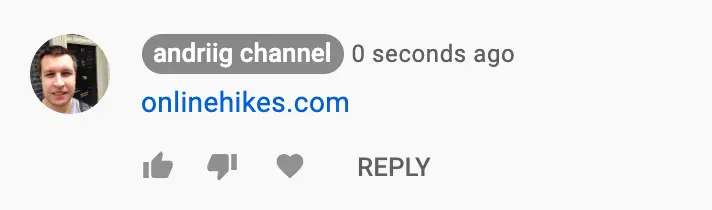
How to pin links in YouTube comments?
If you added a link under your own video, you can pin it to the top of comments.
Click on three dots in the right, click Pin.
And your link will appear above all other comments.
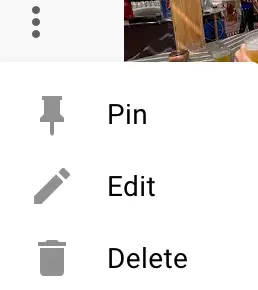
You can post all types of links in the comments (AFAIK):
- to other websites
- short links (e.g. bit.ly)
- affiliate links
- links to other YouTube channels or videos, etc
Also, recently YouTube rolled out a feature that changes the text of links to YouTube videos. When you link to another YouTube video now, the link URL is automatically replaced with the target video’s title.
For example, the original comment:
This music: https://www.youtube.com/watch?v=R9yLJoD2hz8
becomes this automatically:
This music: A piece of magicmix
Recently, YouTube introduced a safety feature targeting comments with external links.
YouTube has added a feature that double-checks with users if they click on an external link shared in a comment.
So, now when users click on a link in YouTube comment, they’ll first see a popup asking them to consider if the link is trustworthy, and if they’re sure they want to follow it off YouTube.
This feature does not apply to any links shared by YouTube creators on their own channels. Links to your podcast, your videos, merch shop etc - will be without popup.
How to block URLs in YouTube comments?
If you run a YouTube channel and are annoyed with many spam comments with links there is a solution. You can block all comments with links on YouTube.
- Go to studio.youtube.com (on desktop)
- Go to Settings -> Community
- Scroll down and check to block links.
If you select this option, new comments with hashtags and URLs will be held for review. Live chat messages with URLs will be blocked. This setting doesn't apply to you, moderators, or approved users.

FAQs
Does YouTube hide comments with links?
No, it is allowed to post links in YouTube comments. However if you spam, you can be flagged by Creator.
