How to enable custom thumbnails in YouTube?

How to enable custom thumbnails in YouTube? And how to become eligible for custom thumbnails in YouTube?
YouTube thumbnails is one of the most important factors in YouTube recommendation algorithm – along with Watch time, Title and others. Many famous YouTubers (for example, MrBeast) stressed many times, that engaging YouTube thumbnails were one of the keys to their success.
If you do not enable custom thumbnails in YouTube, auto-generated thumbnails will be used, which are not the best quality and probably won’t make users click-through to your video.
How to become eligible for custom thumbnails in YouTube?
To be eligible for custom thumbnails, you need to verify phone number in YouTube studio settings.
That’s it. You don’t need 1000 subscribers or 4000 hours watch time. Just verify your phone number via SMS or automated phone call.
Go to Settings on the left sidebar in your YouTube Studio.
Click Channel – Feature Eligibility. You will need to do this on the Desktop.
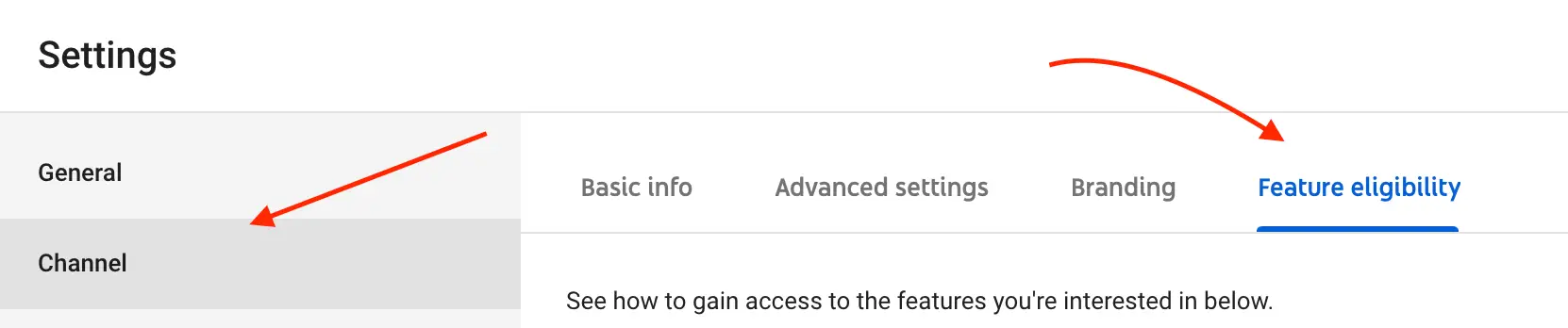
You will see a box like this.

Click on the arrow and you should be able to see a button “Verify Phone number”.

Another condition to be eligible for custom thumbnails is to not have Community strikes. Plus you need to enable default features.
So, just click on “Verify phone number” and you will be redirected to this page.
You need to select your country and select verification method from Youtube.

Then you can also change the language in which you want to receive the message.

And finally enter your phone number in the required format.
Click Submit.
You need to have your phone near you as message/call should be soon.
Then just follow the instructions and on the next screen enter your code.
That’s it.
Now you are eligible to have custom thumbnails! 🎉🎉🎉
How to upload custom thumbnails?
Now when you are eligible, it is time to upload custom thumbnails to your videos.
You can upload thumbnails both on Desktop or Mobile. I usually still do it on desktop.
Also, you can upload thumbnails for new YouTube videos or streams or for already uploaded content.
How to add custom thumbnails for new videos?
Uploads
- Select CREATE
to upload your video.
- Under “Thumbnail”, select Upload thumbnail.
Live streams
- Select CREATE
Go live.
- On the “Stream” screen, select
UPLOAD CUSTOM THUMBNAIL.
How to add custom thumbnails for uploaded videos?
In YouTube Studio go to Videos on the left sidebar.

Hover on specific video and click on pencil icon.
In Video settings go to Thumbnail, select Upload Thumbnail.

Upload file from your Laptop. Thumbnail must be less than 2MB

Custom thumbnails via YouTube Studio mobile app
You can change custom thumbnails for uploaded videos in YouTube studio app.
Download free YouTube Studio app from App Store or Google Play Store. Note, YouTube Studio and YouTube app are different apps!
On the left sidebar go to Videos.

Select specific video. Tap on pencil icon in top right.

Tap again on pencil icon in top left.

Upload custom thumbnail.

That’s it.
For additional details, please check official YouTube guide.
Hope it was helpful!
