How to delete or hide YouTube channel?
There are two options, either to hide or delete your YouTube channel.
Note, that it is a good idea to do a full YouTube backup before permanently deleting YouTube channel - because this option is non-reversible.
If you want just to hide channel, maybe backup is not needed.
Delete a YouTube channel via Advanced Settings
You don't even need to log in to YouTube Studio.
- Just open youtube.com
- Click on your profile picture in the top right.
- Click on Settings, then Advanced Settings on a new page.
You can also go directly to Advanced settings page.
4. In the bottom you will see an option to Delete channel.

Deleting your YouTube channel won't close your Google Account.
5. After clicking Delete channel, usually you will need to go through some verification - e.g. confirm sign in via iPhone or Gmail. This is a good security measure to ensure that other people can't easily access and manage your YouTube content.
6. After that you will be redirected to a new page with two options:
- hide YouTube content
- delete YouTube content
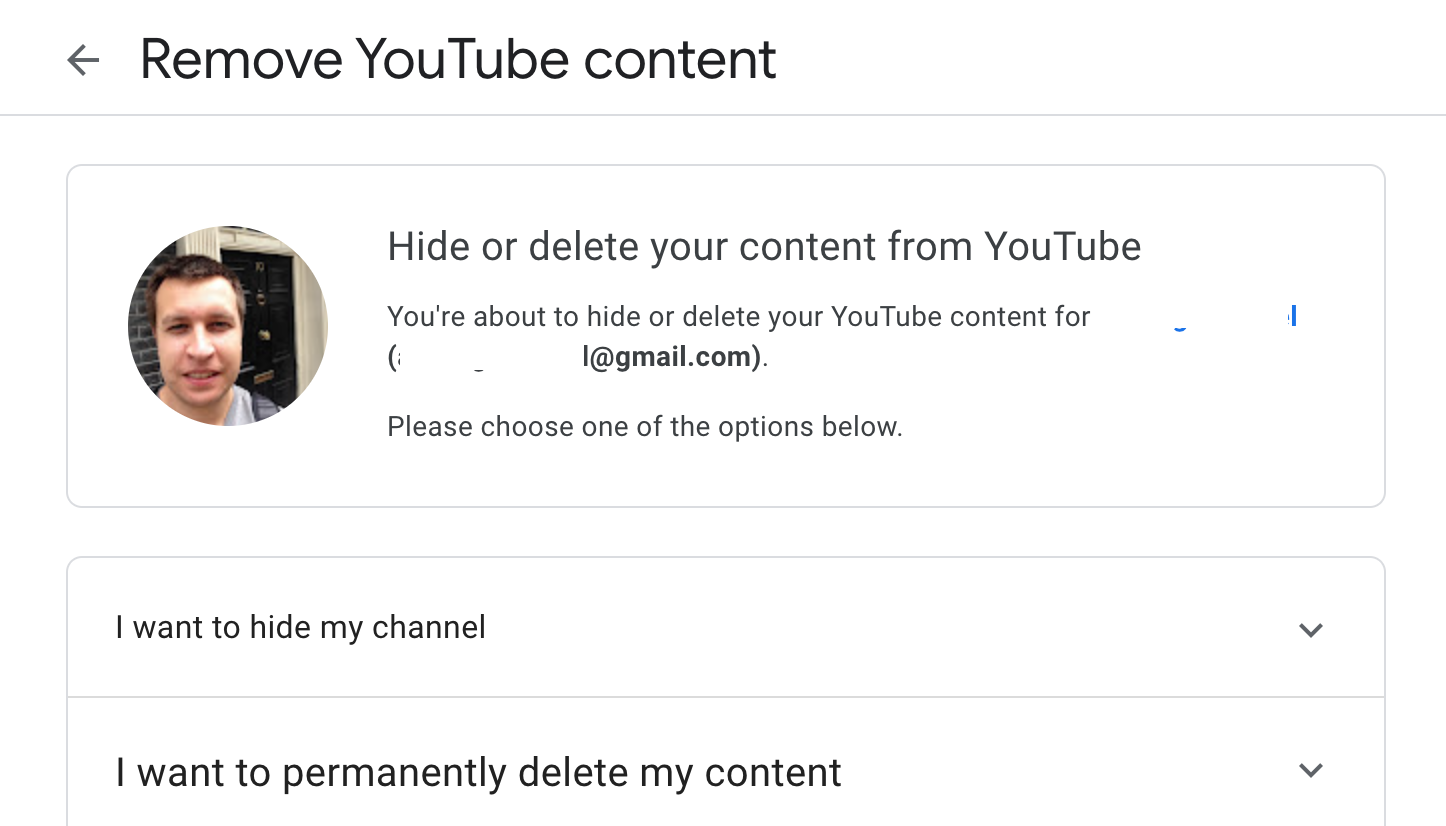
7. Go to section to permanently delete YouTube content.
8. In the final step you need to check two checkboxes, confirming that:
- all your content will be deleted
- all paid subscriptions that you own will be cancelled
And again, deleting your YouTube channel won't close your Google Account.
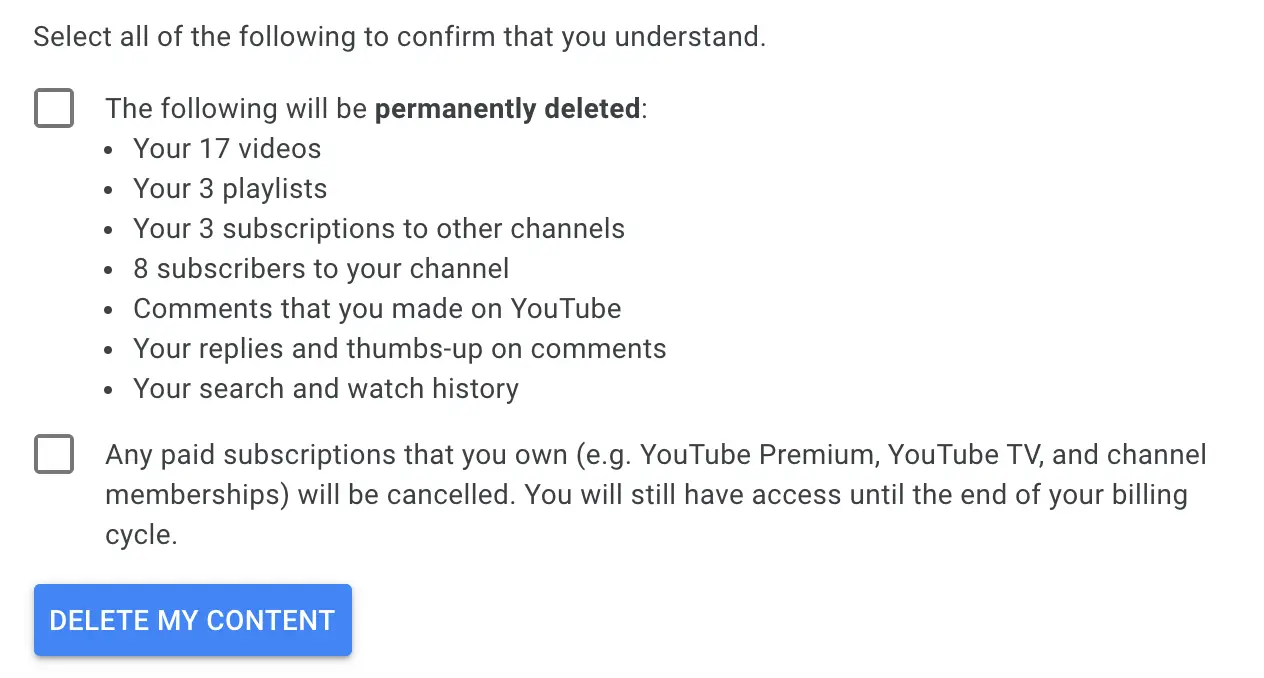
9. Finally, delete your YouTube content.
How to delete a YouTube channel?
- Go to studio.youtube.com and click on Settings on the left menu.
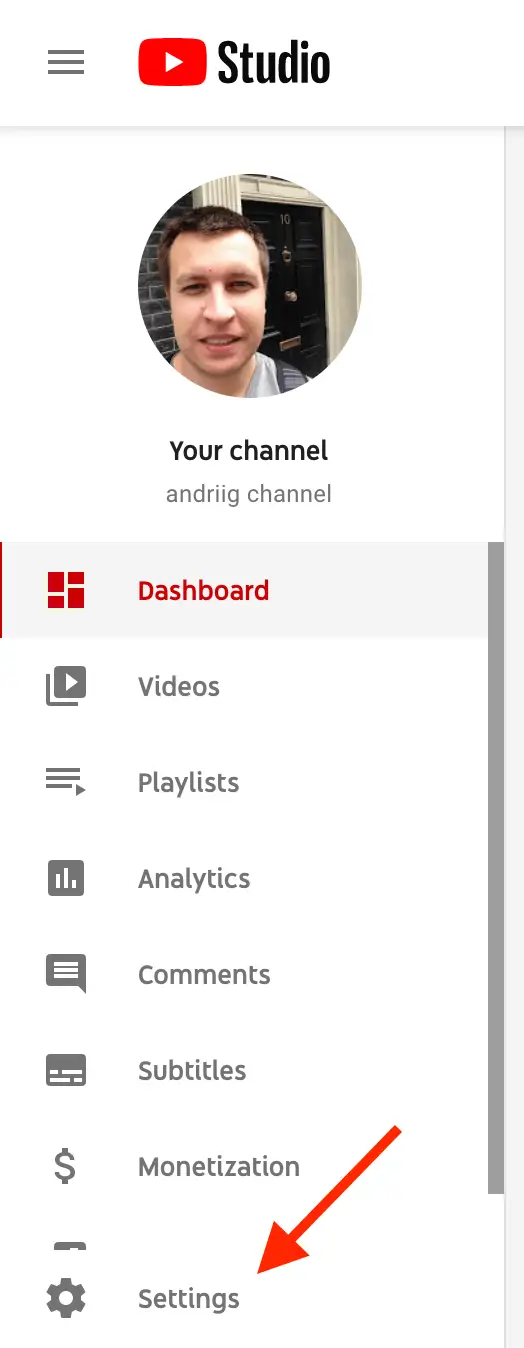
2. Then go to Channel -> Advanced Settings -> Delete or hide channel.
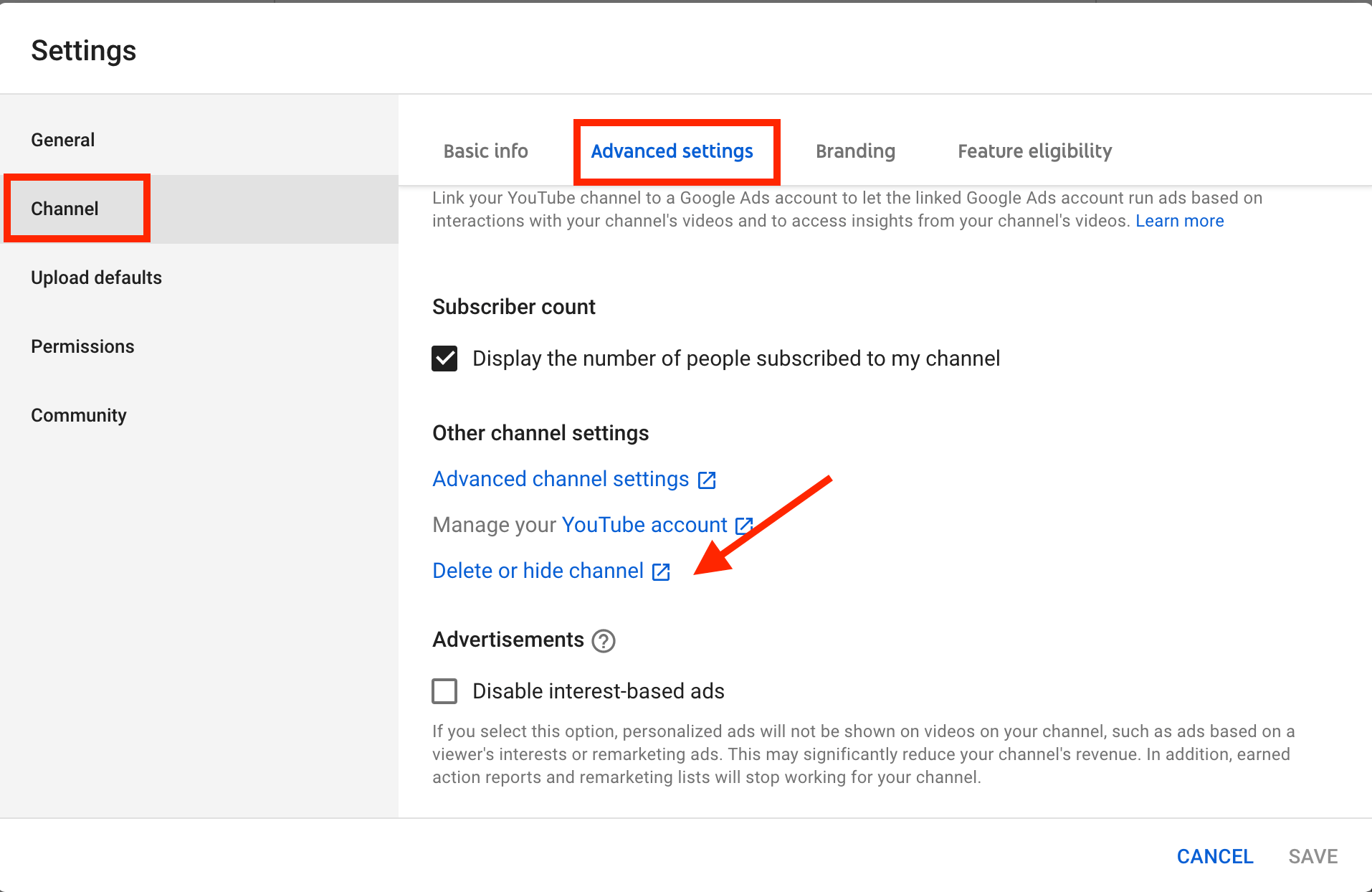
3. A new window will open and you will be redirected to myaccount.google.com. From there you will see an option either to hide or delete YouTube channel.
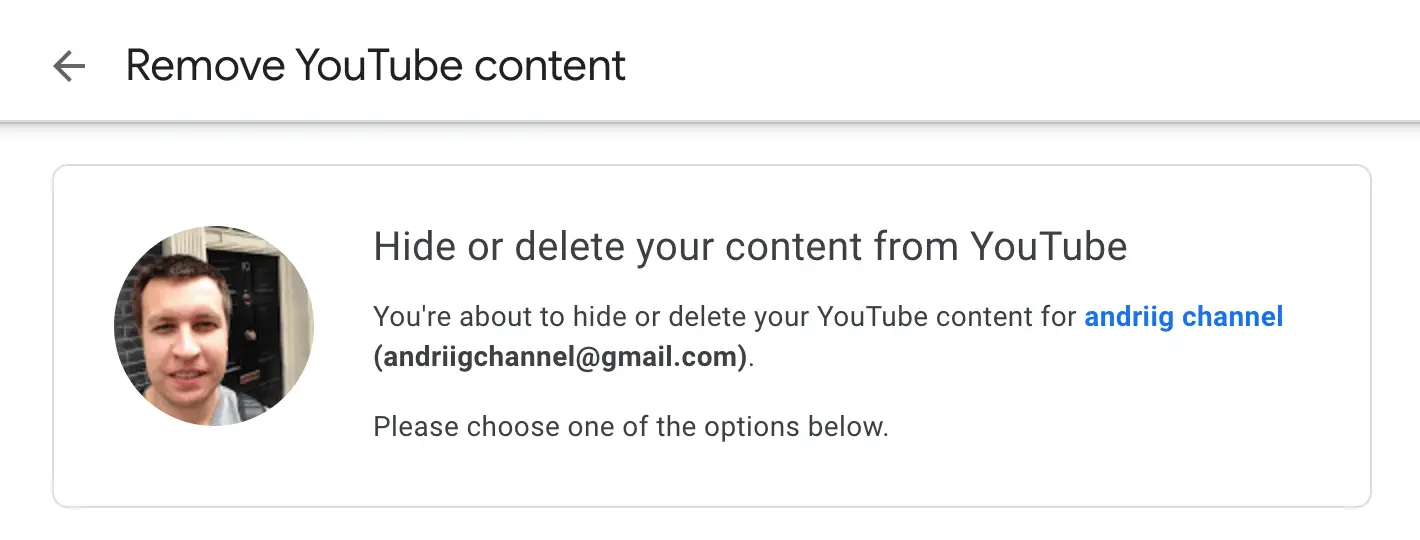
4. Select either HIDE MY CHANNEL to hide your channel
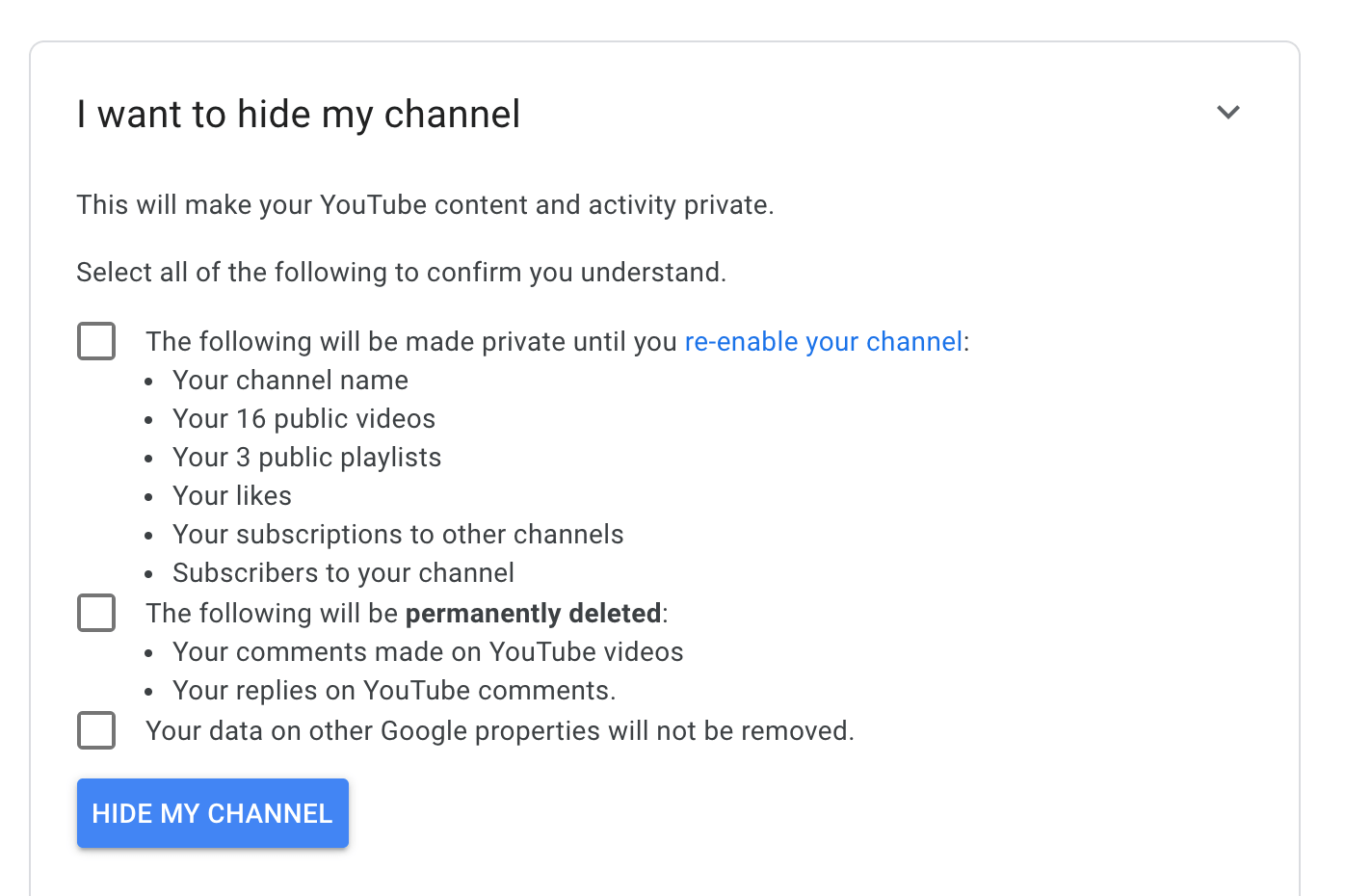
or DELETE MY CONTENT to permanently delete your YouTube channel.
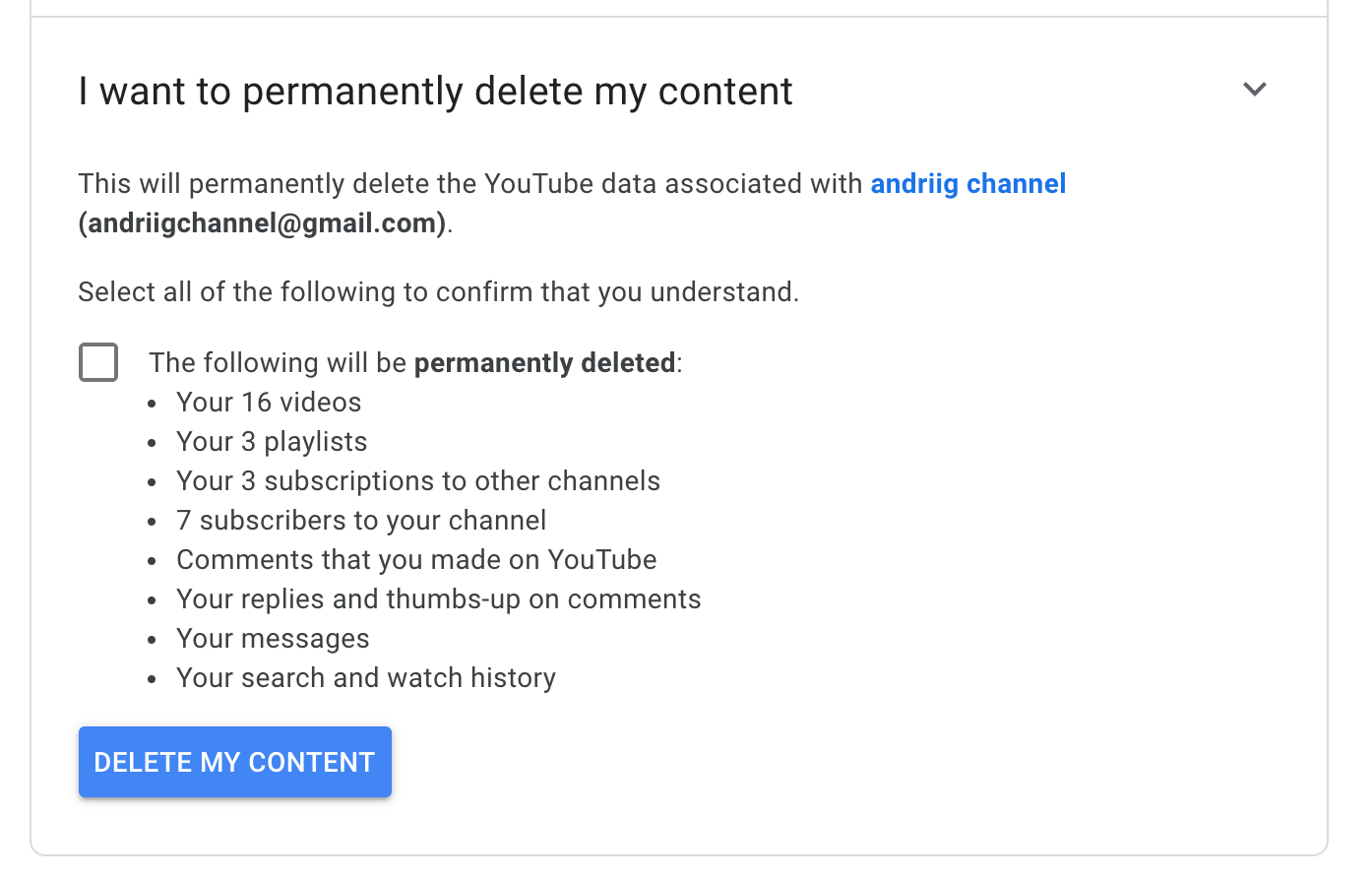
If you hide your YouTube channel:
This will make your YouTube content and activity private.
- Channel name
- Public videos
- Public playlists
- Likes
- Your subscriptions to other channels
- Subscribers to your channel
- Your comments made on YouTube videos
- Your replies on YouTube comments.
If you permanently remove your YouTube channel:
This will permanently delete the YouTube data associated with your channel.
- Your videos
- Playlists
- Your subscriptions to other channels
- Subscribers to your channel
- Comments that you made on YouTube
- Your replies and thumbs-up on comments
- Your messages
- Your search and watch history
How to re-enable your YouTube channel or unhide content?
In case you hidden your channel and now want to restore it, follow these steps.
1. Sign in to your YouTube.
2. Go to create a channel page and fill out the form. This will re-enable your YouTube channel.
Important: in the form, don’t click “To use a business or other name, click here.” This will create a new channel instead of restoring your hidden channel.
3. You will have an option to make your videos and playlists viewable from YouTube Studio.
How to backup YouTube channel?
Of course, it is a good idea to backup your YouTube content and data before permanently deleting it. To be honest, I still couldn't find a solution around it. If you know a good tool/workaround, just leave it in the comments below.
To sum it up
Be really careful if you want to completely delete your YouTube channel. This is non restorable. Of course, you can always reach out to YouTube support, not sure they will be able to help.
So, in case you just want to take a YouTube pause – consider hiding YouTube channel.
