How to create a post or poll on YouTube
When you think of YouTube, most people mean posting videos.
But, recently YouTube introduced a Community tab and now you can create text posts, image posts, polls on YouTube. This way you can get additional exposure for your videos, get more views, increase engagement with your audience.
You have some text announcement, cool image to share? You don’t need to leave YouTube for Twitter, Facebook or Instagram anymore. You can do it on YouTube.
So, let’s dive into it.
Become a Pro YouTuber with Online Hikes membership
YouTube posts or polls eligibility
There are some requirements to create a post or poll on YouTube.
- 1000 subscribers - Creators with over 1,000 subscribers have access to Community posts. It will take up to 1 week to see the Community tab after passing 1,000 subscribers.
- Your channel should't be set for kids. Read more
That's it. After that you should be able to create YouTube polls or posts. Sometimes, you won't be able to see Community tab because Custom layout is not enabled for your YouTube channel.
Why you can't create posts or polls?
Note: Community posts are turned off if:
- A channel’s audience is set as made for kids.
- You're experiencing YouTube through a supervised account. Learn more about a supervised experience on YouTube.
And therefore you can't create posts or polls.
Types of posts in Community tab
Text posts
You can post your text by itself, or with a video, image, or GIF.
Playlist posts
Copy and paste the playlist URL into your post - it will create a playlist post.
Image and GIF posts
You can add images or GIFs to your text posts.
Guidelines for images
- Size: Up to 16MB
- File types: JPG, PNG, GIF, or WEBP
- Suggested aspect ratio: 1:1 ratio is suggested, because that's how images are shown in the feed. Viewers can see the full image by clicking to expand it.
Video posts
On mobile devices, you can share videos directly in your Community tab.
When you create a post that shares a video by another creator - that creator will receive a notification.
Community posts about a video already in a viewer’s Subscription or Home feed might not show again.
Polls
Click/tap on a poll icon to create a YouTube poll.
How to create posts or polls on Desktop?
Then just go to Community tab in your YouTube channel homepage - note, not in YouTube studio. You will see this tab, from which you can either create a post, image post or poll.
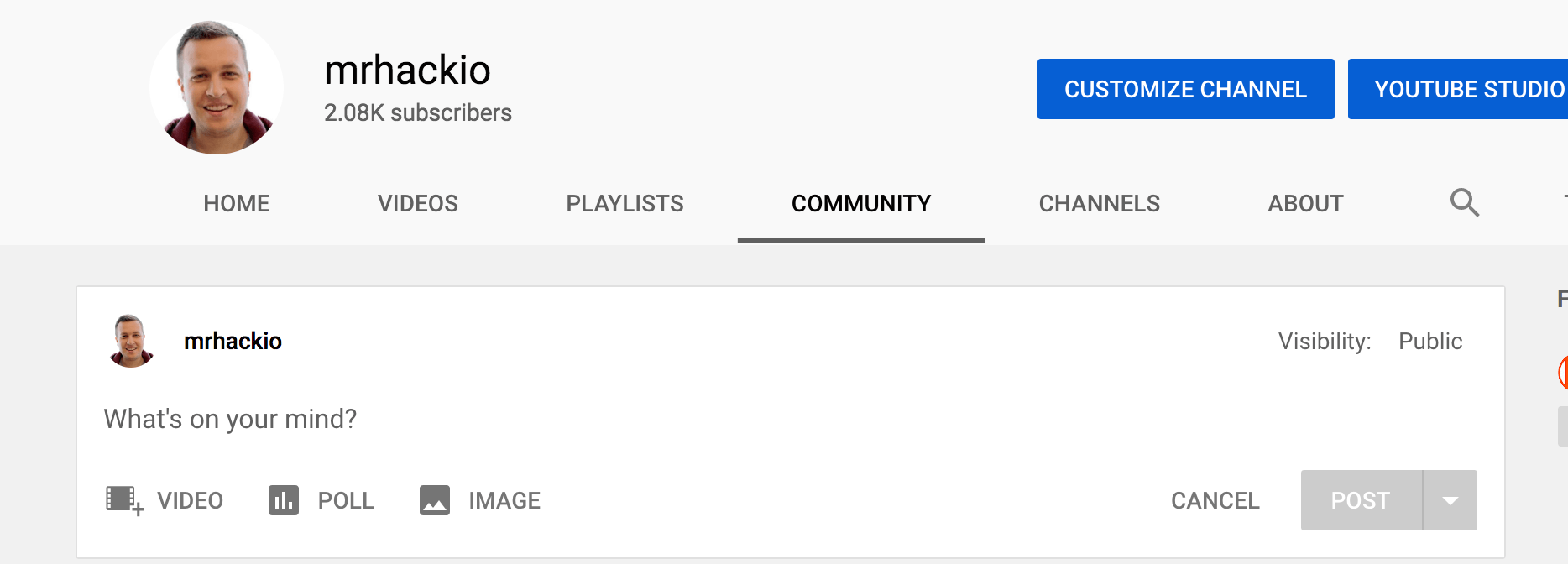
How to create a post on YouTube?
How to post an image on YouTube?
How to post a poll on YouTube?
Follow these steps to create a poll on YouTube
- In studio.youtube.com go to Create in the top right.
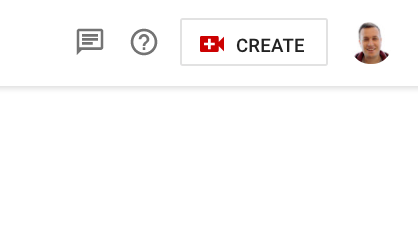
2. Click Create post.
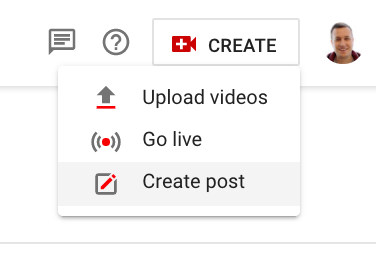
3. In the Community tab click Poll icon.
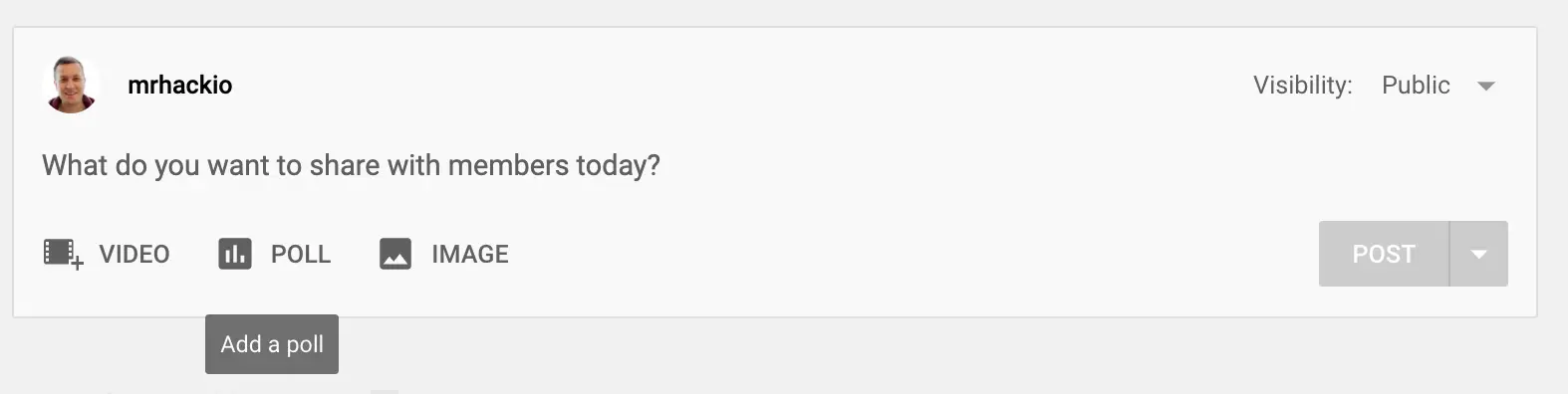
4. Then you can add poll question in the top and poll options (up to 5) in the bottom. Also, poll options can be 65 characters max.
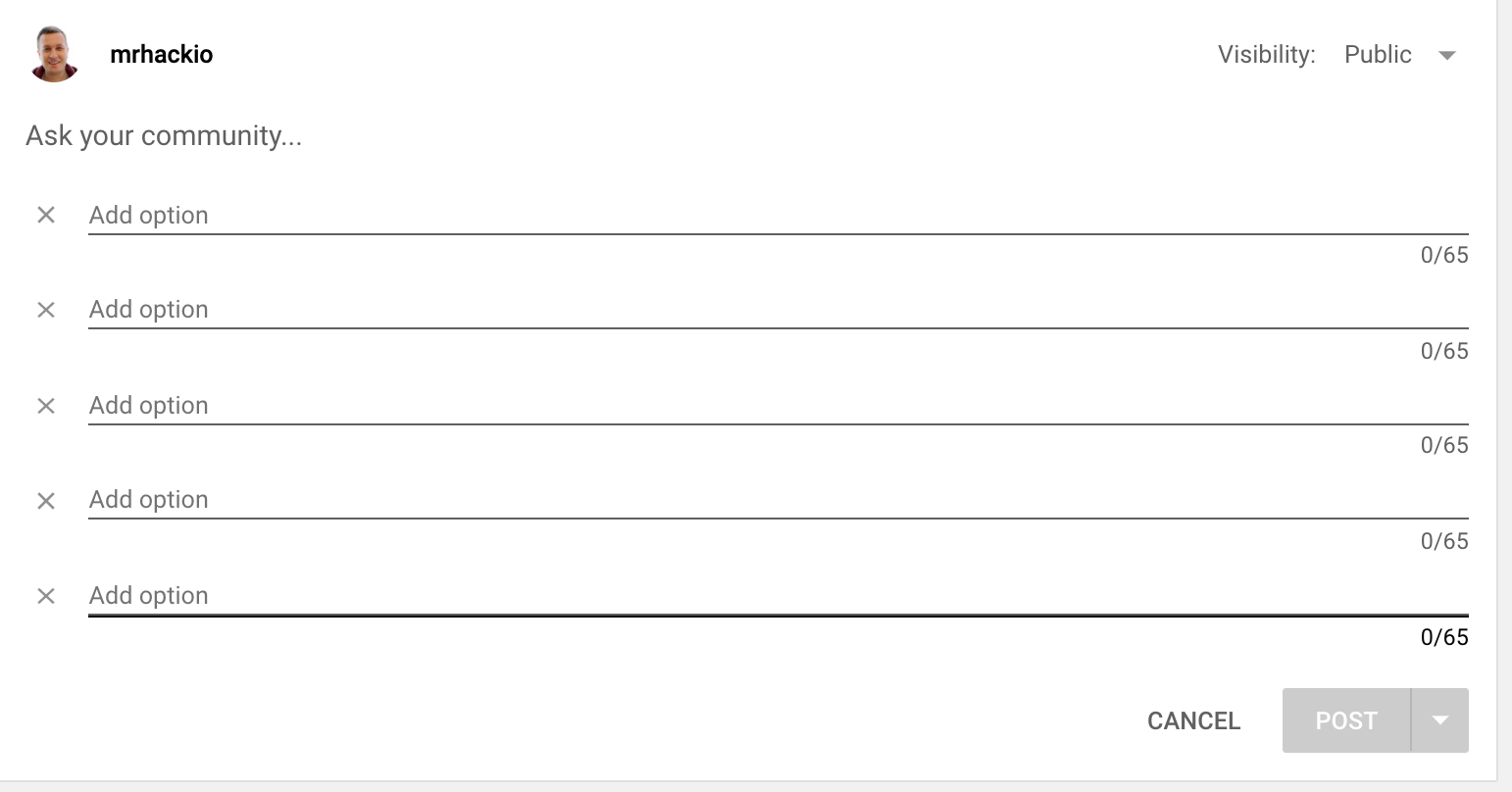
5. Then click Post - to post now. Or click on the arrow to schedule polls in future.
If you choose to add a poll to your post, you’ll be asked to:
- Enter a question in the text field.
- Enter answers in the "Add option" fields.
- If you need more answer fields, click +Add another option and enter the questions and answers.
Note: Poll options can be 65 characters max.
How to create a post or poll on iPhone?
- Open YouTube app.
- Tap plus icon in the bottom.
- Create post or poll.
On Android
In YouTube app tap on camera icon.
How to schedule YouTube polls or posts?
It is also possible to schedule YouTube polls or posts in future. Instead of post button just press Schedule post. This setting will also apply to polls.
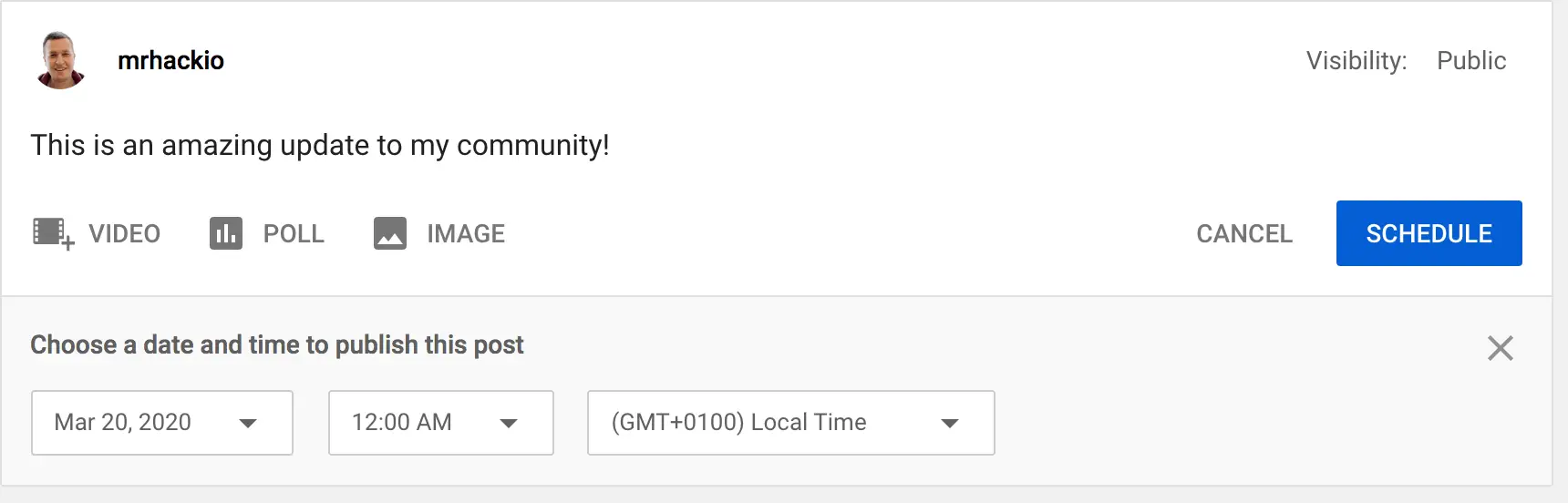
You will see all your scheduled content in a separate tab.
How to change visibility of YouTube posts or polls?
Did you know that it is possible to change visibility of posts or polls.
In the top right click on Visibility.
- Public - anyone can see your posts or polls
- All channel members
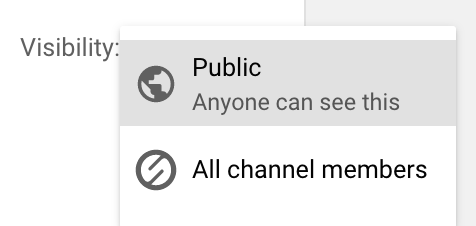
So, if you enabled Membership feature on your channel, you can only create polls for your members.
How to edit YouTube posts or polls?
In case you’ve made a mistake, you can also edit your posts or images (you can’t edit polls though).
Just click on three dots.
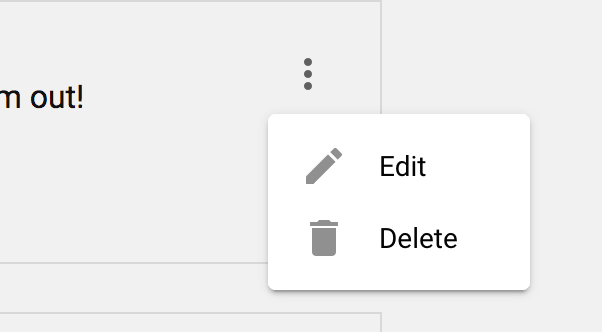
How to see your polls or posts?
Go to your studio.youtube.com and then Content tab.
Click on Posts in the top. From here you can discover analytics for posts or polls - number of comments, likes, votes (for polls).
YouTube posts and polls tips
You can @mention other channels in your posts or polls.
If viewers have selected to get notifications for channels they're subscribed to, they’ll occasionally get Community post notifications. So, your subscribers can be notified when you create a post or poll. YouTube can also occasionally send post notifications to viewers who are not subscribed but who often watch videos from your channel.
YouTube polls - my experience
In my experience, among YouTube posts and polls - polls are performing much better.
Look at this. I have ~10K subs. My random question "Is #Dispo app cool" - has 291 votes, 14 likes 4 comments. That's quite an engagement!
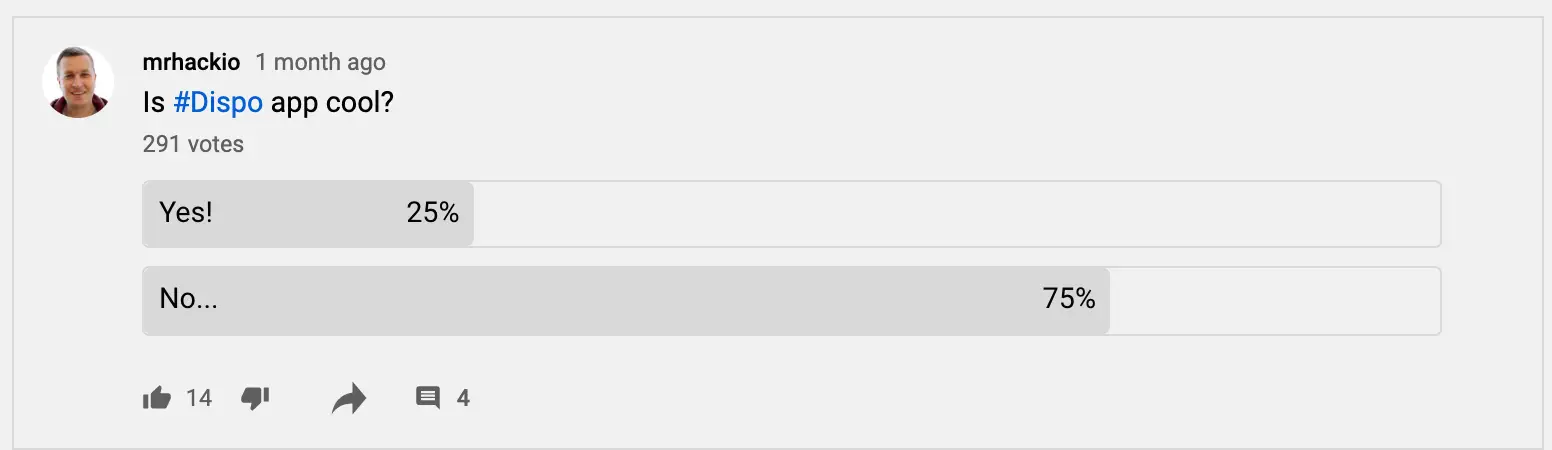
Or this poll about Clubhouse - 336 votes.
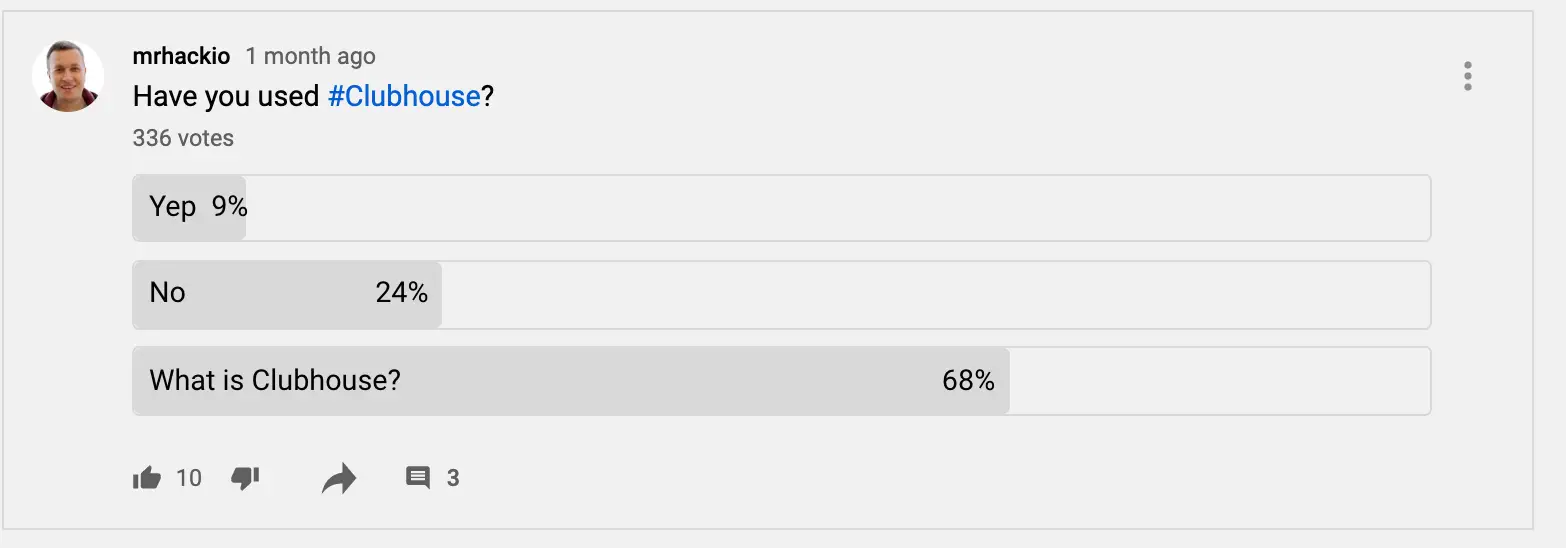
And the compare this with a simple text post - only 4 likes.
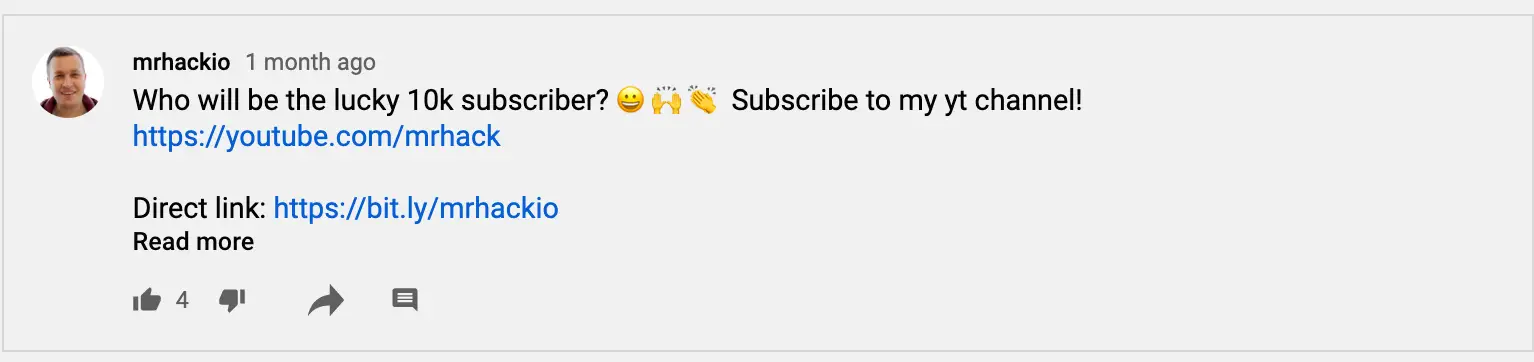
But, don't try to use this engagement to push your message or link between poll question and poll itself, like I did here. Then YouTube algorithm drastically drops impressions or users lower the engagement.
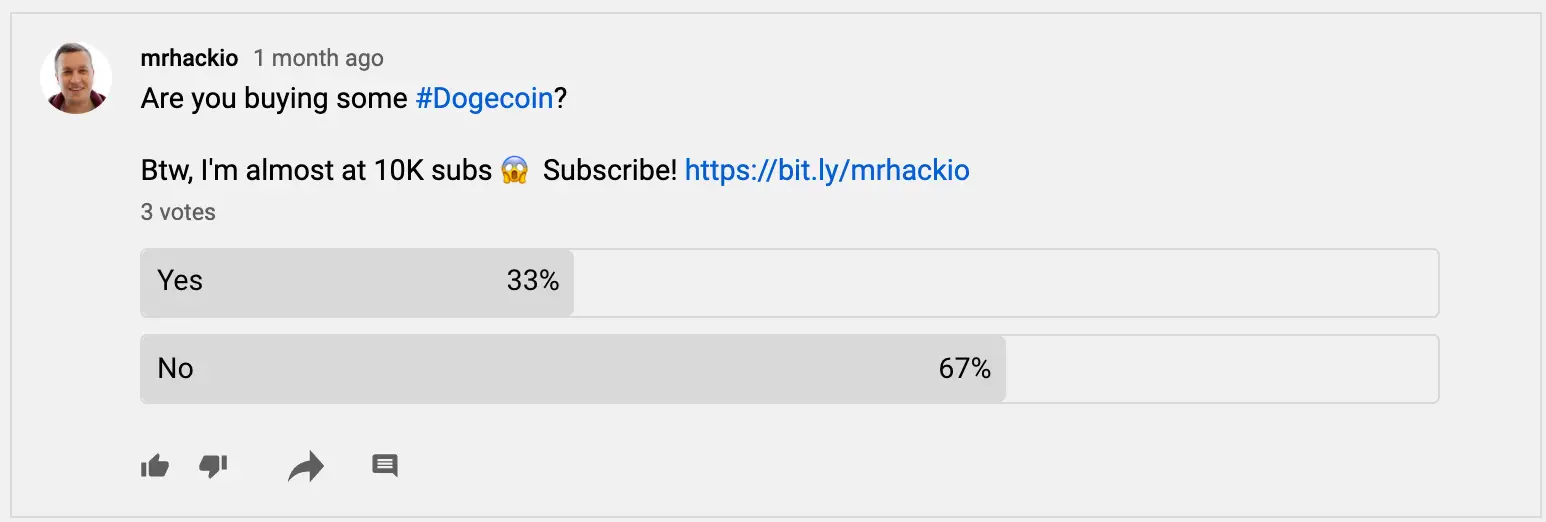
💥 YouTube live polls
YouTube polls can be used in livestreams or premieres via YouTube chat. It is a relatively new feature, announced by YouTube on July 14th 2021.
Live polls on YouTube work similarly to polls on other platforms like Twitch.
The first step to doing so is to look at the bottom of the chat on your YouTube channel and select the icon for creating a poll.
📊 Have burning questions for your fans? You can now create polls right from the live chat window to interact with your audience in a brand new way. Here’s how to try it in your next stream: https://t.co/bm6QZlSxe5
— TeamYouTube (@TeamYouTube) July 14, 2021
(4/4) pic.twitter.com/CFCcaa19Ef
Create a live poll
Channel owners can create and manage live polls on their streams and Premieres. Once someone votes, they cannot change it.
- Schedule or start a live stream or a Premiere.
- From the bottom of the chat window, tap Create a poll
- Create your poll, and then select Ask your community.
Once you’ve gotten as many responses as you’d like, you can finish the poll by clicking “end poll.” This option will be visible at the top of your chat.
Viewers can only vote one time per poll and options can’t be changed once they’re submitted.
Polls can stay up for as long as 24 hours, but they’ll only show up for live viewers. They won’t appear for viewers watching a VOD. In other words, chat replay can be seen, but live polls can't be seen.
Limitations
Live polls can:
- only be created from YouTube on your computer.
- have between 2 - 4 options.
- only be seen live. They do not show up in live chat replays.
- only last up to 24 hours.
Moreover, you can host YouTube live chats for different groups of users:
- Anyone
- Subscribers (it is possible to select only subscribers within)
- Members
Note, that you can only host live streams on YouTube if you have more than 1000 subscribers.
To sum it up
YouTube Community tab and Live Polls can be fantastic features to engage with your audience. Especially YouTube polls have insane reply rates - if you use them correctly and add the right questions.
I would definitely recommend you to test YouTube polls and see the traction - can be an amazing way to keep your audience alive and interested in your content.
FAQ
YouTube polls requirements in a Community tab
You need to have 1000 subscribers.
YouTube live polls requirements
Minimum 1000 subscribers, live chat feature available.
How many YouTube poll questions can you add?
Up to 5 questions - via Community tab;
Between 2 - 4 options - via live chat.
Can you edit YouTube polls after posting?
Community tab polls - No. But, you can edit text posts.
Live polls - once someone votes, you cannot change it.
I don't see a Community tab
If you have >1K subs and don't see a Community tab, you need to enable Custom layouts for YouTube channel. Read more here.
Also, you won't be able to create polls or posts, if your YouTube audience is for kids or there is a supervised experience.
I can't create YouTube live polls
Check if you have access to live chat feature in live streams of Premieres.
YouTube polls in Community tab and chat
These are two different types of polls in YouTube - either in a Community tab (shown in normal YouTube feed, along with videos) or polls in chats - only available in real-time chats during a video premiere or livestream.
