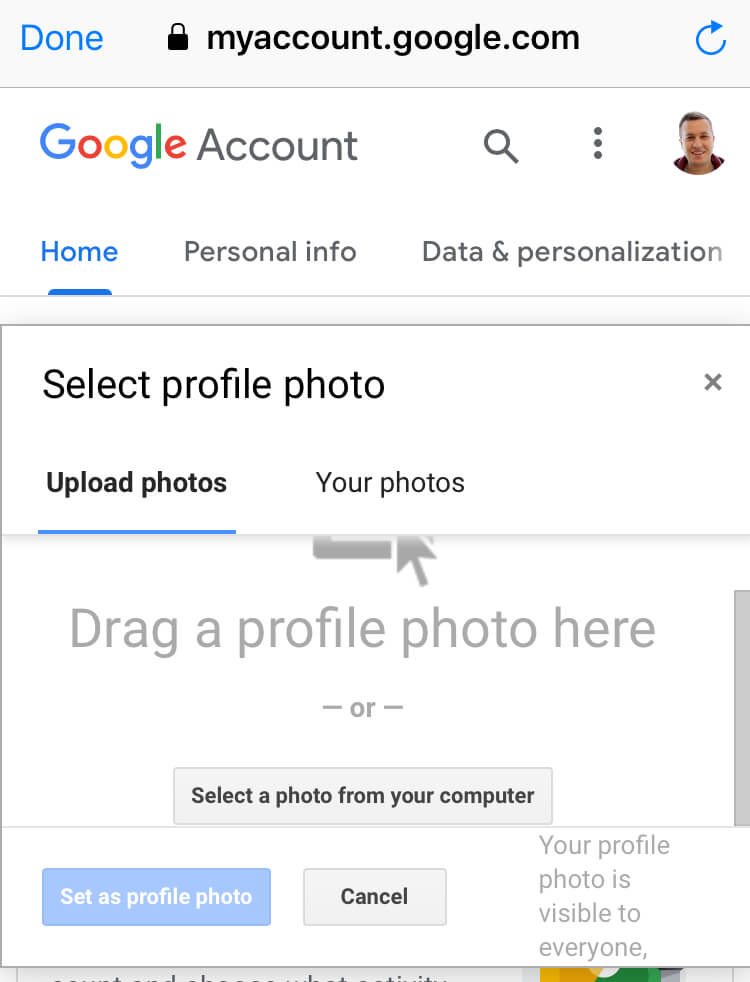How to change a Youtube profile picture?
Here is how to change a profile picture on Youtube.
You can do it both on desktop or mobile.
There is a difference in changing profile picture for a personal Youtube profile picture and changing profile picture for Youtube channel.
How to change Youtube profile picture on Desktop?
1. Login with your account to Youtube.com, click on your profile, click on “Manage your Google Account”.
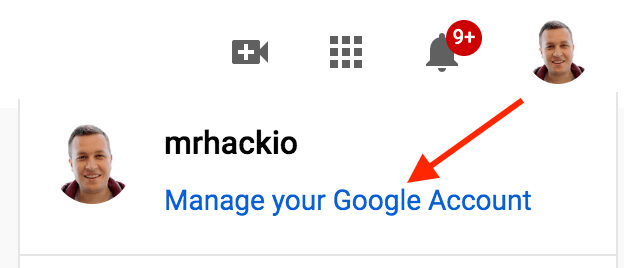
2. Hover over your profile image and you will see an icon to change/upload new Youtube profile image.
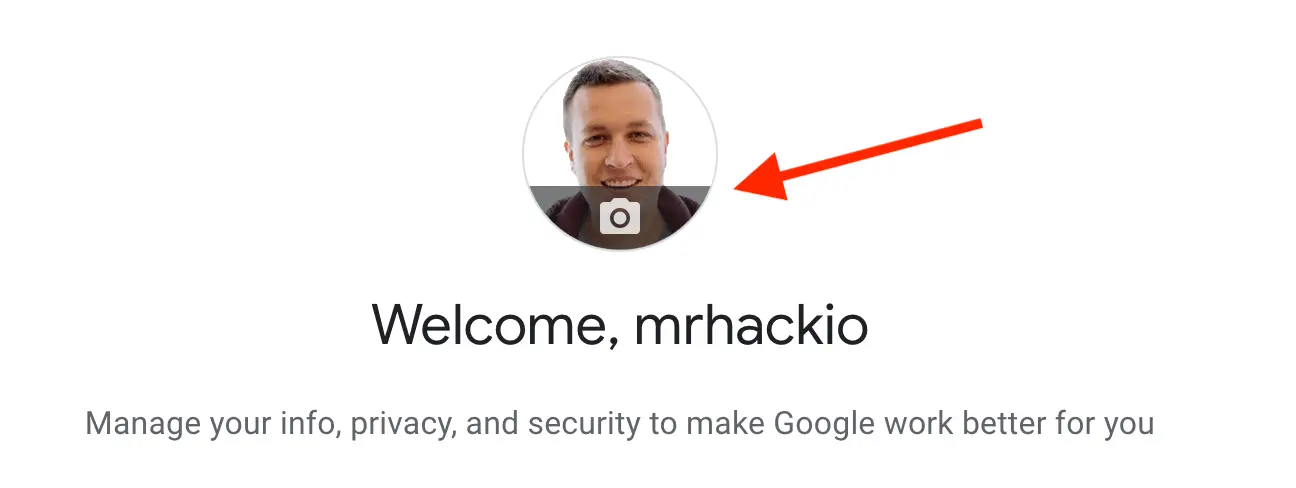
3. Upload photo.
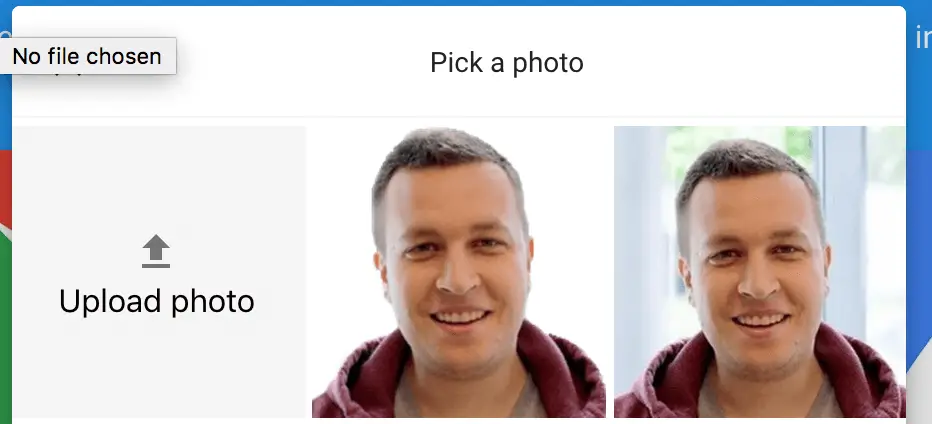
How to change profile picture for a Youtube channel?
On Desktop
1. Login to your Youtube channel and go to homepage, hover over profile picture, you will see an icon to edit it.
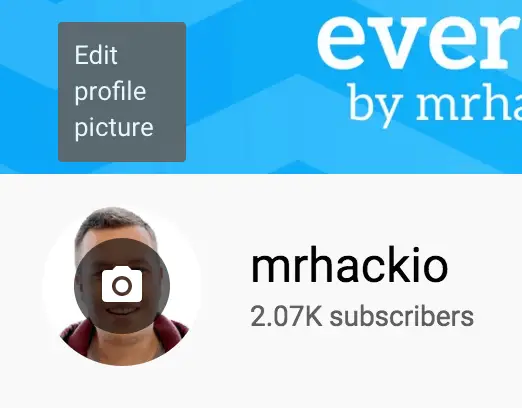
2. You will see this notification, click EDIT.
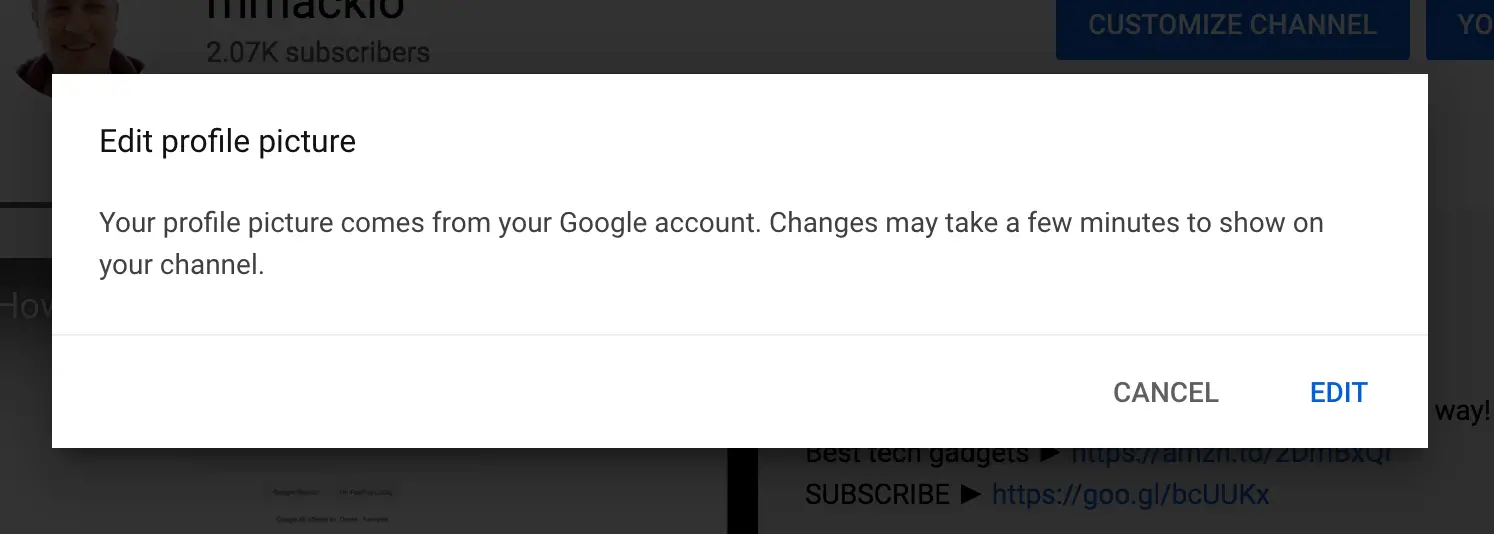
3. Click on camera icon.
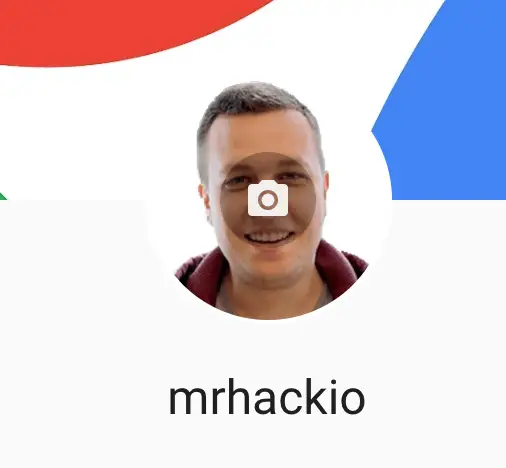
4. Upload or change new photo.
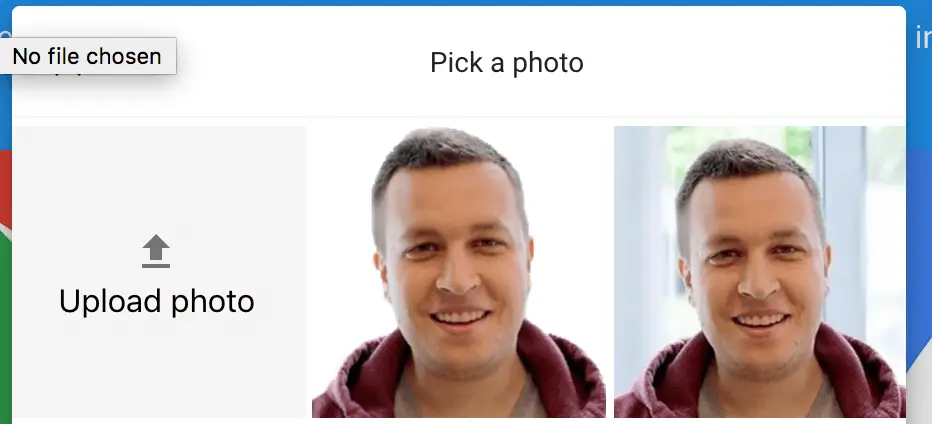
On Mobile
Here is how to change profile picture for a Youtube account on mobile.
1. Download a Youtube studio app.
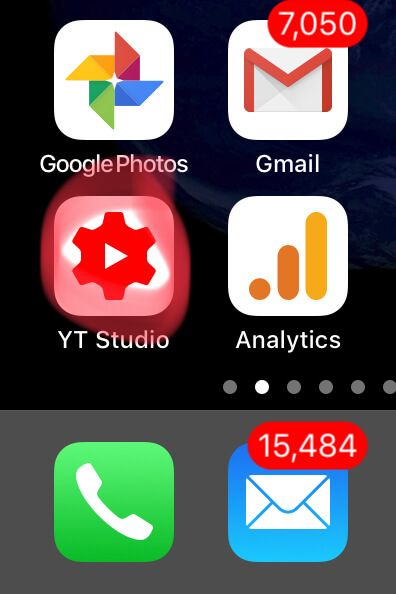
2. Click in top right corner on your profile picture or avatar.
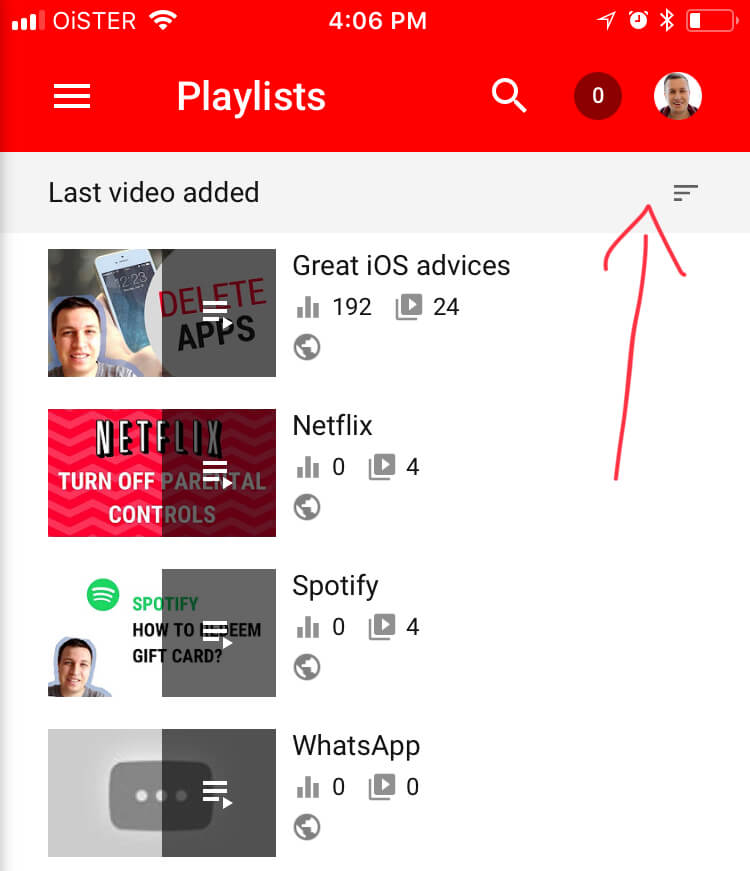
3. Tap “Manage your Google Account”.
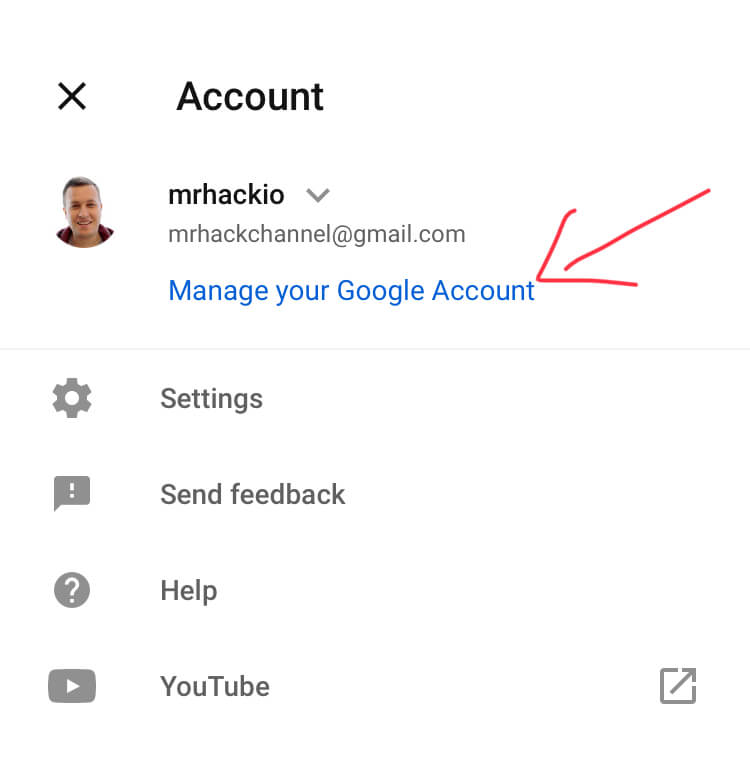
4. Tap on your picture or avatar.
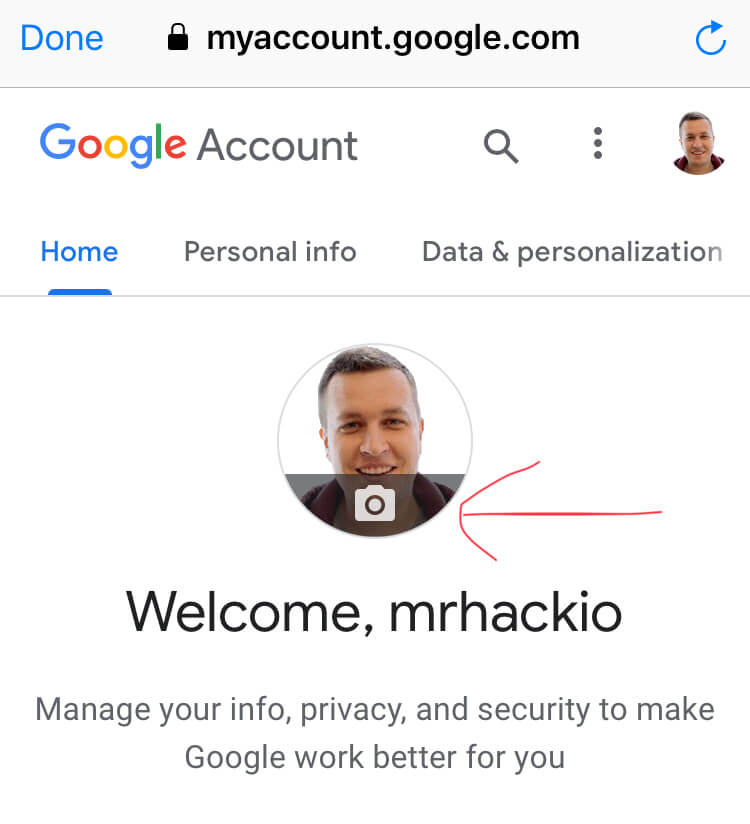
5. Select a profile photo.