How to add or remove managers on YouTube?
Sometimes when your YouTube channel grows - you will need help. It can become super complicated to maintain it yourself. But, thankfully YouTube has an option to add or remove managers. And it is much better than sharing your YouTube login with someone.
Become a Pro Creator with Online Hikes membership
Why adding managers on YouTube is a good idea?
- You can outsource work
- It is safer than sharing password
- You can define level of responsibilities / access levels
- When you share your YouTube password - other person can also influence your viewership history, comments and so on. So, it is a better option to add manager via YouTube tool.
How to add managers to your YouTube channel?
- Log in to studio.youtube.com
- On the left-hand side click Settings.
- Click Permissions tab. You will see this screen. There will be a list of all YouTube channel managers - name and access level.
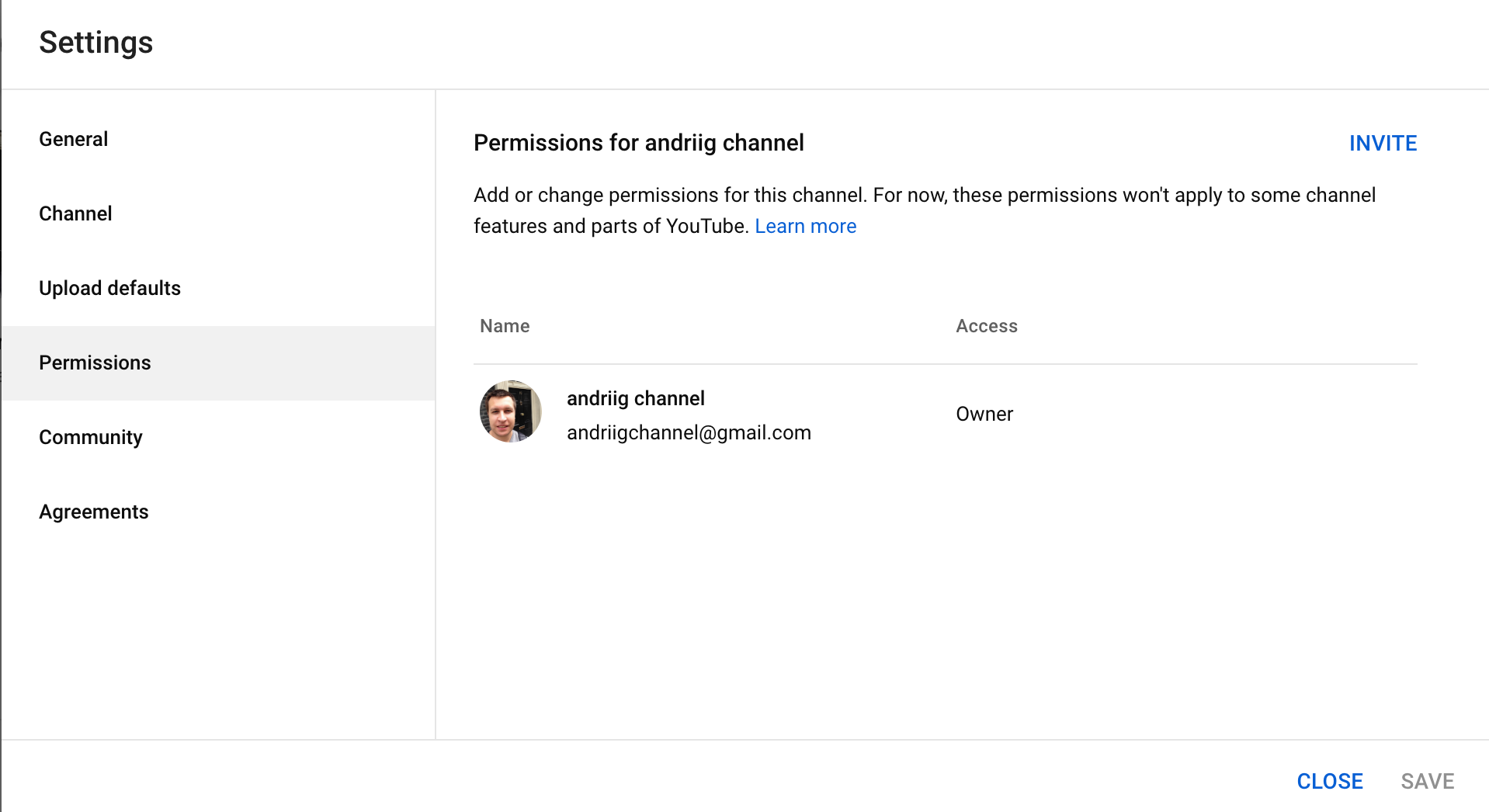
4. Click Invite.
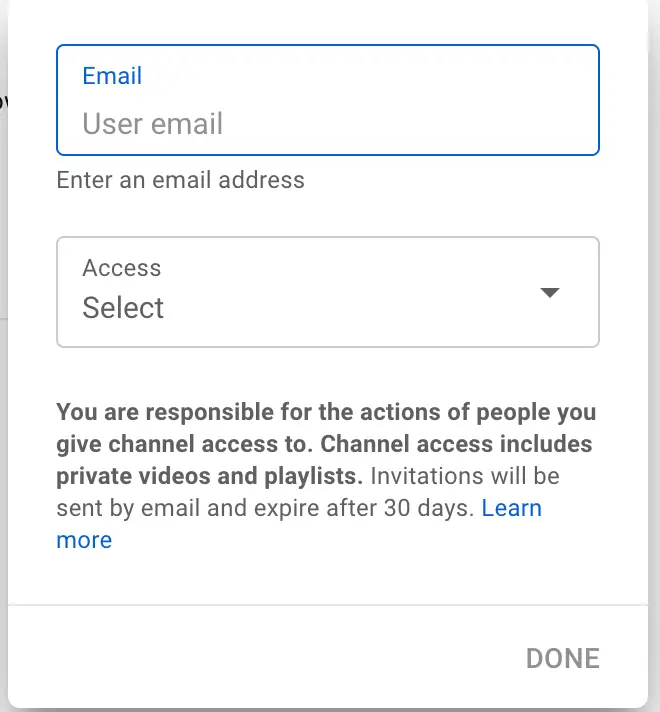
5. Enter an email address and access level. There are different access levels. Click done.
6. After that the invitation will be sent. In your screen you will Pending invitation status.
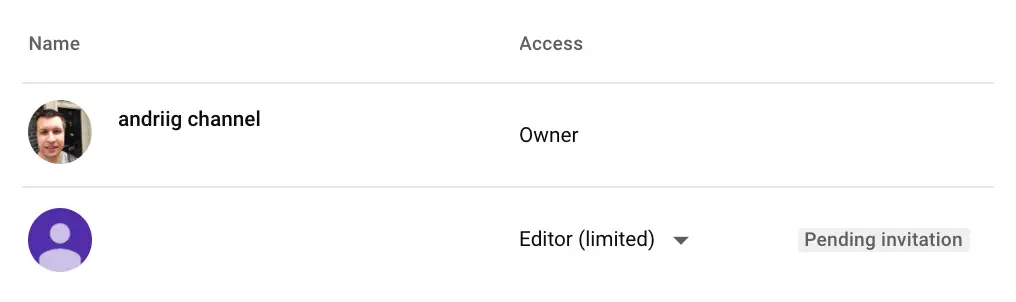
You are responsible for the actions of people you give channel access to. Channel access includes private videos and playlists. Invitations will be sent by email and expire after 30 days.
YouTube manager access levels
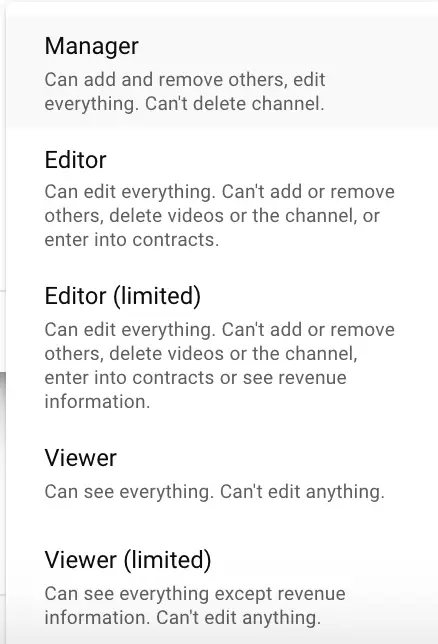
- Manager (Can add and remove others, edit everything. Can't delete channel.)
- Editor (Can edit everything. Can't add or remove others, delete videos or the channel, or enter into contracts.)
- Editor (limited) (Can edit everything. Can't add or remove others, delete videos or the channel, enter into contracts or see revenue information.)
- Viewer (Can see everything. Can't edit anything.)
- Viewer (limited) (Can see everything except revenue information. Can't edit anything.)
Overall, it is not possible to delete a YouTube channel on any access level.
Access level depends on your use case. If you want to add someone who will upload new content, but can't delete videos or see revenue - Editor (limited) is a good, safe option. If you want to give more control (with deleting videos) - Editor might suit you better. Manager access level gives almost full control of your channel - just without an ability to delete it.
If you hiring someone via Upwork or Fiverr and don't really know the person - maybe Editor (limited) level would be a good option for a start.
How to remove managers from YouTube?
- Log in to studio.youtube.com
- Go to Settings.
- Click Permissions.
- Select the account you want to remove from YouTube.
- Click the arrow next to access level, scroll down and click Remove access.
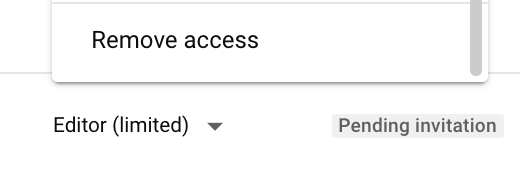
It is also possible to remove pending invitation this way.
Limitations
Looks like this feature is still in development. And there are some limitations.
At the moment, YouTube management is only available via YouTube Studio on laptop, not on mobile, Youtube.com, or via YouTube APIs.
There are limitations. Even users with highest access level (Managers) can't use specific features.
Not supported features for YouTube managers:
- Manage playlist order
- Live stream as the channel
- Mobile uploads
- Create a post
- Comment as a channel
- Create a story
- Studio Mobile: Analytics, video updates, commenting. View only and without revenue roles are not supported on Studio Mobile.
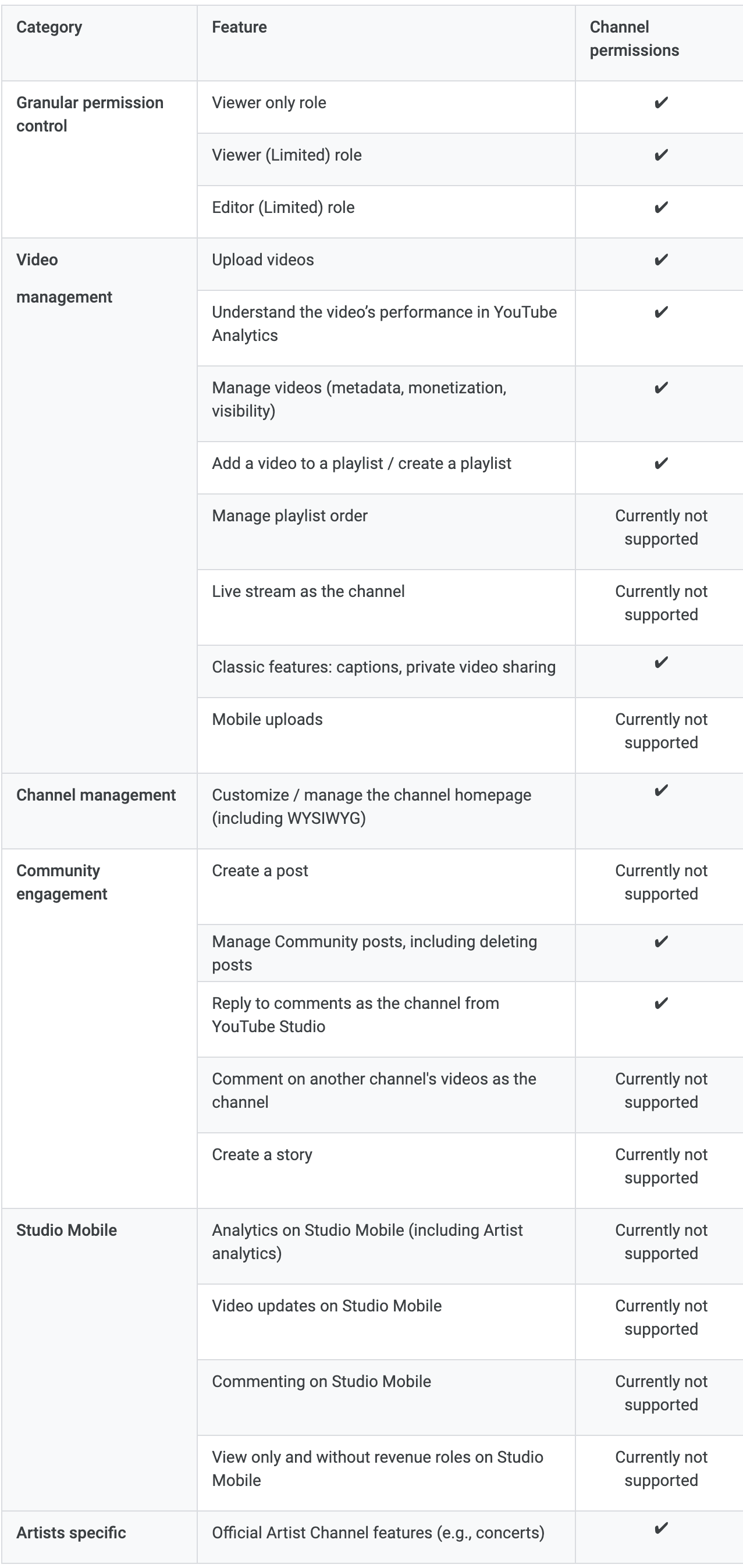
To sum it up
Hope you enjoyed this overview!
YouTube might seem like a one person job, but in reality massive channels require a full on production and management, similar to huge TV shows.
YouTube management features simplify the delegation process and help you to organize your business better.
Become a Pro Creator with Online Hikes membership!
